This article is a guide to actioning expenses, including:
-
Approving;
-
Marking and clearing as ‘Reimbursed’;
-
Exporting to an accounting system; and
-
Marking as and clearing as ‘Reconciled’;
If your business regularly manages a number of expenses, the ability to batch and bulk action expenses should make this process more efficient!
You can action expenses from the following places:
-
Any of the tabs in the Expenses section
-
The Expenses tab in a Project's workbench
-
The Expenses tab in a Person's workbench
The expenses tabs and actions will be available based on the User’s Access Level permissions.
Bulk actioning expenses
If you are managing a number of expenses on a regular basis, you may want to manage these in bulk. You may find it useful to group expenses by User Organisation, User’s Currency, Company, Project etc, and perform bulk action in batches.
Expenses can be actioned via the bulk action check-boxes, selecting one or more expenses to action by:
-
‘ticking’ the group heading check-box to select the group;
-
‘ticking’ the checkbox next to the invoice(s) you wish to action.
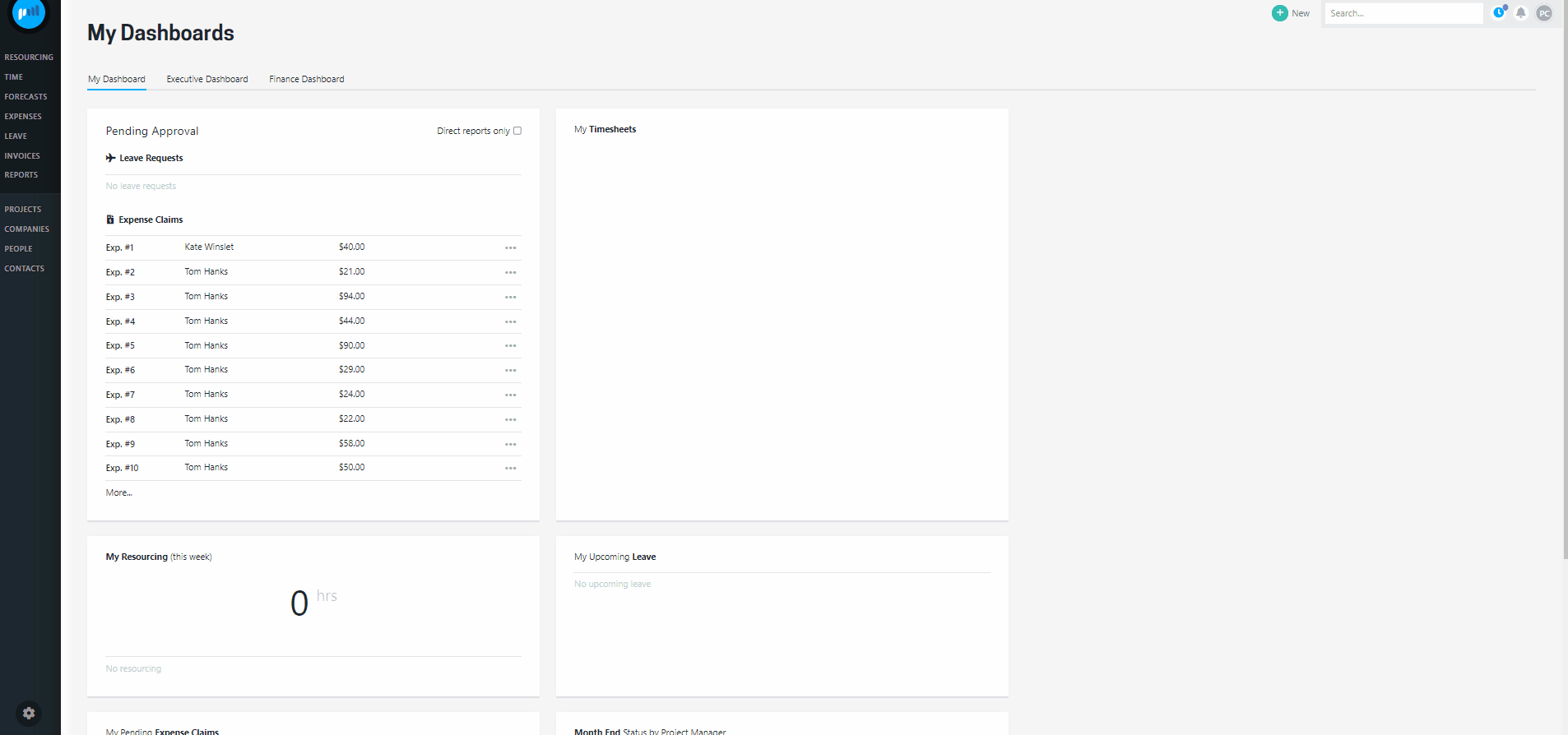
A warning message will be displayed if the chosen action is invalid on any of the expenses selected.
Projectworks will allow you to override the warning on valid actions by selecting “Proceed with action”.
If you have permission to perform actions on expenses, but no valid expenses are selected, the action will be disabled
Actioning expenses individually
Expenses can be actioned individually by clicking on the three dots and selecting the action you want to take on the expense.
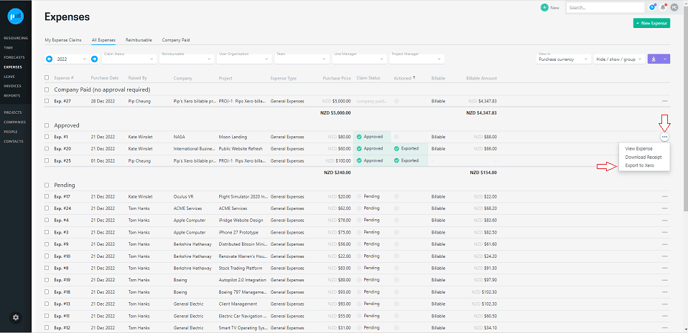
If the action you have the permission to carry out on an expense can’t be made on the expense you have selected, the action will not be displayed.
Approve expense claim
"Pending" reimbursable expenses can be approved by Users with the Access Level to approve expenses.
Export expenses to your accounting system
Expenses can be exported to your accounting system by a user with permissions to export, so that your finance team can reimburse staff or pay suppliers.
Read more about exporting expense claims to reimburse staff →
Read more about exporting planned expenses as a bill to pay suppliers →
Expenses must be enabled and mapped to Xero or QuickBooks for them to be successfully exported.
Expenses can be mapped and maintained by your Projectworks administrator in: Settings > Integration > Accounting > Expenses
Read more about how to integrate and map to an accounting system →
Mark as ‘Reimbursed’ and Clear ‘Reimbursed’ flag
If you are not exporting reimbursable expenses to an accounting system you can manually manage their status in Projectworks. If a reimbursable expense is ‘Approved' and no other action has been taken on the expense, it can be marked as ‘Reimbursed’ by a User who has the Access Level to mark expenses as actioned. The ‘Reimbursed’ flag can also be cleared by a User who has the access level to mark expenses as actioned.
If an Organisation’s Expenses are integrated to an accounting system then they will not be able to be manually marked as reimbursed.
Mark as ‘Reconciled’ and Clear ‘Reconciled’ flag
If expenses have been Company paid (no approval needed), these can be marked as ‘Reconciled’. The ‘Reconciled’ flag can be cleared by a User who has the Access Level to mark expenses as actioned.
Manually reconciling company paid expenses is an optional process you may want to follow if you want to reconcile with your purchase transactions in your accounting system.
Troubleshooting
Expenses are not displayed
As well as having the permission to view expenses, a User’s Access Level must have the Access Level to see dollars before they can access other people's expenses in Projectworks.
Options to view other people’s expenses are “everyone“ and “reporting lines only”.
Not all expense actions are available
If the Access Level assigned to the User does not have any of the following permissions, then they will not see the option to take all actions on the expenses selected:
-
approve expenses;
-
mark expenses as actioned; or
-
Export Expense Claims.
To enable a User to view expenses or enable them to action expenses, a Projectworks administrator will need to update the Access Level assigned to the User.
If a User only has the Access Level to take an action for their reporting lines, they will only be able to take these actions on those in their reporting line.
