From time to time your organisation may review and adjust the billable rates being charged. This may result in the need to change the standard rates (global or posting) or custom billable rate cards that are being used.
There are many considerations when changing rates. A change to your standard rates doesn't always mean the new rates will be applied to projects that are in-flight (rates could have been locked in a contract).
It is a conscious decision to update the billable rates being used on a project - that is independent of changing the source billable rates.
While ultimately rates will need to be changed on individual projects to come into effect, the underlying rates can be updated to apply to new projects going forward.
Refer to the Updating rates within a project article for details on refreshing billable rates on projects.
Standard billable rates
There are two different ways that standard billable rates are set; as global rates (per position) or on people's postings (per person). Once updated, the rates will automatically be used for new projects and become available to be manually applied within each project as needed.
Global billable rates (set per role)
Global billable rates are a great way to set default rates for roles. However, they aren't date based with only a single set of rates at one time. Changing the global billable rate will make the new rates available to be used, but won't be automatically applied to in-flight projects.
You can't queue up changes to global rates to come in on a future date.
To change the global billable rates
You can setup or edit global rates within from the Global Billable Rates page in the admin section. You can set an hourly rate against any role setup in your organisation. Going forward everyone assigned to a role where a global rate has been set will inherit the associated rate.
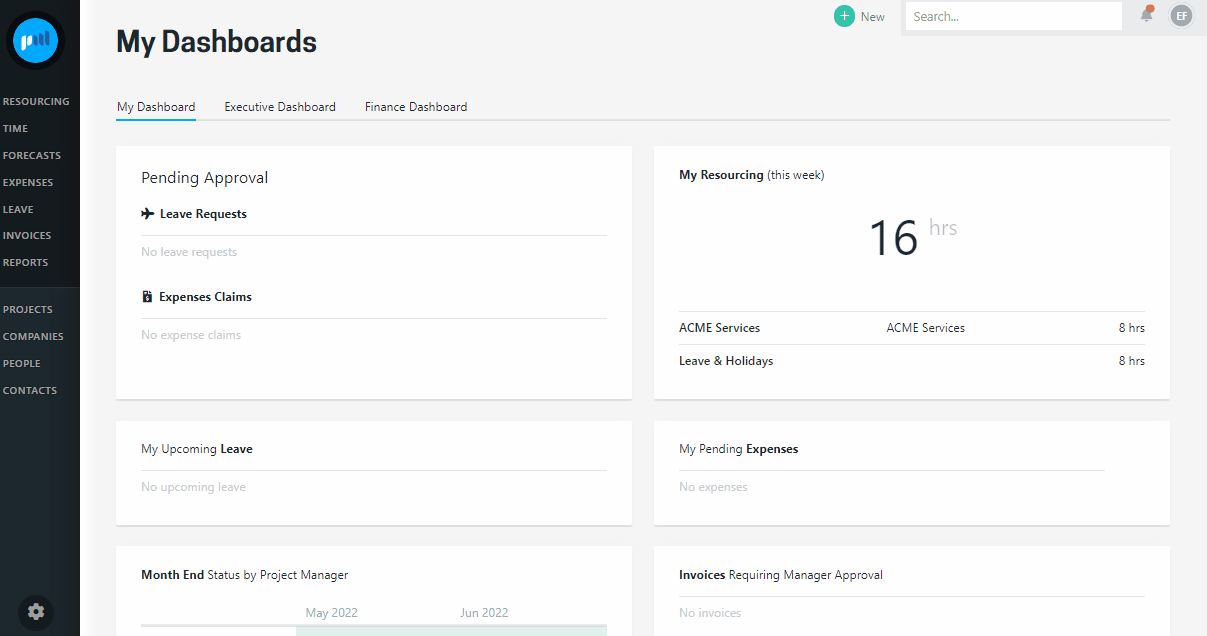
You can specify the billable rate for each currency you operate in.
People posting rates (rates set per person)
If you set billable rates per person (not per role) you can use set their default billable rate on their posting. As postings have start and end dates, the new billable rate will automatically become available for use from the start date of the new posting.
Just like for global billable rates, a new rate on a posting won't be automatically applied to in-flight projects for that person.
Postings have start and end dates allowing you to queue up a rate change to come into effect on a specific date.
To change the default billable rate on a posting
Postings are used to track key information about a person, such as the team they are in, their role. Unless a posting has been set up incorrectly, it is best practice to create a new posting to reflect the new data.
Adding a new posting
Simply add a new posting, set the new billable rate (and any other adjustments needed) and set the start date. The previous posting will automatically be end dated the day before the new posting starts.
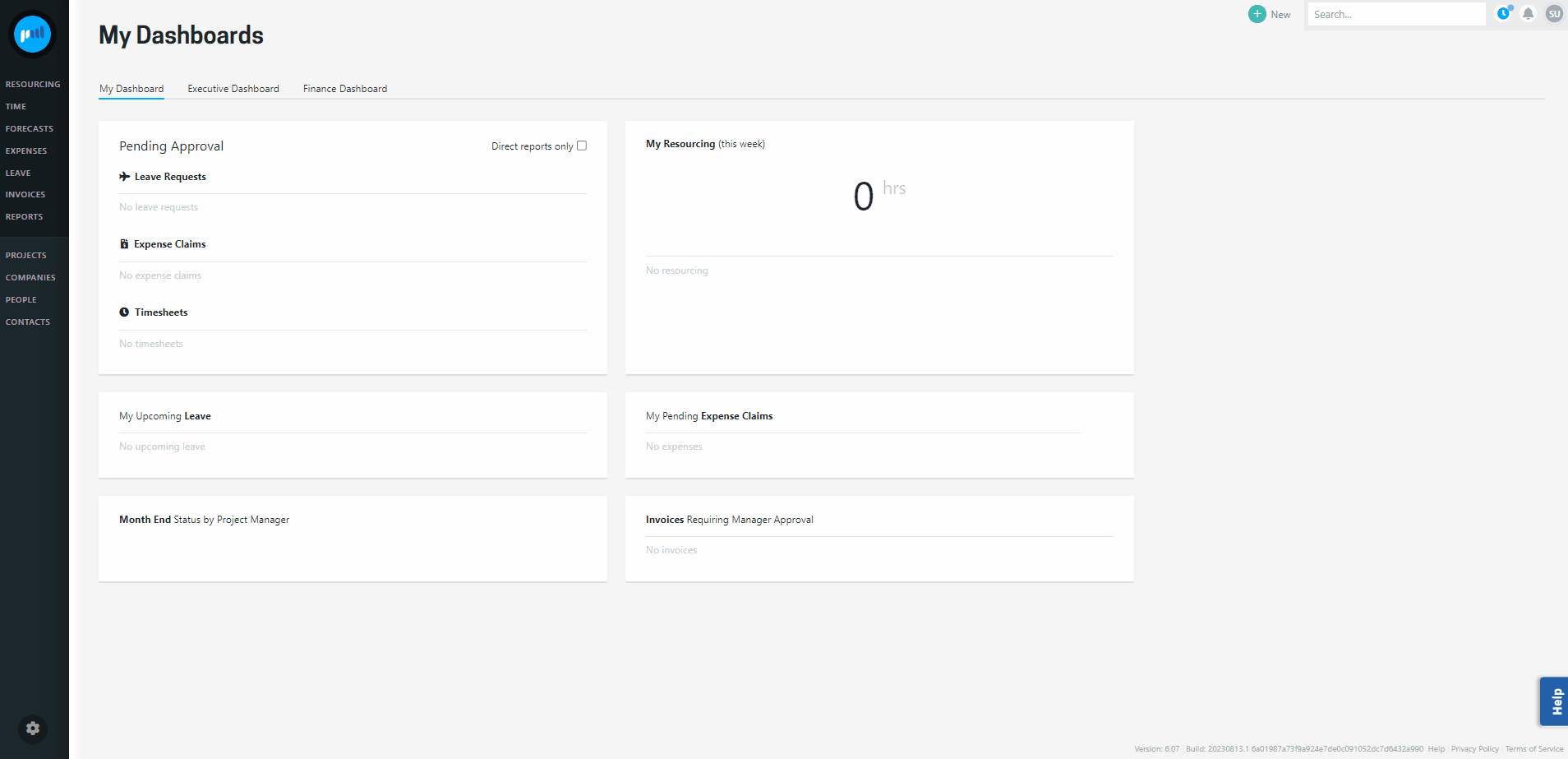
If global rates are set they will always override the employees posting rate.
Custom billable rates
In addition to standard billable rates, custom billable rates can be used as a way to set a special set of rates to be used for some companies or projects. It is likely these rates will alter over time and there are two ways of handling these changes.
Custom billable rates are set up in the finance area of the admin section.
Update the rates on an existing rate card
Making a change to an existing rate card won't automatically update the rates being used on existing projects. This means you could choose to update the rates on an existing rate card and those new rates will be used for any new projects that select it for their billable rates.
Be careful though - if updating a project using the rate card, if you add a new person to the project or timecode they will get the new rate from the rate card.
Create a new custom rate card to use on new projects
In a scenario where a new set of rates have been negotiated it may be cleaner to create a new custom billable rate card.
Click Add Billable Rate Card and complete the details, including the name to identify the card and the currency the rates are in. Rates are entered for each role, and can be entered as an hourly rate, or a daily rate (will be converted to hourly).
Lastly, select the company (or companies) you want to be able to use the rate card for.
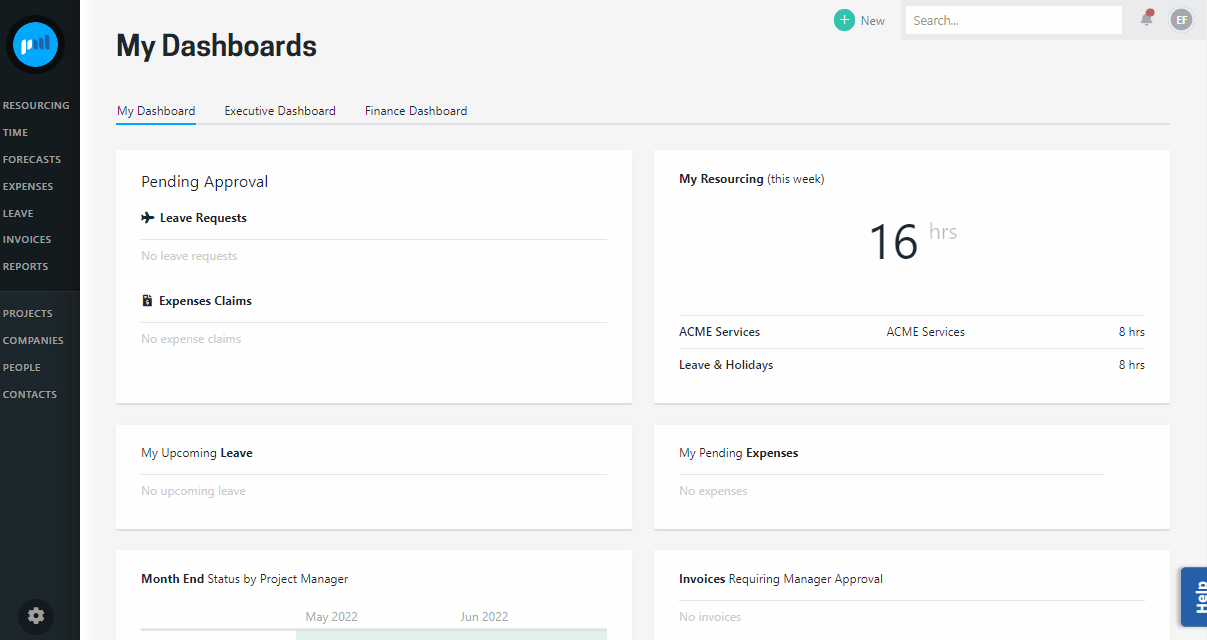
Changing the Default Billable Rate Card
The Default Billable Rate Card for the project will be used by default when adding a person to the project. Any person added will inherit their billable rate from which default billable rate card is set.
You can have two types of Default Billable Rate Cards:
1 - Standard Billable Rates: When we refer to standard billable rates we refer to either the rate set in a persons posting or global rates. This depends on which one you use in your environment.
2 - Custom Rate Cards: If a project has been assigned one or more custom rate cards, it can be selected here. This will result in people using the billable rate designated in the custom rate card and not their standard billable rate.
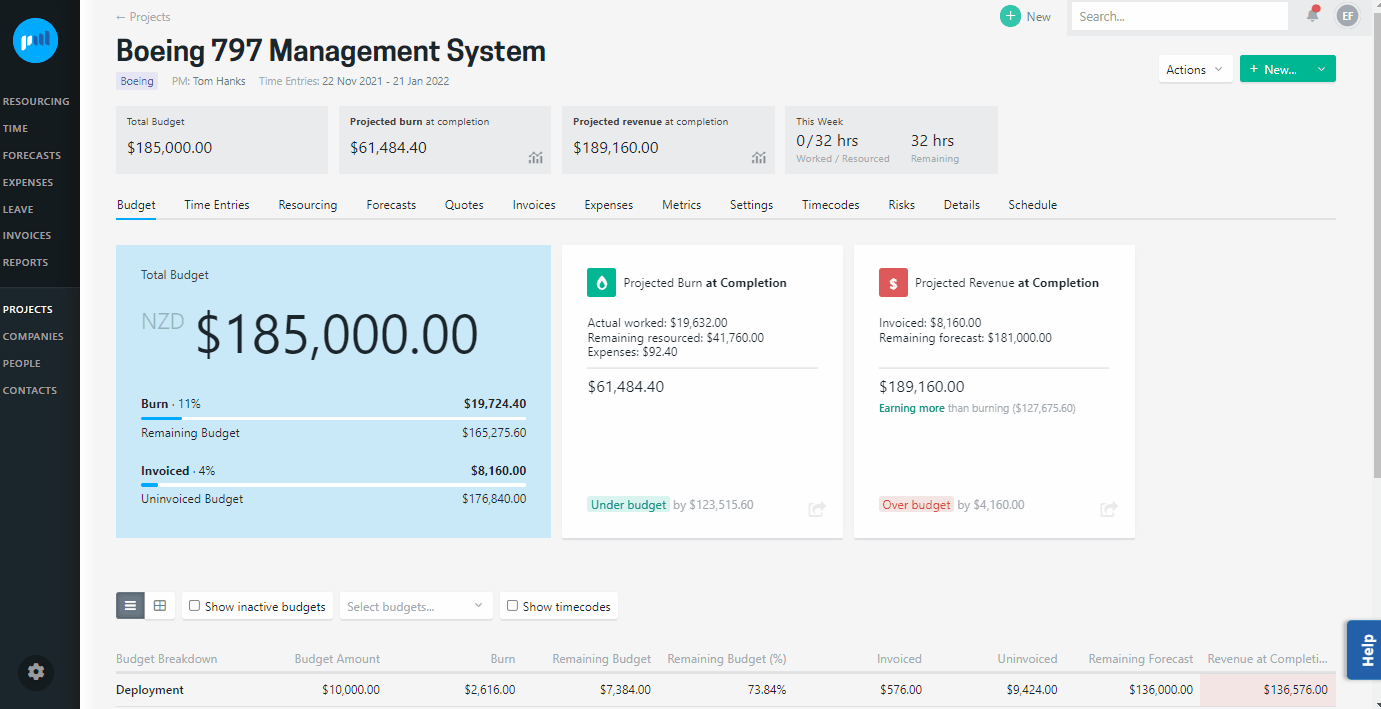
When the rate is set by the default billable rate card you still have the ability for each person to use their standard rate, the rate set by a custom rate card (when set) or enter a manual rate.
