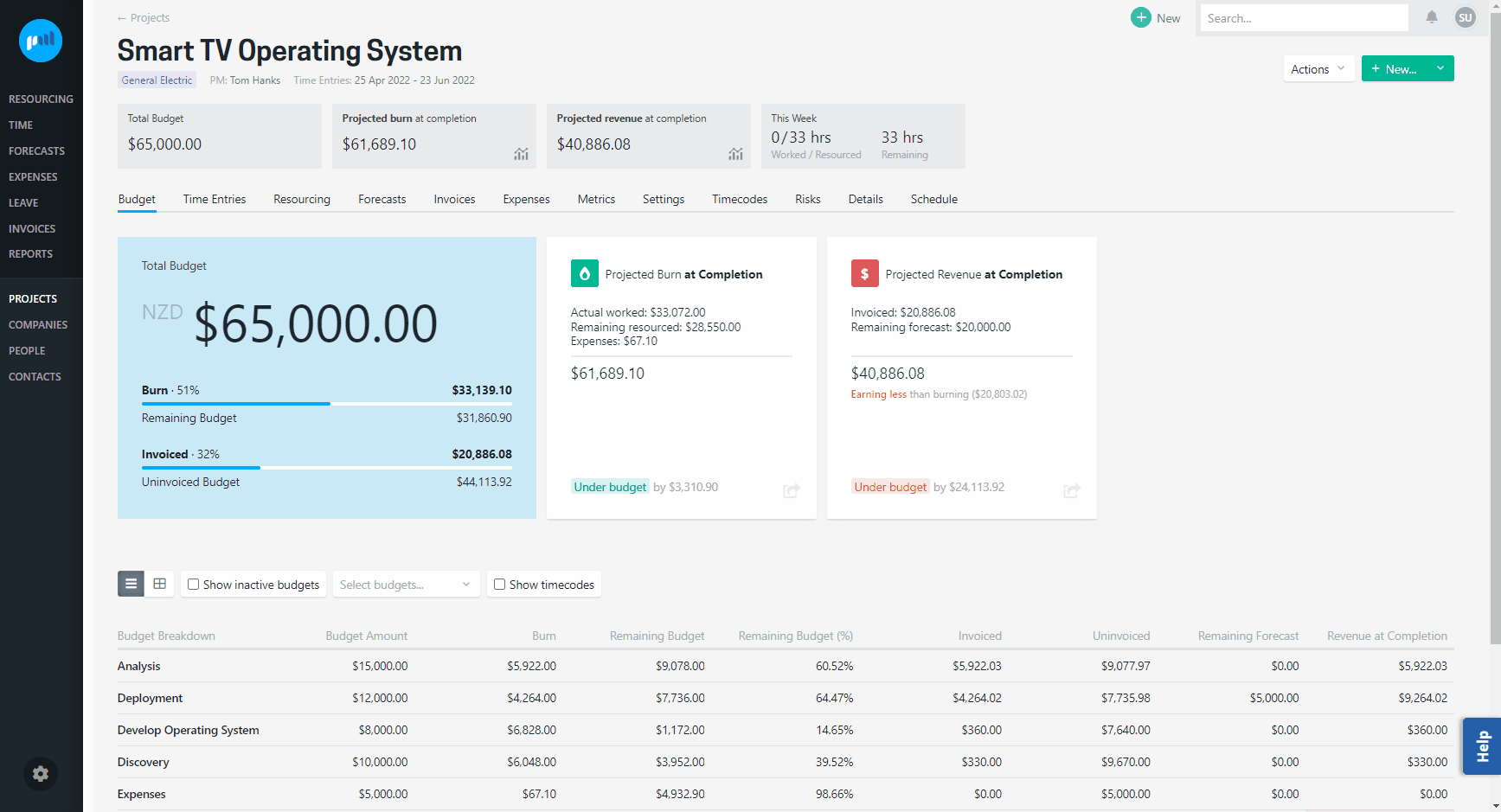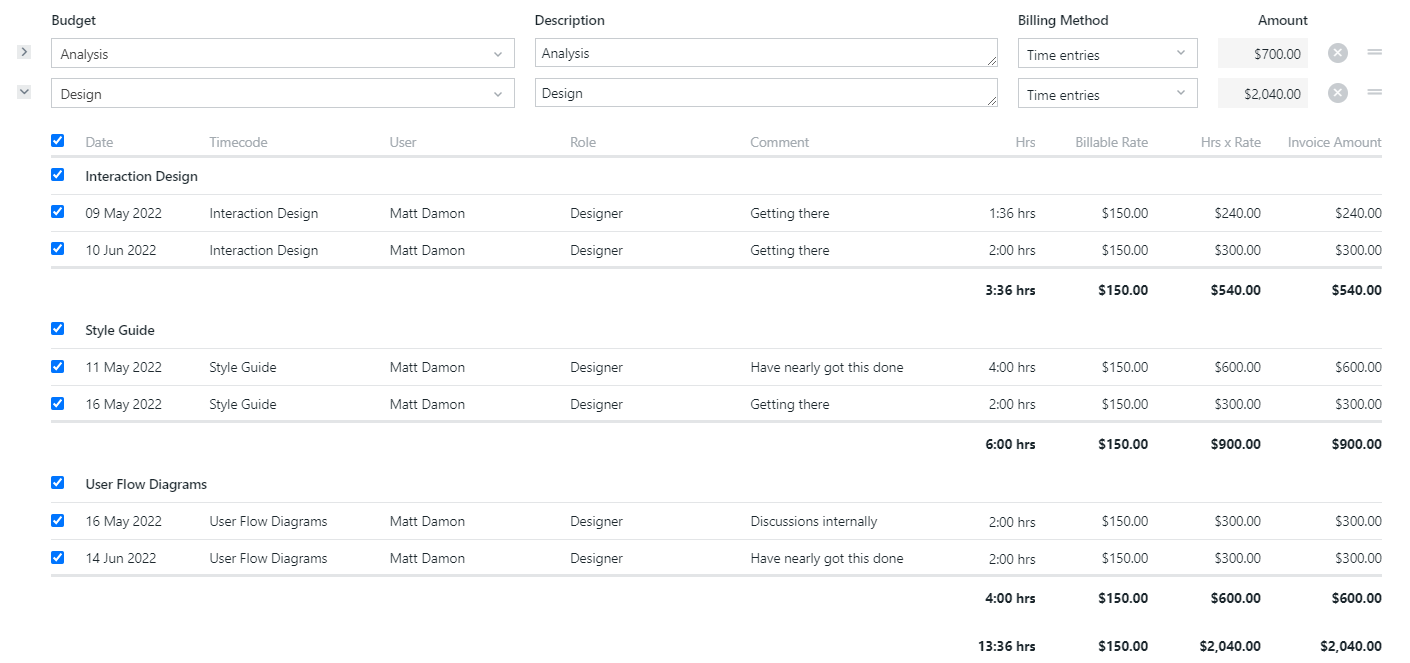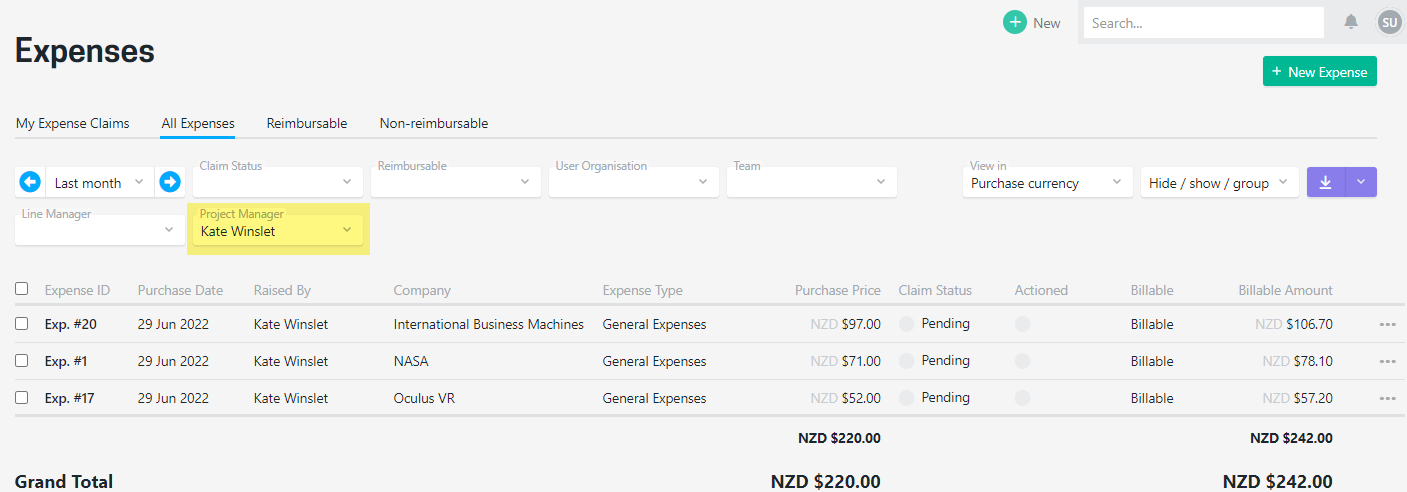Now is a good time to join the BETA programme and have the opportunity to provide feedback ahead of the upcoming general release.
Included in this release:
- BETA: Invoicing - advanced options (for quantity and rate)
- Sub totals are included in the time entries shown when creating an invoice
- All expenses directory can be filtered by Project Manager
Feedback or questions?
Email us as support@projectworks.io and one of the team will get back to you!
BETA: Invoicing - advanced options (for quantity and rate)
Work continues on rounding out the new invoicing options available as part of the beta programme. Thanks to all customers who have adopted the feature to date and for the feedback you have provided.
Advanced view on the invoice window
This view might feel a bit overwhelming as it allows you to do a lot!
The new advanced mode allows you to choose the structure of each invoice line item. Yes that's right, you don't have to use the same structure on all lines now!
The project's default line structure remains as-is, you just now have the option to override it on an invoice!
An invoice can contain a lines created from all available options:
- Consolidated (budget is not split by person or role)
- Line per role
- Line per person
For "consolidated" line items you now have two manual modes
More power to manually adjust consolidated invoice lines.
- Manual (amount): Allows you to just change the amount for the invoice line (eg change $1,001.90 to be $1,000.00
- Manual (qty & rate): Allows you to change the quantity and the rate that has been used (e.g. change $1,001.90 to be calculated with a Qty of 10 and a Rate of $100 = $1,000)
Using Manual (qty & rate) for a consolidated invoice line provides lets you add invoice lines for for many things. For example you can easily add a line for:
- Site visits: Qty 4 at rate of $150 = $600 to be invoiced
- Accommodation allowance: Qty 2 at rate of $400 = $800 to be invoiced
Standard view
No changes to this view. The invoice lines are based from the default setting for the invoice. To use the additional options just select the Advanced view tab.
Simple view
No changes to this view. It the cleanest way to see what your invoice lines will look like - all the "setup" data is simply hidden.
See the sub totals in the time entries when creating an invoice
A small but helpful improvement. Sub totals have been added within the time entries shown when creating/editing/viewing an invoice.
All expenses screen can be filtered by project manager
A new Project Manager filter has been added, allowing the screen to show all expenses for projects for a particular project manager.
Note that visibility of expenses is controlled by how the access levels have been set up. People will only be able to see the expenses they have access to.