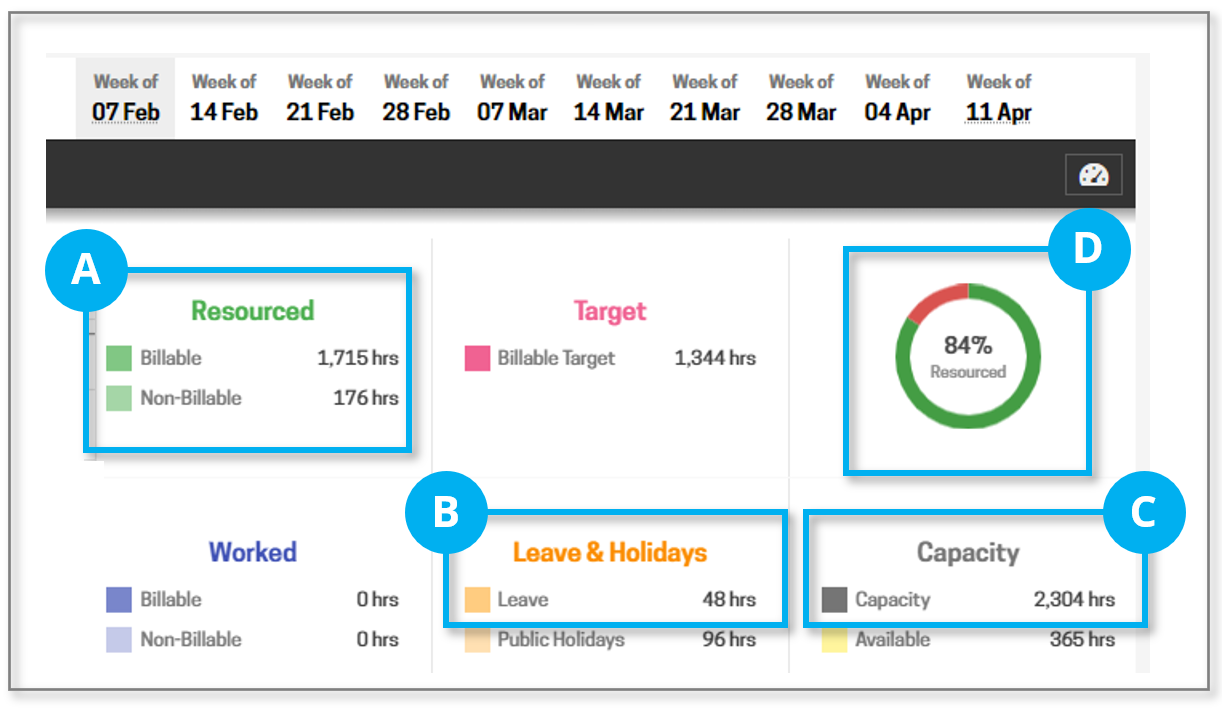The Resourcing by Availability screen provides a top level view into the capacity of your workforce, and even allows you to maintain the resourcing of your entire company from the one place.
Projectworks provides a number of options for viewing and editing resourcing for a project or a person. This is great when you are focused on a specific project or person, but there are times when you need to look at the bigger picture, or find some people to work on your project.
The Resourcing by Availability screen is that big picture, providing a forward looking view of the resourcing for the entire organisation. It is a powerful tool and can assist with many aspects of the business, from helping target future sales activity (based on the type of capacity available) or to inform future recruiting decisions if there is a long term shortage in a particular team or skill set.
It's main use case is to help locate resources that have available capacity when you are resourcing a project. It is also helpful for Team Leads/Managers who may need to monitor the workload of their team.
It's second purpose is equally important, it highlights people that are booked over their available capacity. The information can help you smooth out resourcing by redistributing work between people.
By default the availability for a person is based off all resourcing they have been assigned, including resourcing that is pencil booked. The calculation can be toggled to exclude pencil bookings so you can see the total availability based on resourcing that is committed (which can sometimes tell a totally different story).
Things to note
There are a lot of filters to help you hone in on a certain organisation, location, team etc. It is even possible to filter people based on skills or other attributes (custom fields for these can be added in admin section)
- For each person you can see their capacity
- Positive numbers show there is availability
- Negative numbers show a person is overbooked (also shaded pink)
- A green tick indicates a person's resourcing perfectly matches their capacity
- The more yellow shading you see the more availability there is
- Leave and holidays are factored in, essentially reducing a person's capacity at those times
- The graph and summary numbers are based on the filters and for the entire date range visible on screen
How the resourced % is calculated
The resourced % is calculated by adding the hours resourced (billable & non-billable) and leave together and dividing that by the capacity.
D = (A + B) / C
Managing resourcing
As well as providing a top level view into the capacity, resourcing is able to be managed from this screen.
- Click on any of the numbers in the "week" to see which projects a person is assigned to
- you can edit the hours resourced and add projects from here too
- You can assign a project to a person by clicking the "three dots" to the right of each person