You can create customised Purchase Order (PO) documents swiftly and email them to your suppliers directly from Projectworks, much like invoices or quotes. The platform stores a default PO template that contains key information about the purchase order. You can edit the template to add your logo, remove unnecessary details or add more information as you choose. Projectworks also offers a customisable email template to accompany the pdf PO document .
Where to find the PDF template
Where to find the email template
Where to find the PDF template
You can find the Purchase Order template with all the other system templates by navigating to Settings → System → Templates → Purchase Orders
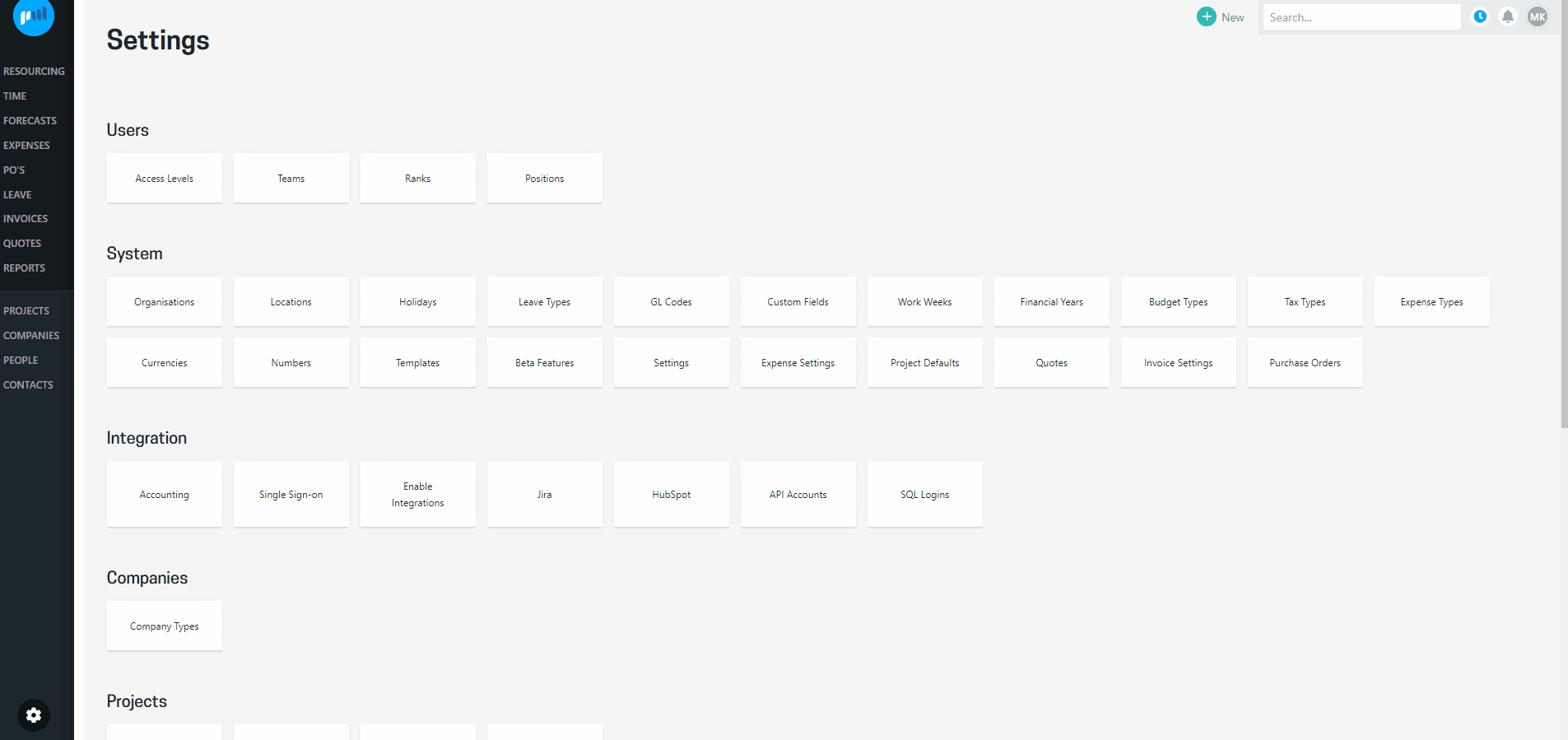
You will find a default template loaded to the system, and by downloading that and editing in Word you are able to customise the look and feel of the document. Read more about setting up PDF templates in general.
Like with invoices and quotes, you can have multiple Purchase Order templates available, but you must nominate one of them to be the default. The default template is used when you download the PO document as a pdf from the Purchase Order screen.
Where to find the email template
You can find the email template to accompany the quote document in Settings → System → Purchase Orders.
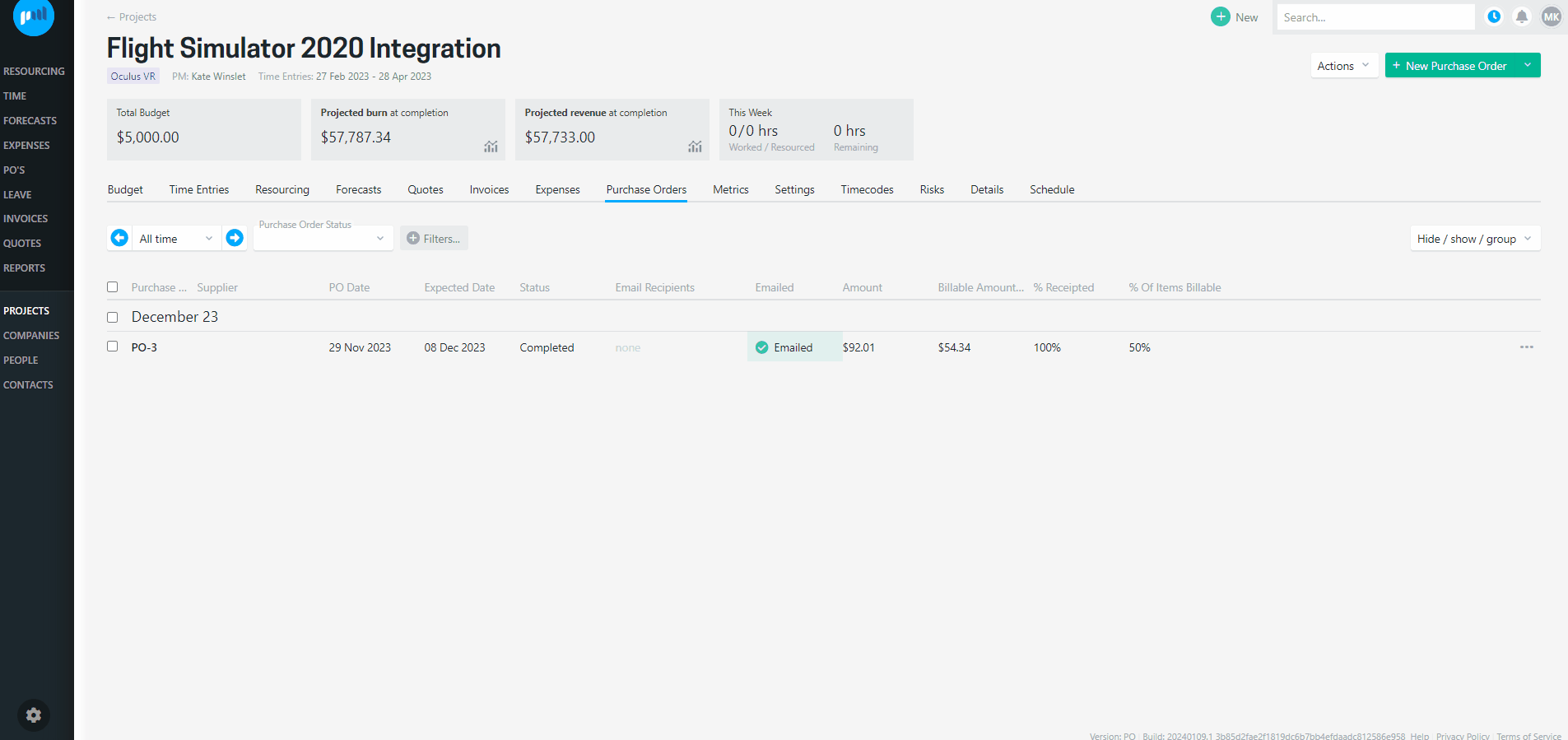
You will find a default email template loaded and ready to use straight away, but you also have the option to customise the message by opening the setting and viewing the message. From there you can edit the text and tags used to contain the information that you want to include in the email.
The email will be standard across all clients and projects on the platform.
There is a collection of additional merge tags available for you to use, but as always, it’s a good idea to test how the template looks in an email before adopting the edited template.
