The ability to resource at a budget level is now in beta!
-
Your Projectworks administrator can enable this in Settings > Beta Features
-
For now, this feature is only available on the resourcing tab within a project
-
We’d love to hear what you think - please send any feedback to support@projectworks.io
By default all resourcing is done at a project level - this means you can quickly allocate hours to people at a high level, e.g. for the next 3 months you should work 40 hours a week on project X, without needing to go into any more detail than this. In this way, resourcing is a fairly quick management task. This streamlined approach is great for some businesses, but you may find resourcing at a more granular budget level gives you better control and visibility.
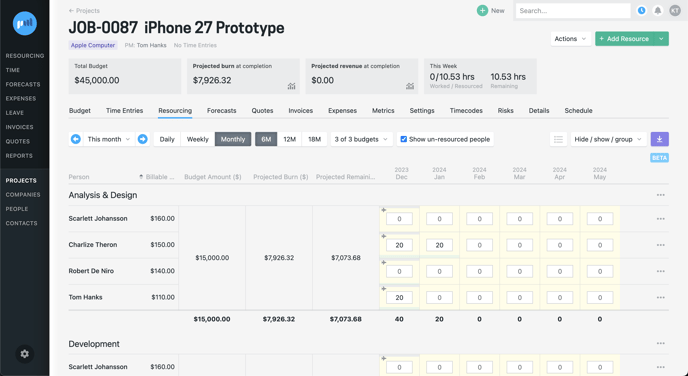
Why resource at the budget level?
Budget level resourcing requires a little extra planning but offers the following benefits:
-
Visibility of projected burn at a budget level (e.g. is your ‘Analysis & Design’ phase on track?)
-
Easier revenue forecasting for T&M budgets based on what you have resourced
-
More guidance for your team on where to spend their efforts
How to resource at the budget level
-
First your Projectworks administrator must enable the beta feature in:
-
Settings > Beta Features > Budget level resourcing
- Please note that enabling the beta feature does not automatically change the resourcing on any projects, it simply makes this option available to be used.
-
- Projects will stay set to resourcing at the project level until they are switched to budget level mode. Project Managers can do this on a per project basis in:
-
Project > Settings > Resourcing
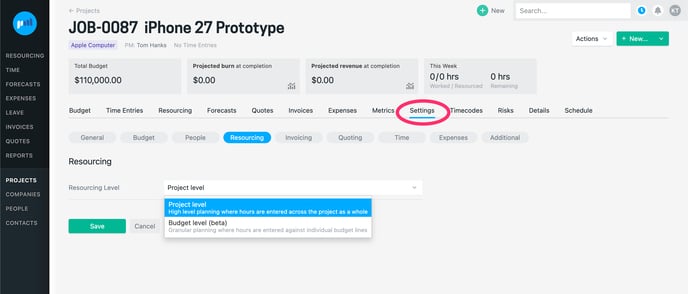
-
-
For the initial beta release, the ability to resource at a budget level can only be done within a project’s workbench:
-
Project > Resourcing
-
-
When in budget level resourcing mode you will notice a few differences on a project’s resourcing tab:
-
Resourcing is grouped by budget with a row for every person or shadow against each budget. There is no option to change this grouping.
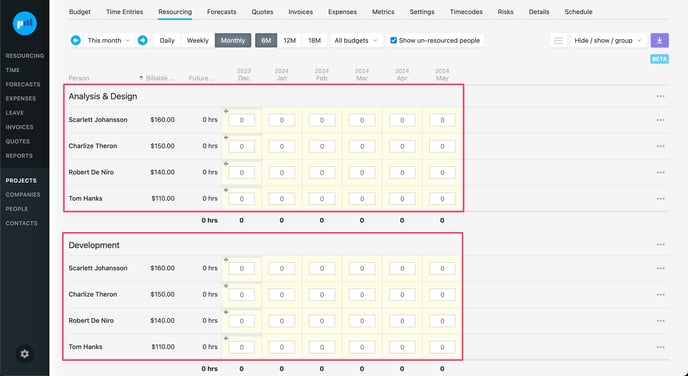
- All budgets are visible by default, and there is a budget filter to hide or show budgets with no resourcing for the timeframe being viewed.
.gif?width=688&height=376&name=2023-12-08_09-44-31%20(1).gif)
-
There are 6 new columns that can be displayed when a project uses budget level resourcing. We recommend you show the ‘Projected Burn’ and ‘Projected Remaining’ columns to see the impact of your resourcing as you enter hours (these figures will automatically update). You may also like to see the ‘Budget Burn’, and 'Remaining Budget’ to see your current state, e.g. what has already been worked and what is left.
-
Budget Amount ($): The amount set on the budget line in Project > Settings > Budgets
-
Budget Burn ($): The value of work done to date on a budget (hrs x rate in time entries)
-
Remaining Budget ($): What is currently left to work (budget amount less budget burn)
-
Projected Burn ($): How much budget is expected to burn based on what’s already been worked up to and including today, and what is resourced to work in the future (worked + resourced)
-
Projected Remaining ($): How much budget is expected to be left over based on what’s already been worked and what is resourced to work in the future (budget less projected burn)
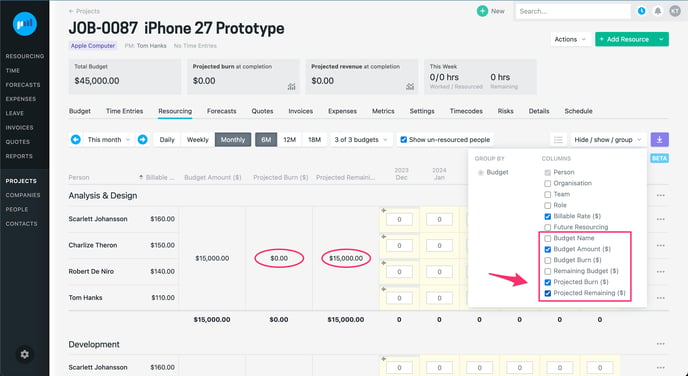
.gif?width=688&height=377&name=2023-12-08_10-26-42%20(1).gif)
-
-
-
Entering resourcing directly to this screen works the same for both project level and budget level resourcing. You can still:
-
Enter a number of hours
-
Fill to capacity
-
Shift resourcing
-
etc
-
-
Entering resourcing when adding a new person, or when clicking on a person’s future hours is slightly different when in budget level resourcing mode:
-
Resourcing is grouped by day / week / month (depending on the timeframe you are viewing)
-
There is a budget picker to specify which budgets you want to add resourcing to. If you don’t specify a budget the resourcing hours are spread evenly across all budgets. We recommend you tick the “Show days/weeks/months” checkbox to see how hours are distributed.
.gif?width=688&height=376&name=2023-12-08_11-31-37%20(1).gif)
-
Projected budget burn calculations
When resourcing in budget level mode the calculation for projected burn is slightly different than what you see in projects that are set to project level resourcing. This difference only occurs when someone has been resourced against one budget but logged time against another. Examples:
Scenario 1
-
Alex is resourced for 20 hours this week on the “Analysis & Design” budget.
-
On Monday Alex logs 4 hours of time against an “Analysis & Design” timecode.
-
We still expect Alex to work the remaining 16 hours resourced, so the projected burn for this week is for 20 hours
Scenario 2
-
Alex is resourced for 20 hours this week on the “Analysis & Design” budget.
-
By Wednesday Alex has already logged 24 hours of time against an “Analysis & Design” timecode.
-
Alex has worked more than resourced and we don’t expect any more work, so the projected burn for this week is for 24 hours
Scenario 3
-
Alex is resourced for 20 hours this week on the “Analysis & Design” budget.
-
On Monday Alex logs 4 hours against a timecode for a different budget, “Development”
-
Alex is still expected to work the 20 hours resourced on the “Analysis & Design” budget, and the 4 hours worked on the “Development” will be added to this, so the projected burn for this week is for 24 hours
What is and isn’t included in the beta
This is the first release of many and we believe what has been included will provide useful while we gather your feedback and work on remaining areas.
| Included | Not included yet |
|
|
Troubleshooting
I can’t edit resourcing for some projects on the Resourcing by Project screen
For the initial beta release, the ability to resource at a budget level can only be done within a project’s workbench.
To edit resourcing for a project that has budget level resourcing enabled, go to: Project > Resourcing
There are duplicate resourcing rows for all of the people in the Project Resourcing screen
The project resourcing screen (Project > Resourcing) allows you to group resourcing in different groups dependent on your needs. If the project you are viewing has changed from project level resourcing to budget level resourcing, each person can be resourced to any of the budgets, so there will be a row for each of the time budgets for each person.
Changing the “Group by” option for projects with budget level resourcing will give you visibility of resourcing by budget or person.
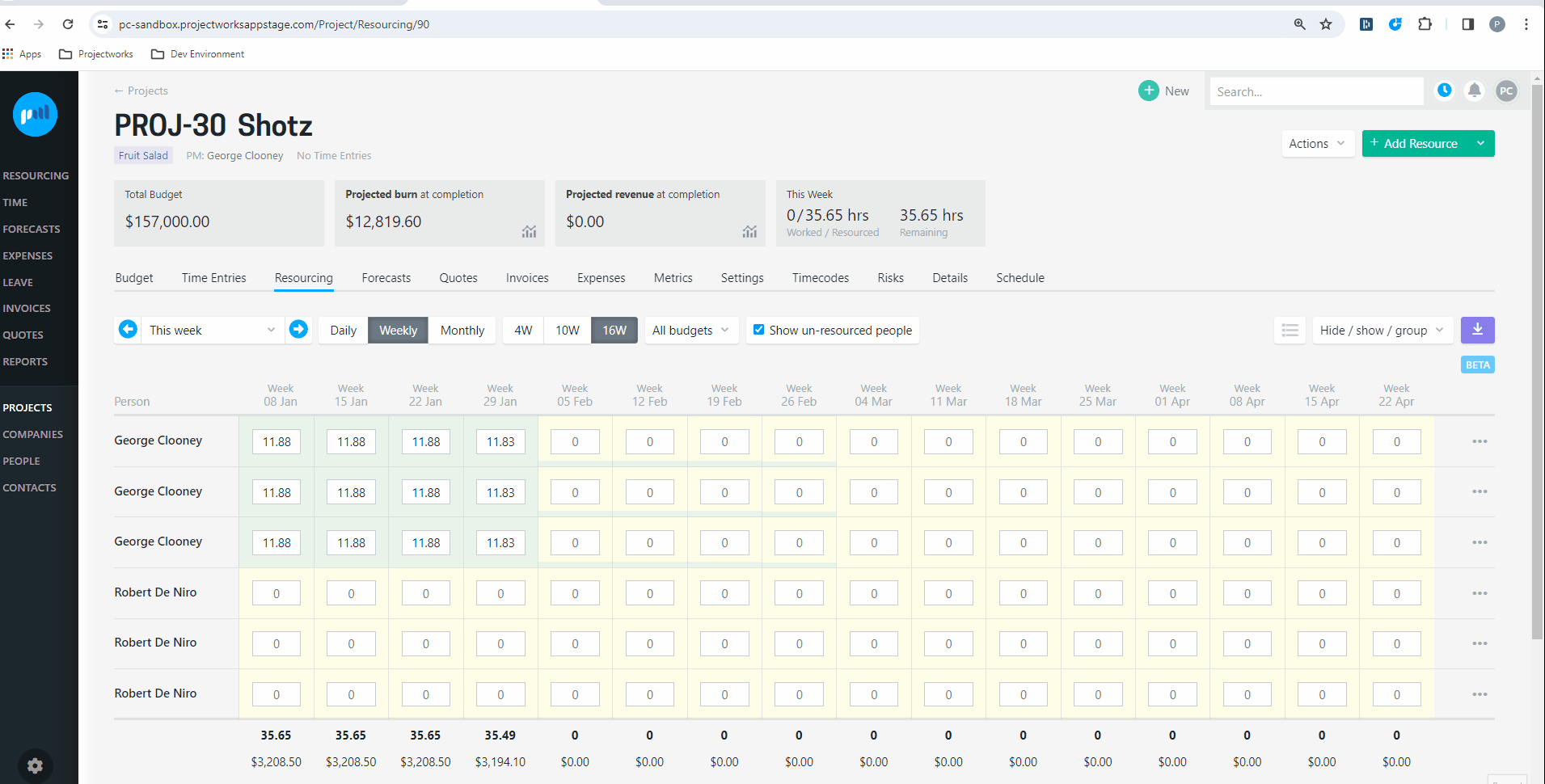
Feedback or questions?
We’d love to hear how you’re finding budget level resourcing, how we can improve what’s there now, and what you’d like to see next - email us as support@projectworks.io.
.png?height=120&name=Projectworks-Logo-White%20(1).png)