You can create Quote documents quickly on the platform and email them to your customers with a few clicks.
Much like with invoices, the system stores a default quote template that contains key information of the quote. You are also able to edit the template to add a logo, remove details you don’t need or add more information to the template.
Where to find the PDF template
Where to find the email template
Where to find the PDF template
You can find the quote template with all the other system templates by navigating to Settings → System → Templates → Quotes.
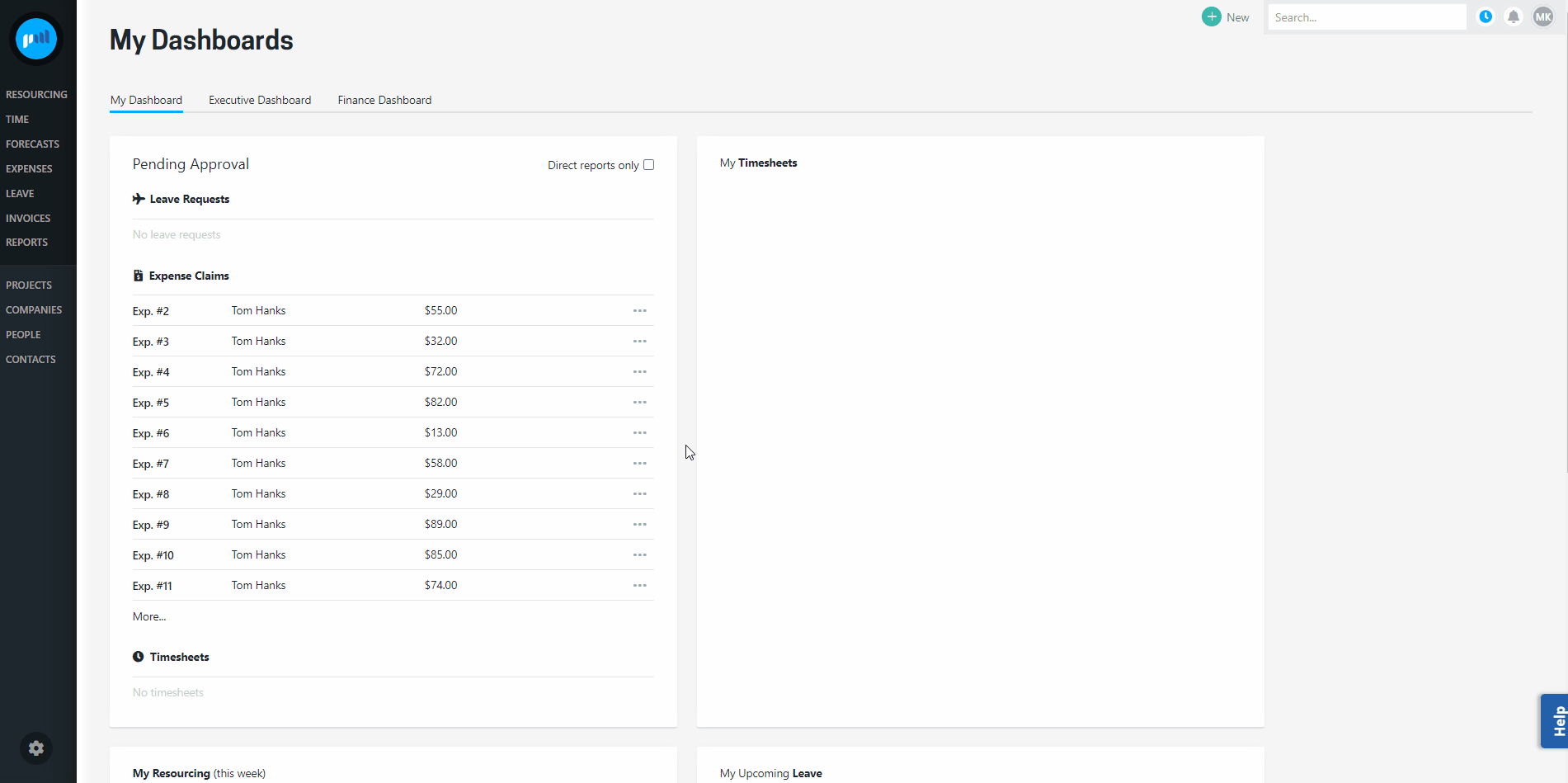
You will find a default template loaded to the system, and by downloading that and editing in Word you are able to customise the look and feel of the document. To learn more about templates in general read about setting up PDF templates.
Like with invoices and expenses, you can have multiple quote templates available, but you must nominate one of them to be the default. The default template is used when you download the quote document either as PDF or Word from the quote screen.
You are able to change the default template for a project by going to Project → Settings → Quoting and selecting what the default template for this project should be.
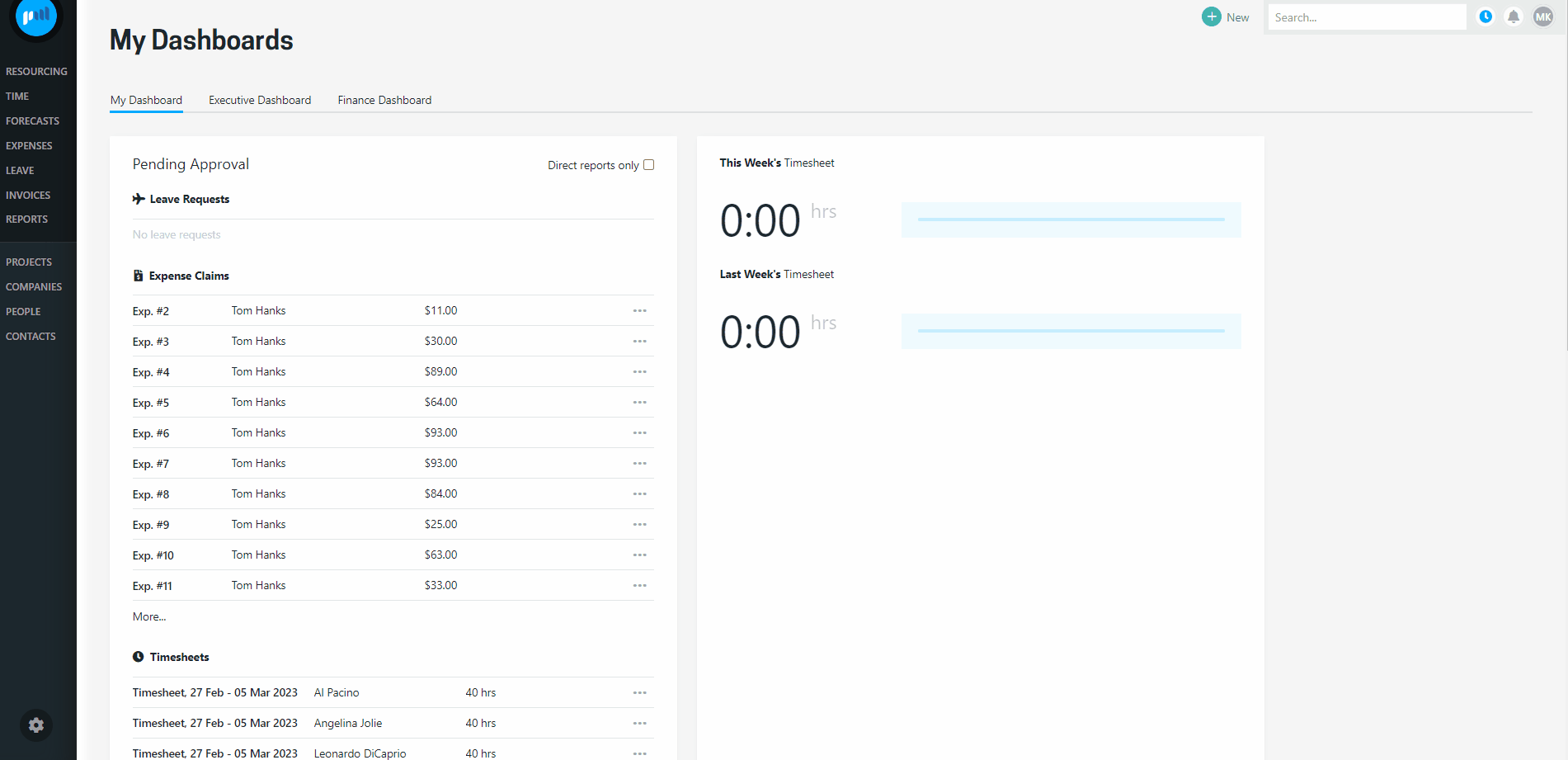
If the organisation default quote template is changed after a project has been created, the quote template for the project will not be updated to the new default.
If a quote template is:
-
made unavailable for the project’s organisation;
-
removed;
-
or the project default template is updated;
AFTER a quote has been “Quote Finalised”, “Customer Approved” or “Customer Declined”, the template will retain the original selected quote template.
e.g. Acme changes its legal entity name to Acme Corp and updates its logo on 1st July 2024.
-
Quote QU-123:
-
is created on 27th June
-
is finalised on the 28th June
-
-
On the 1st July
-
the quote template with “Acme” and the old logo are made unavailable
-
new quote template are uploaded with “Acme Corp” and new logo
-
-
Quote QU-123 is emailed to the Customer on 3rd July
-
quote is in the old format (“Acme” and the old logo).
-
If a quote template is:
-
made unavailable for the project’s organisation; or
-
removed;
BEFORE a quote has been “Quote Finalised”, “Customer Approved” or “Customer Declined”, it will inherit the project organisation’s updated default template.
e.g. Customer A’s quote from above was created on 27th June, but NOT finalised until the the 2nd July
-
so when emailed to the Customer in July 2024, it is emailed in the new default format.
Where to find the email template
You can find the email template to accompany the quote document in Admin → Quotes.
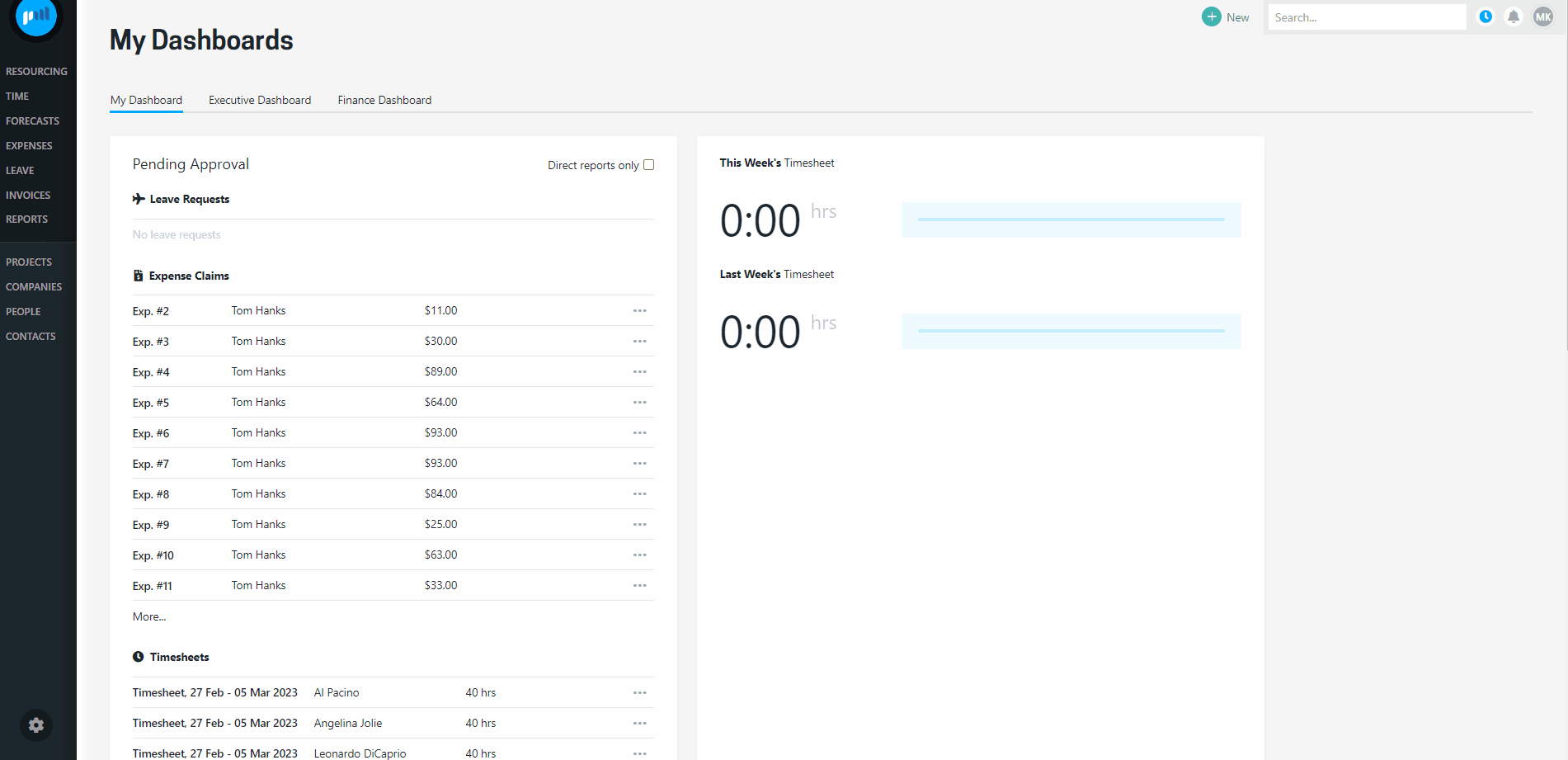
As with the quote document, you will find a default email template loaded and ready-to-use straight away, but you also have the option to customise the message by opening the Setting and viewing the message. From there you can edit the text and tags used to contain the information that you want to include in the email.
There is a collection of additional merge tags available for you to use, but as always, it’s a good idea to test how the template looks in an email before adopting the edited template.
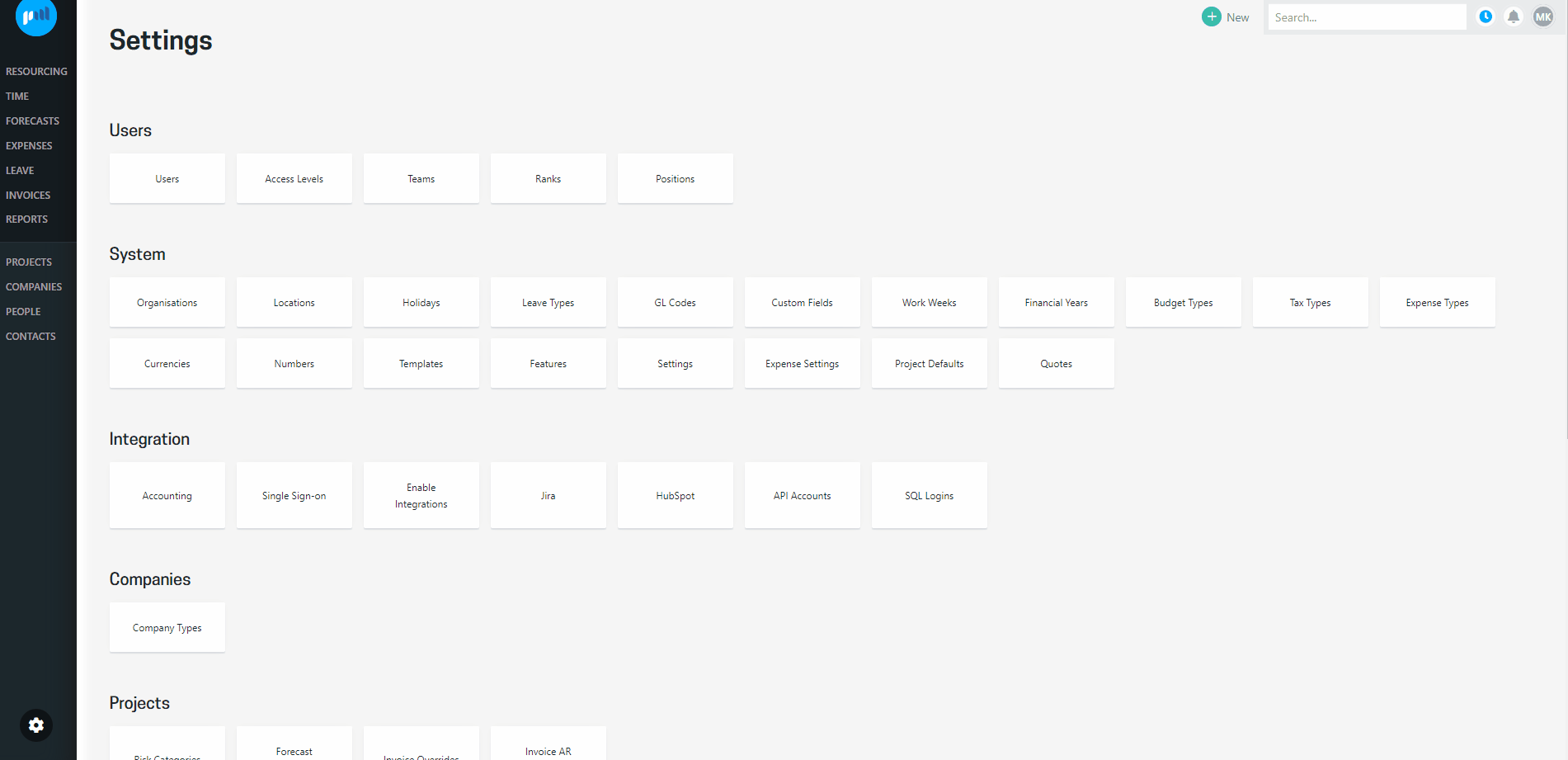
.png?height=120&name=Projectworks-Logo-White%20(1).png)