If you are emailing invoices, invoice breakdowns, or quotes directly from Projectworks to your customers (as opposed to from your accounting system), Projectworks will generate these as a PDF. The layout and design of the PDF is controlled by templates and is completely customisable.
Multiple templates can be uploaded if needed. This means you can create different layouts for different projects, or have different templates being used if you issue any of these from multiple organisations (eg an NZ and US billing entity).
| TEMPLATE | |
.png?width=688&height=754&name=image-20230119-001036-2-2%20(1).png)
|
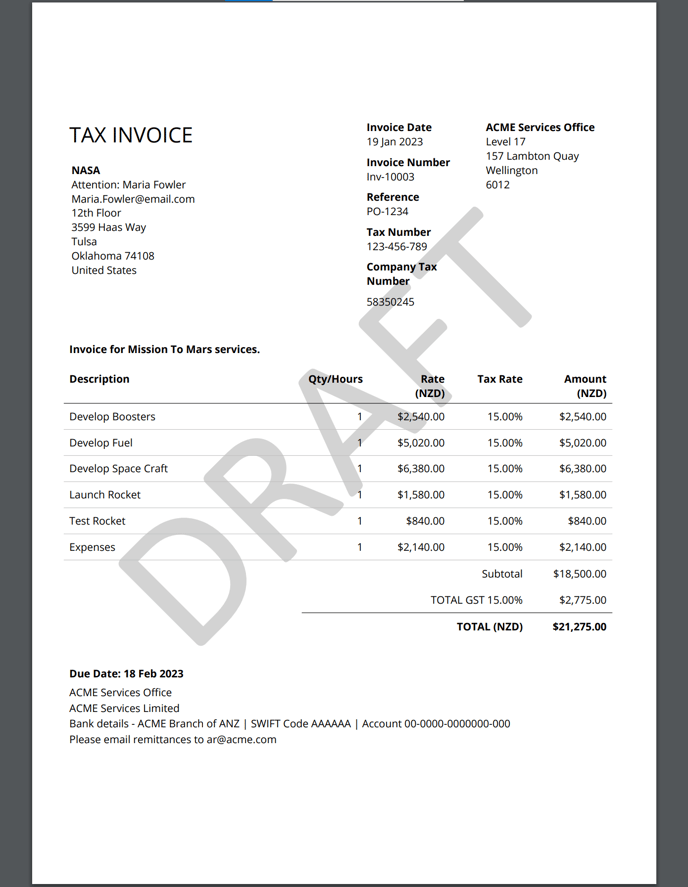 |
Managing templates
The template is a Microsoft Word file that includes a mix of static text and images, as well as dynamic content sourced from Projectworks. If you are simply changing the font and colours on the template you will need a basic understanding of laying out documents in Word. If you use a custom font, embed the font in the document to ensure it renders correctly on the PDF. To add more dynamic content you will need to understand how to use Microsoft’s “Mail Merge” fields (see below).
Templates are set up and maintained by your Projectworks administrator in: Settings > System > Templates
Instructions for updating or creating a template:
-
[If updating an existing template] Download the template as a .docx from Projectworks. We recommend saving a copy so you can easily revert to the original if needed.
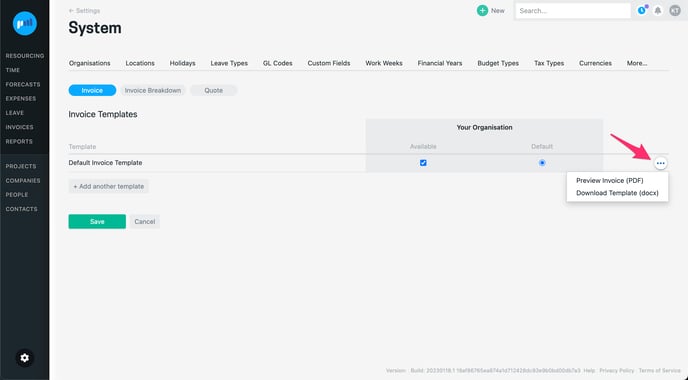
-
Open the template in Microsoft Word, make your changes, and save.
-
In Projectworks, click “Add another template” and drag the updated template into the dropzone.
-
If updating an existing template, click “Replace Template” when prompted and then click “Save”.
-
If creating a new template, click “Save”.
-
On the updated or newly added template, click “Preview Invoice (PDF)” to check that everything is as expected.
-
Any invoices, invoice breakdowns, or quotes that are manager or finance approved from this point will be using the new template
Set which template is to be used
-
The system-wide default template will be used unless specifically changed on a project. Your Projectworks administrator can change the default templates by going to: Settings > System > Templates and selecting the desired default template for each organisation.
-
Changing the template on a project can be done by users who have the ability to update project settings in: Projects > Project > Settings
-
When an invoice, invoice breakdown, or quote is created it will apply the template set as the default for that project. This can be changed on an invoice-by-invoice basis as required. To apply a different template for an invoice:
-
open the invoice and select "more details"
-
select the required invoice template and invoice breakdown template
-
Customizing templates
In Projectworks we have the capability to customise templates to suit your needs.
We have provided a step by step guide on how to use and add Mergefields to your templates, along documentation showing the available tables and fields for each template type. You can find the guide
