Adding a new company
Creating a new company within Projectworks is simple. To get started, all you need is the names of your company, account manager, organisation and preferred currency. Additional details, such as finance configurations, can be added once a company has been created.
Start creating a company in Projectworks by:
- Selecting the "+ New" button at the top of your screen.
- Visiting the companies directory and selecting the "+ New Company" button.
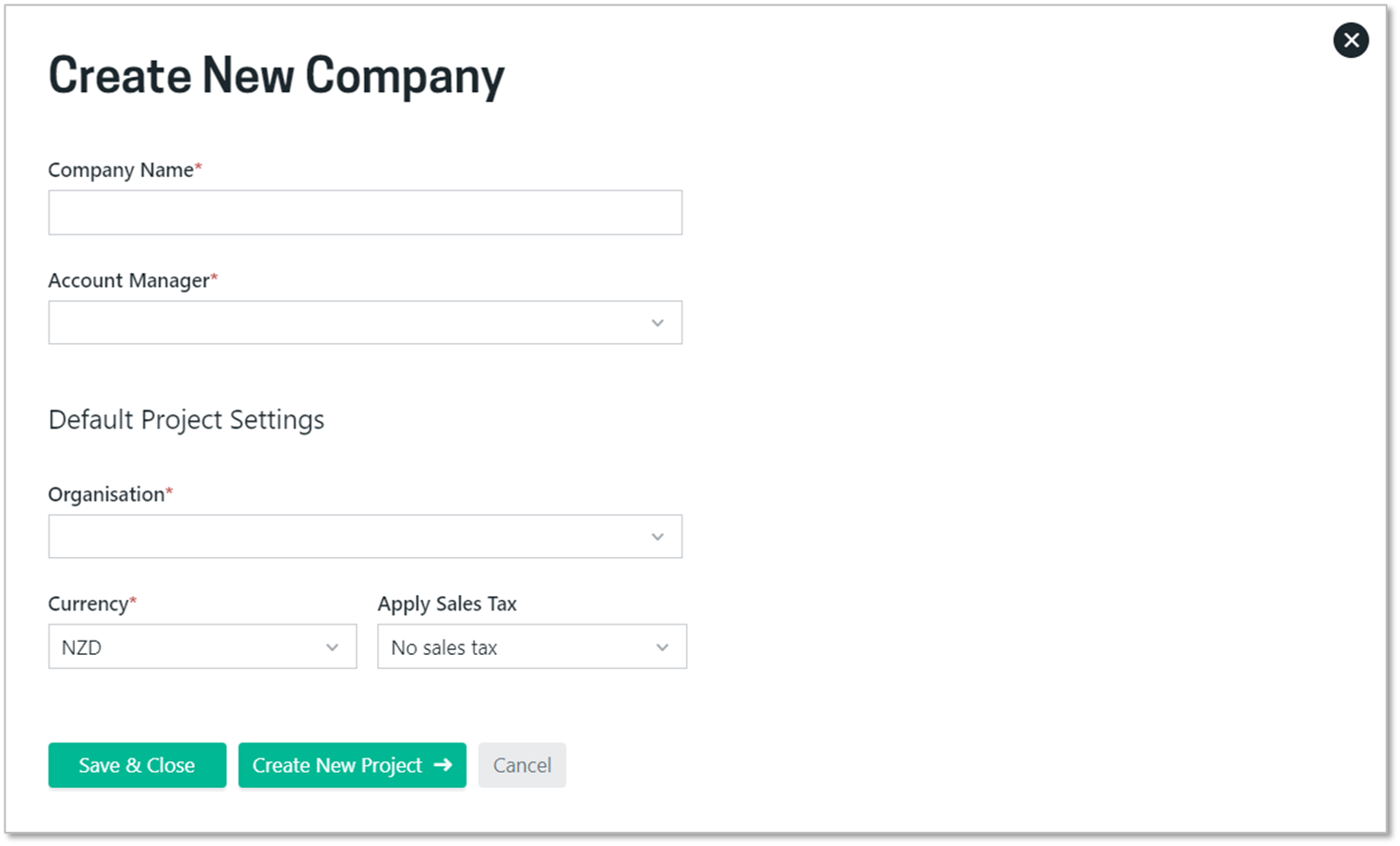
Any mandatory custom fields will also be shown when creating a company.
Editing a company
All details of a company can be edited from within the company settings screen. Company settings are categorised by general, projects, invoicing and address.
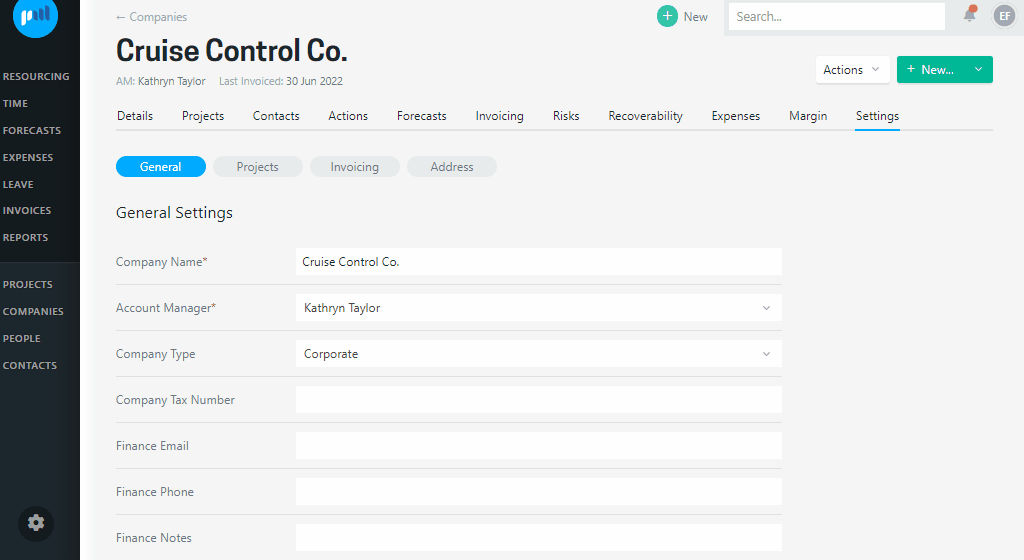
General settings
This section includes basic information, such as the company's name and the Account Manager. In addition to this, there are some basic finance-related details. A couple to note:
- Finance Email: Often a centralised account where all invoices are emailed to.
- Company Tax Number: If your customer's tax jurisdiction requires it, their company’s tax number can be populated on the invoice PDF.
- Xero* reference: When an accounting system is integrated, a reference to the corresponding entity will be stored once the first invoice is exported.
* The field name will match the accounting system you are connected to (Xero, QuickBooks, MYOB).
It is easy to change the company name, just be aware it means that all projects and billing contacts will appear under the new name.
Default project settings
When adding a new project for the company these settings will be applied. For example, projects will be set up with the currency that applies, and any billable rate cards that have been preconfigured.
These settings are able to be changed on a project by project basis if needed.
Default invoice settings
- Apply sales tax: Select the default sales tax type to be used
- Payment Due Date: Configure the rules for setting the payment due date for invoices, either to:
- a certain number of days from the invoice date
- a specific day of the month (eg the 20th)
- or leave it blank to be manually set on each invoice
- Reference / PO No.: If selected will enforce the reference field of all invoices to be populated
- Email Recipients: By default, invoices to the company will have the invoice billing contact set as a recipient, and if a company finance email exists this will also be set as an invoice recipient. These can be unticked if you do not want this default behaviour.
Address
The address of the company can be entered. If entered, this address will be used as the default address for all billing contacts that are added, and will be shown on the invoice PDF. It is possible to manually set a different address for a billing contact if needed - refer to the maintaining contacts article for more details.
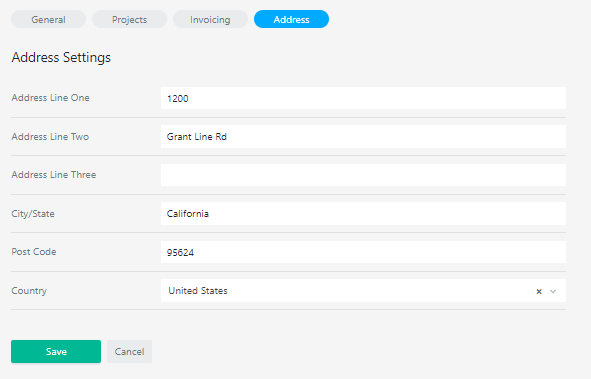
Custom fields on companies
Any custom fields that have been set up on companies will be shown on an additional tab
