You can see your own resourcing for the current week on your dashboard, and see a longer forward view by clicking the Resourcing menu.
When you first login to Projectworks you are presented with your dashboard, which includes details of what you are resourced for the current week.
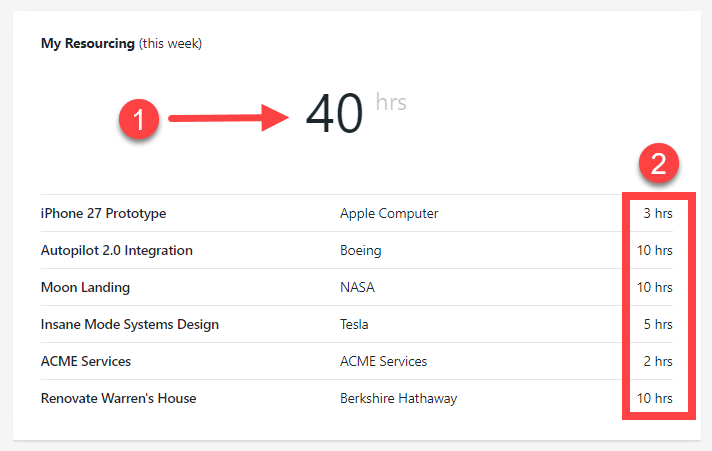
- The total hours resourced are shown for the current week.
- Resourced hours for the current week are shown, with the number of hours per project on the righthand side.
My Resourcing
Everyone has their own resourcing page where they can see the full picture of their upcoming resourcing. The quickest way to access "My Resourcing" is to click Resourcing on the lefthand navigation menu - My Resourcing is the default page for the Resourcing section.
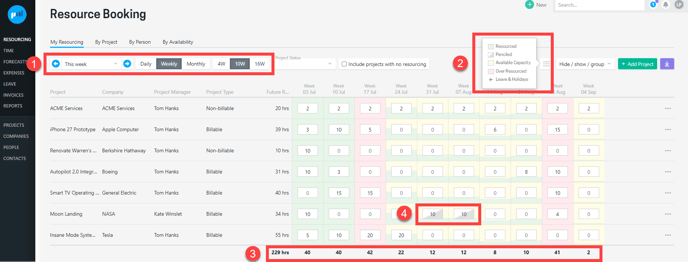
The following is an overview of the page:
- Use the date picker to jump further forward to see future resourcing, or use the arrows to go back and forward a week at a time.
- Note: The default view is Weekly but you also have the option to view it in Daily or Monthly mode. You can also choose the length of time that is displayed on the page e.g. 4W for 4 weeks, 10W (default) or 16W.
- A key explains the various colours which indicate the level of resourcing:
- Green - Fully resourced, exactly to capacity
- Half white/half gray - Pencil booking
- Yellow - Available capacity
- Red - Over Resourced
- Plane - Leave & Holidays
- The total hours resourced in the future is shown, along with each week's total resourced hours.
- Any pencil bookings are shown in a half white/half gray box.
There are also options to group and filter your resourcing view:
- Filter by Project Status

2. Hide/show/group - there are multiple options to group your projects by. You can also tick and untick columns to see them in your view.
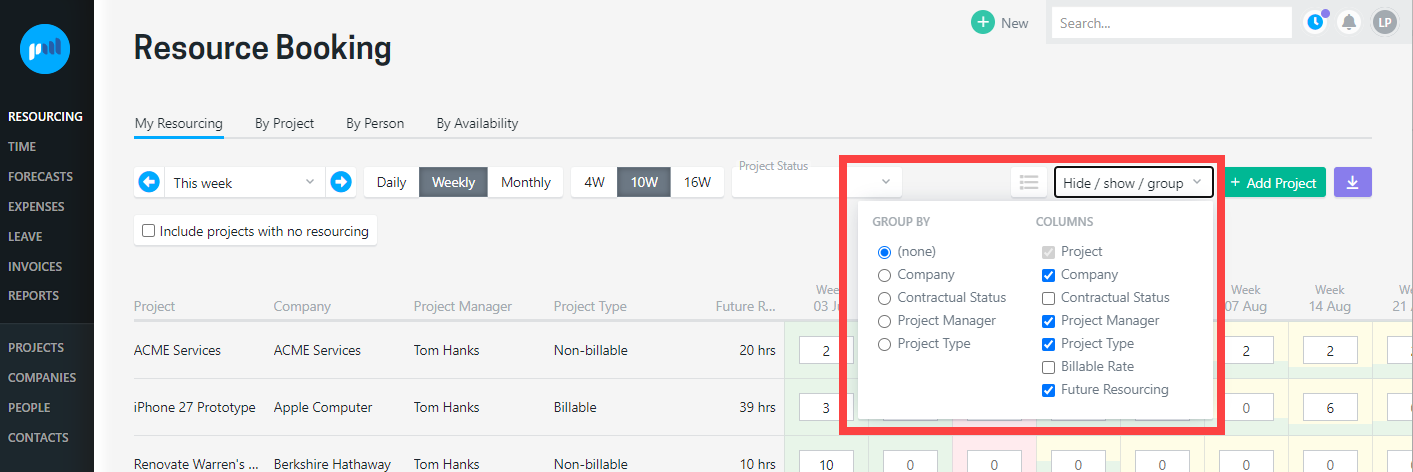
.png?height=120&name=Projectworks-Logo-White%20(1).png)