If you plan out future expenses on your projects you may benefit from using ‘approval to spend’ to help control and track project costs that companies will pay for directly.
To use the approval to spend you first need to enable permissions on all relevant access levels.
How the approval to spend works
When a user has permission to mark planned expenses as ‘Approved to spend’ they will see this option in the status field of planned expenses. This field only applies to expenses that are to be paid for directly by the company.
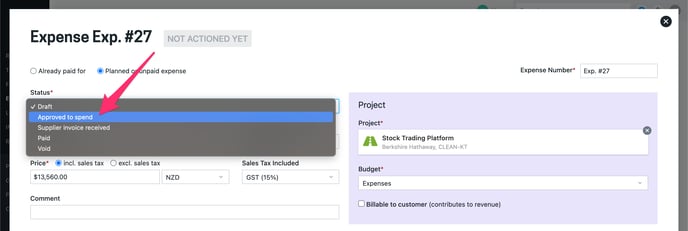
Once marked as ‘Approved to spend’ the amount at the time of saving will be stamped on the expense, as well as who made the approval and when.
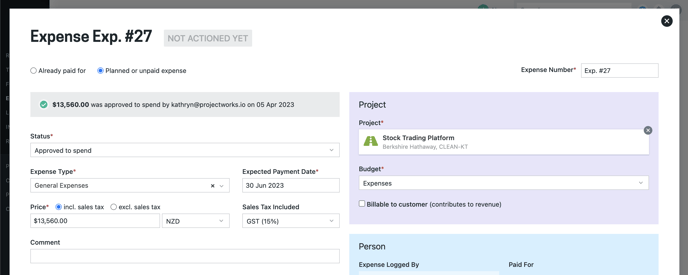
The approved to spend status can be seen on the expense directories, and expenses can by grouped by status to see this clearly as well.
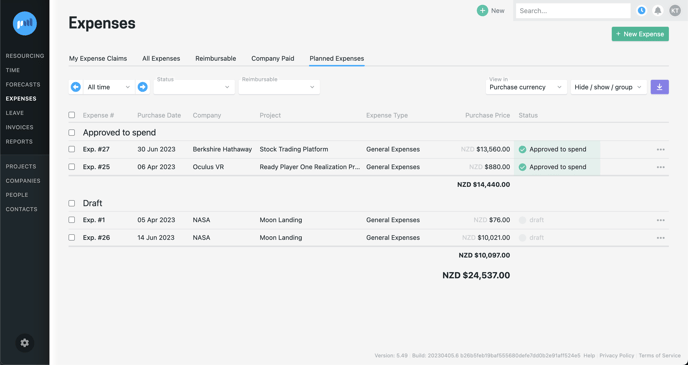
The details of an expense can still be changed in an ‘Approved to spend' state but the original stamp will always be visible for reference when comparing what was actually spent with what was approved to spend.
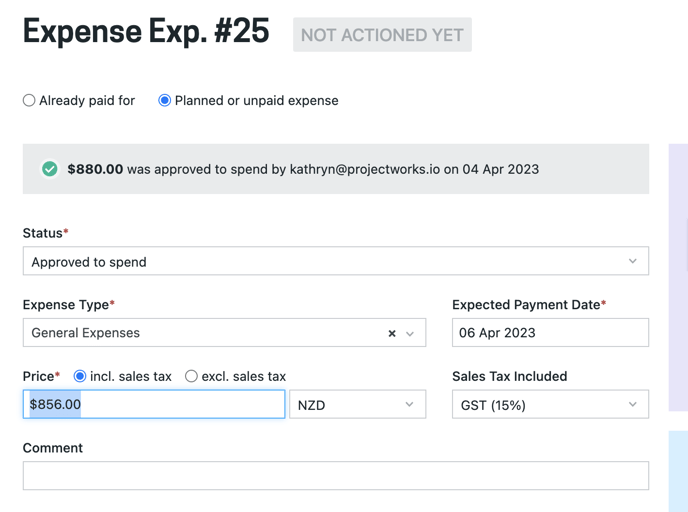
If the approved to spend amount needs to be changed:
-
Open the expense
-
Set the status back to draft and save
-
Reopen the expense
-
Change the status to ‘Approved to spend’ and change the price to the correct amount
-
Save the expense
-
The expense will now be stamped with the new amount that is approved to spend
Granting permissions to set approved to spend
Out-of-the-box none of your access levels will have permission to set the status of expenses to ‘Approved to spend’ so this option won’t be visible in the status dropdown. Options available will be:
-
Draft
-
Supplier invoice received
-
Paid (this will move the expense from planned to paid)
-
Void
Once an access level has been given permissions to mark planned expense as 'Approved to spend' users with this access level will see the approval option:
-
Draft
-
Supplier invoice received
-
Approved to spend
-
Paid
-
Void
You may like to put some restrictions on who can set planned expenses to ‘Approved to spend’ - this could be something that only your finance team does as a way of controlling spend, or only project managers for expenses on their projects. This is set up and maintained by the Projectworks administrator in Settings > Users > Access Levels.
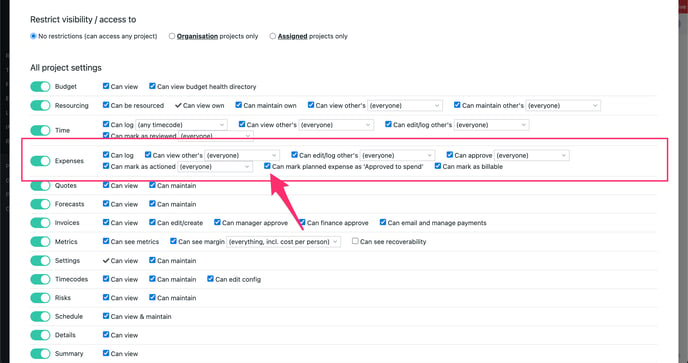
Requiring approval to spend
You can choose to add restrictions on your planned company paid expenses so they cannot progress through the states unless they have been set to ‘Approved to spend’. This can configured by the Projectworks administrator in Settings > System > Expense Settings > Planned expenses cannot progress to 'Supplier invoice received' or 'Paid' if not 'Approved to spend'.
In this setup, users with no permission to set approved to spend can only create expenses in draft.
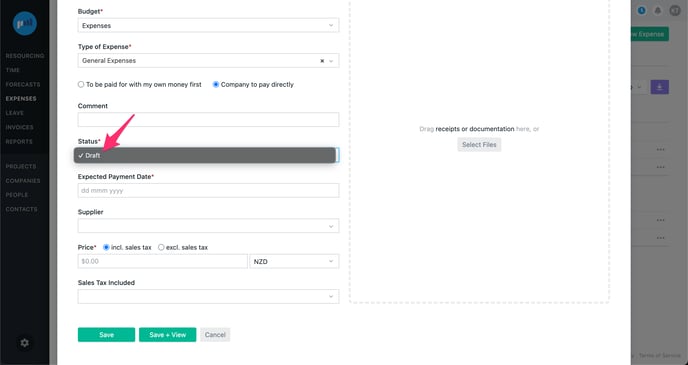
These users can only move them to ‘Supplier invoice received’ or ‘Paid’ once they’ve been stamped with an approved to spend amount.
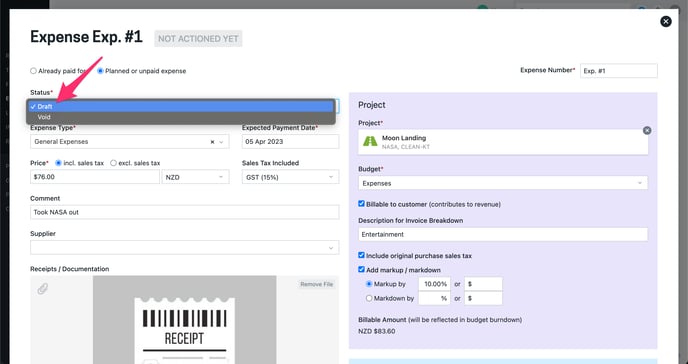
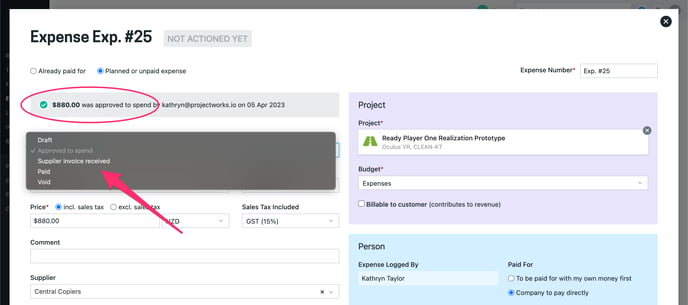
If you have this restriction configured it is recommended there is at least one access level that can mark expenses as Approved to spend on all projects.
