How to create and manage quotes using Projectworks
The platform offers an easy way to create quotes from your projects that can be turned into documents and sent to your potential customers. Quotes can be dispatched either straight from the system, or by using your preferred email client. The quotes are created from the projects meaning that with a little bit of frontloading of work, you are set to go quickly once the quote is accepted by your customer.
How to manage access to quotes & other key settings
How to manage access to quotes & other key settings
Access to the quotes feature is controlled through user Access Levels, much like other features on the platform. You can choose which roles can create, maintain and email quotes, which ones should be able to only see view quotes, and who might not need access to them at all.
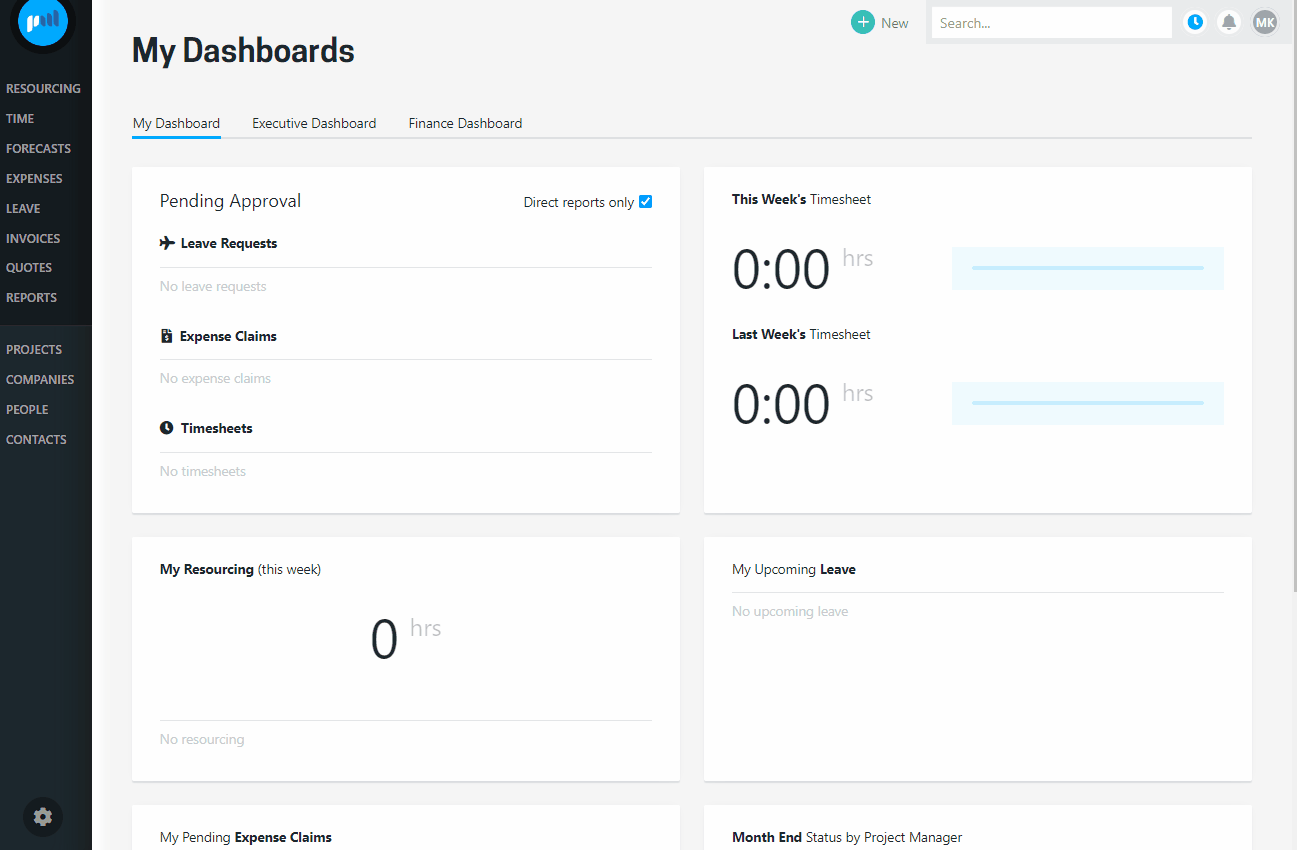
The quote setting sits under wider system settings.
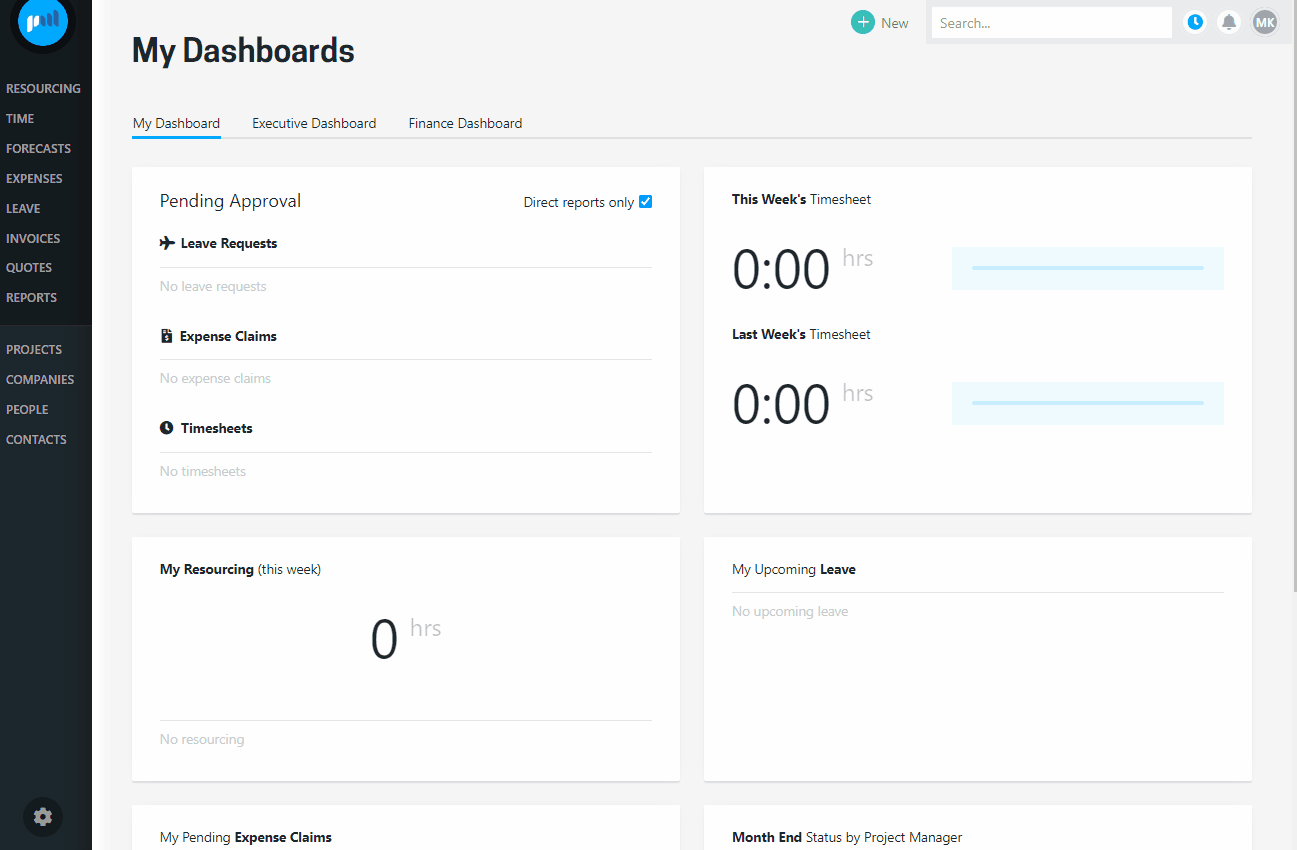
There are separate settings to manage quote templates.
How to create quotes
The quote feature exists in the project screens and uses the data entered for the project to populate the quote. Therefore, the first step in creating a quote, is to prepare the project budgets.
To read up on preparing budgets and resourcing, here are few key articles to read: Getting Started in your Projectworks Trial & resourcing overview.
Once the basic data has been entered, creating quote is as easy as navigating to the quotes screen, and selecting the ‘Create New Quote’ button.
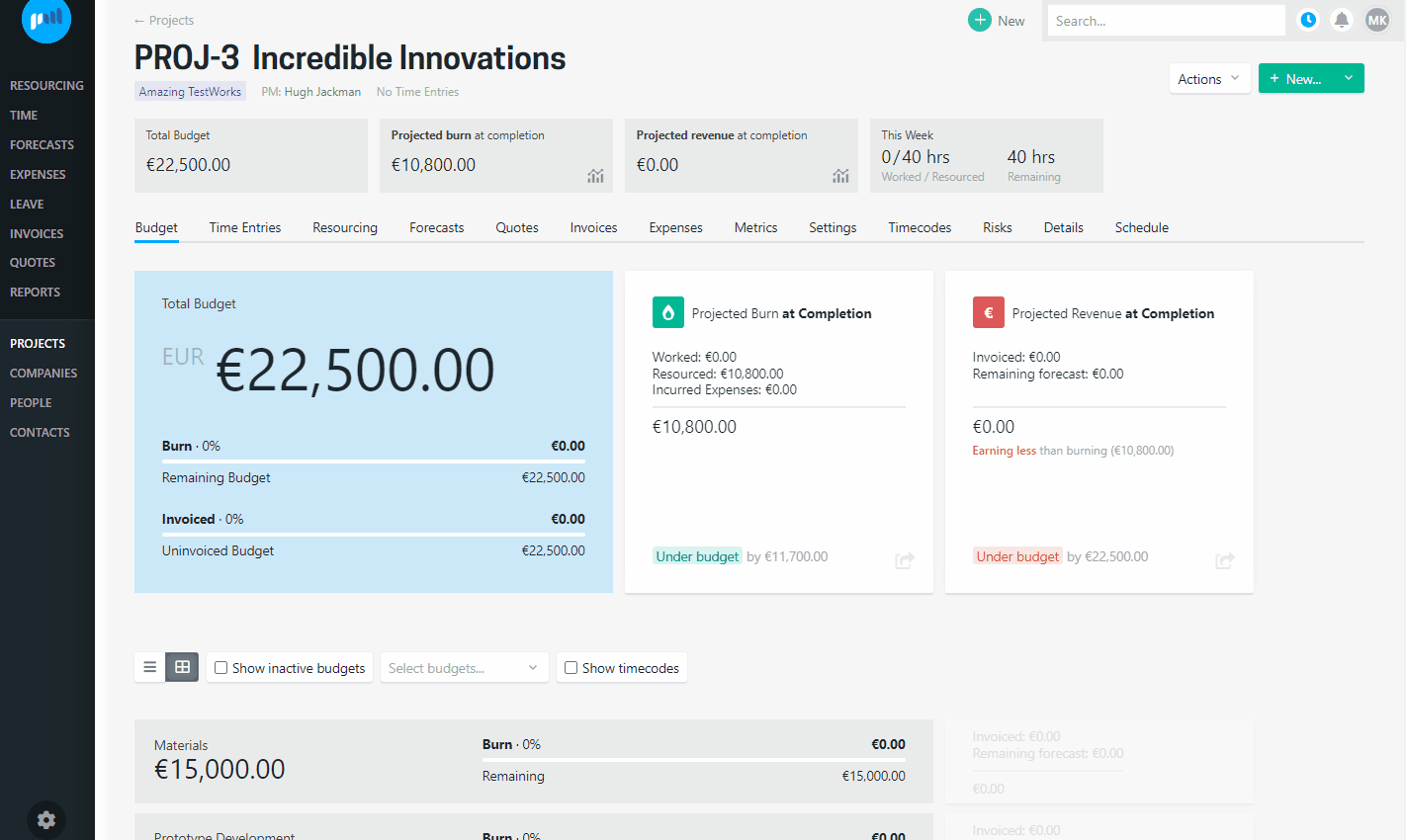
The button opens a new screen where you can see the details the system has used from the project to populate the quote, including the key contact from the customer, budgets created for the project, as well as few quote specific detail like the quote expiry date and a field to enter a PO number or a reference the customer may have used to request the quote.
The quote lines reflect the pricing method of the project.
Budget Level - fee based pricing - you will only see the budget lines on the quote screen
Timecode - fee based pricing- you will only see budgets and timecodes associated with them
Timecode - hourly based pricing - you will see budgets, timecodes and roles associated with them
The system also offers an option to override the pricing used for the quote from project pricing to be manually priced, which unlocks the amount field to allow you to enter a price different from the project budget line.
The system will not update the budget if you override the budget amount on a quote and that allows the quote and project budget to be different. With great power comes great responsibility, so do take care not to end up in a situation where quoted amounts are less than the project budget.
You can also remove budget lines from the quote if you like, however, keep in mind that this action removes the budgets from the quote and not from the project itself.
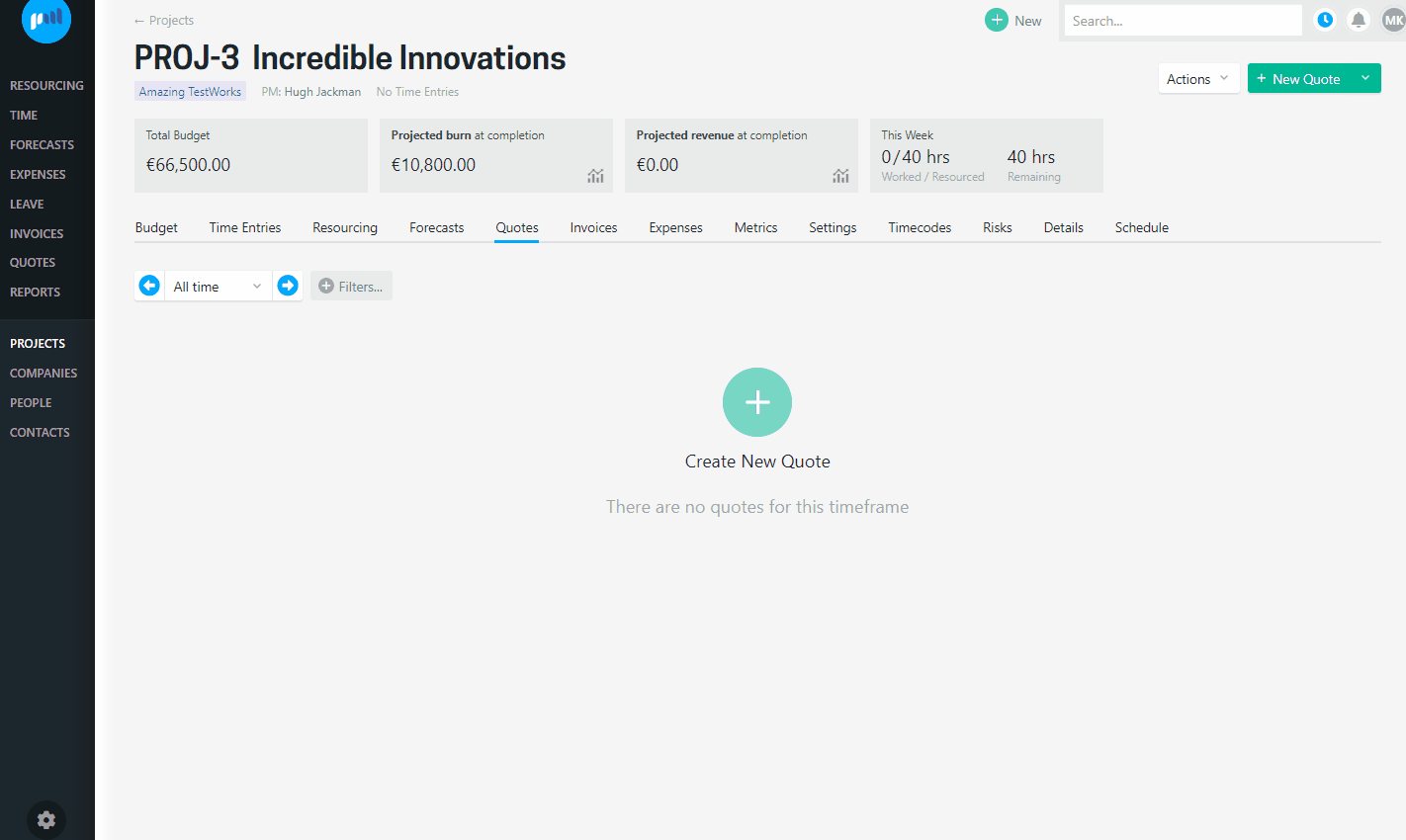
Once you are happy with the details on the quote screen, you hit the save button and voila, you have just created your first quote!
Editing a quote
You can keep editing any quote that is in Draft status. The platform also supports creating multiple quotes for the same project if that approach suits your business' processes better.
To edit a quote, click the quote id to be taken to the quote screen.
You can access the edit view for quotes in any status, but to unlock it for editing, you must set it to Draft status.
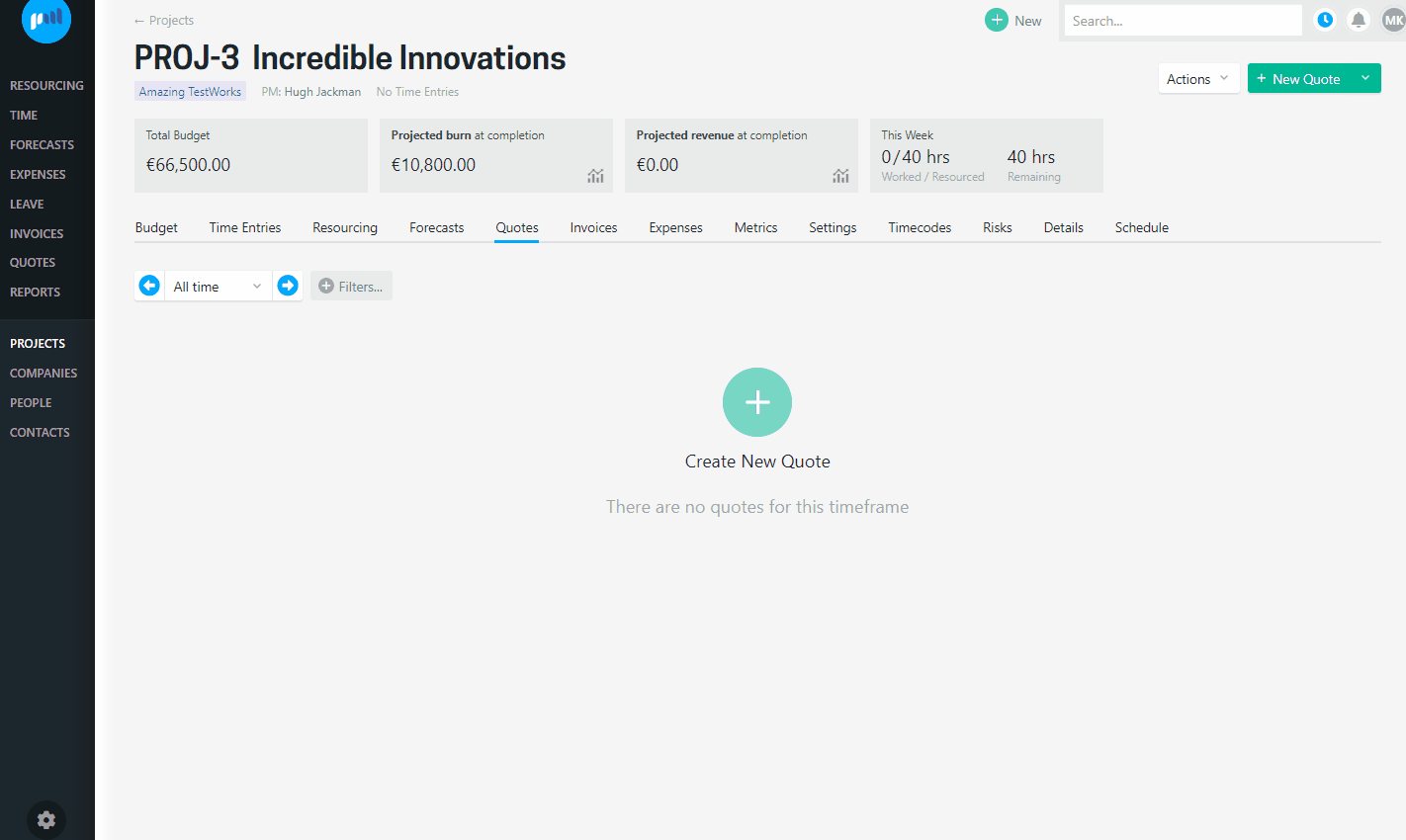
If requirements for the project change and you need to add additional budgets to the project to meet the customer needs, the new budgets can be added to an existing quote, but only if you choose them to be included.
Furthermore, if there are changes to a budget already included in a quote, the system will update the associated line on the quote to be manual and keep the number that was originally saved on the quote rather than what has been updated on the budget.
