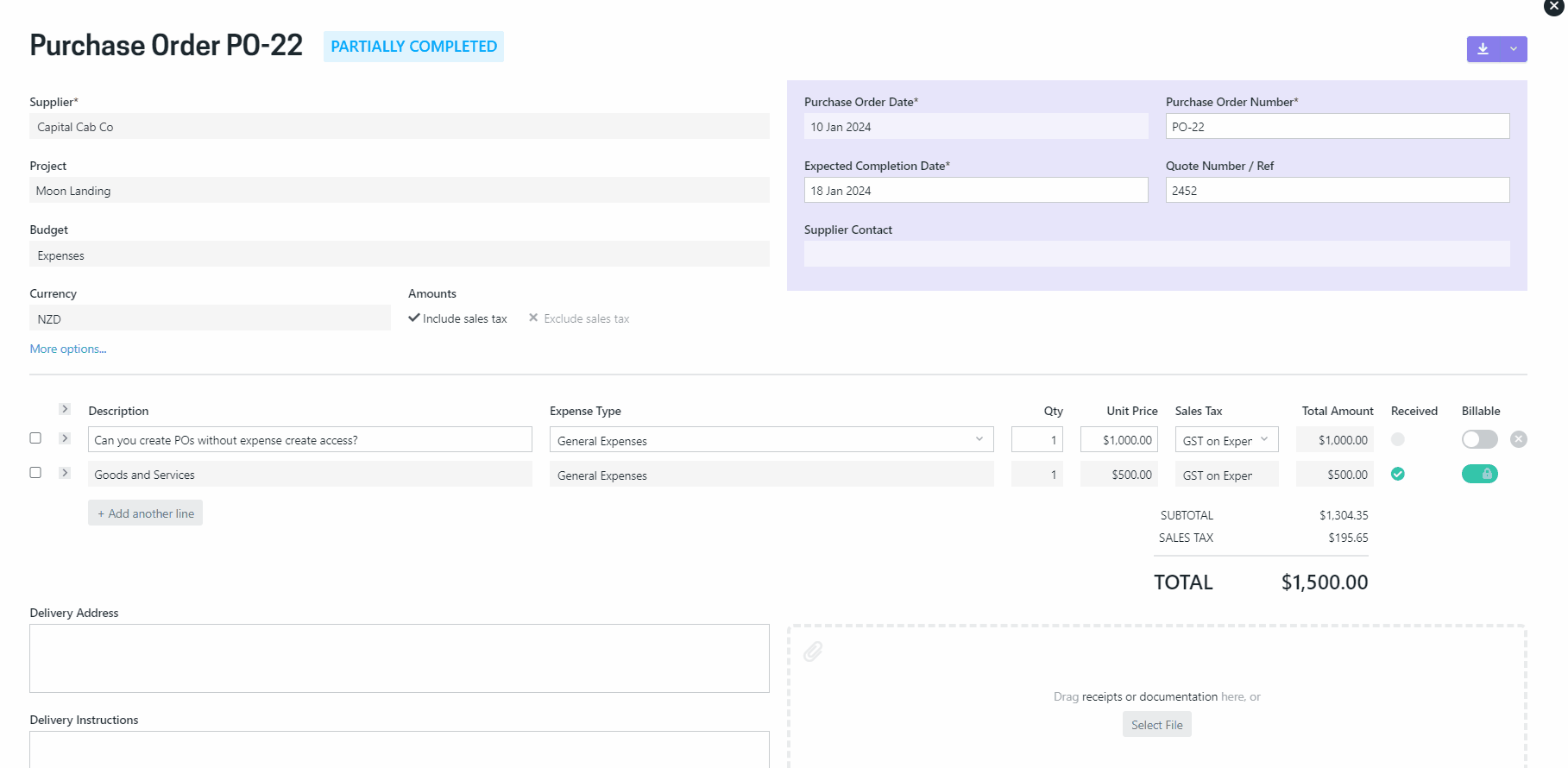Receipting a supplier invoice against a Purchase Order (PO) refers to ticking off PO line items against a Supplier Invoice received.
You can only receipt against Ready for Supplier or Partially Completed POs as these status' indicate that the PO has been sent to the Supplier but not completely fulfilled. If the PO is partially receipted, there will be a “Received” tick against each receipted line item in the PO. You can also see the system calculated “% Receipted” in a PO directory screen, which indicates the portion of total qty of the purchase order that has been received thus far.
Fully receipt a Purchase Order
Partially receipt a Purchase Order
Keeping tabs of your Purchase Orders
Fully receipting a line or multiple lines
To receipt a line item, tick the tick box against the line item or items, and select the ‘Receipt selected’ button, which will open a new modal where you can enter the supplier invoice reference and payment due date for the selected lines and save your changes - easy!
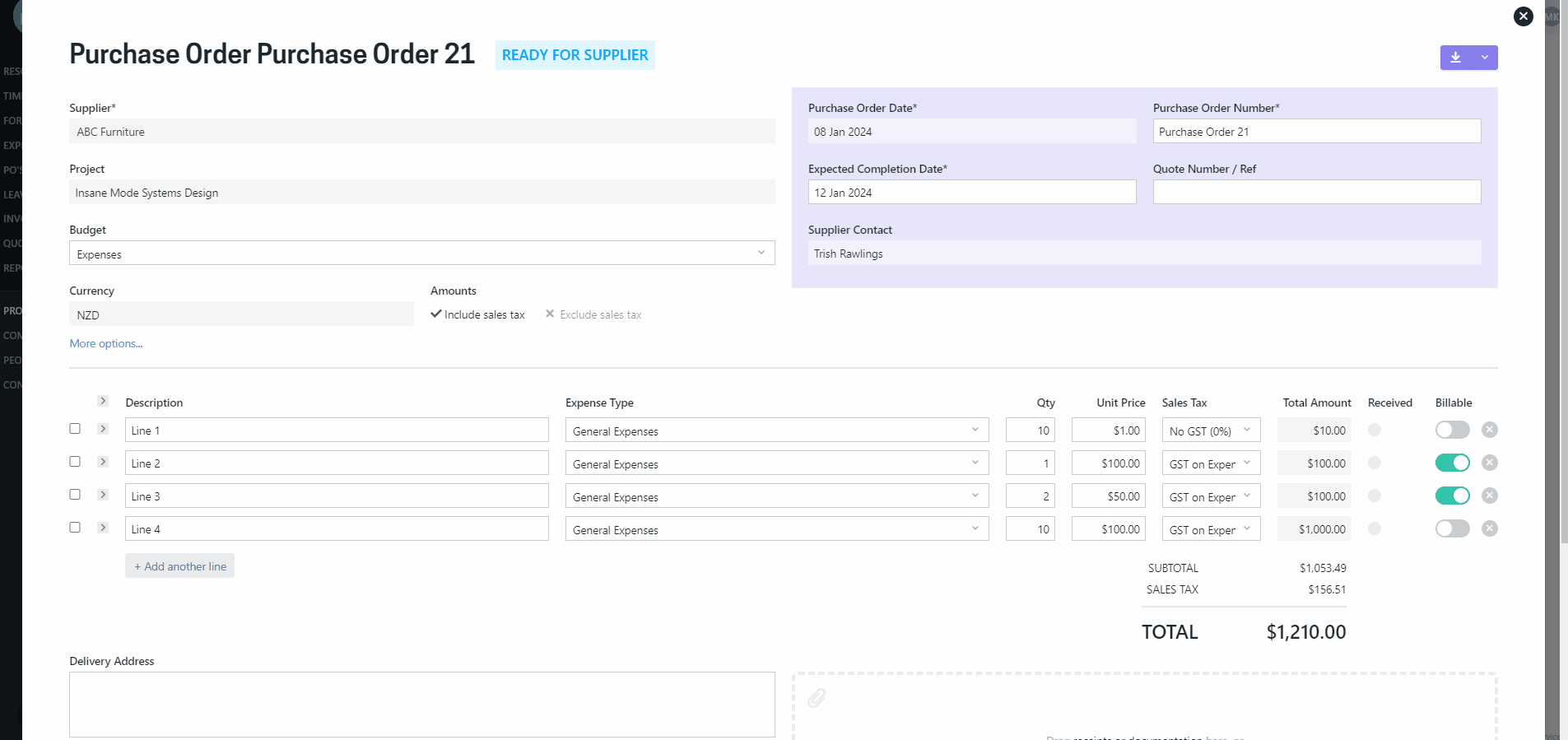
Partially receipting a line
If your supplier is only able to deliver specific line item partially you are able to partially receipt the line in few easy steps;
-
Update the original line item to the quantity that has been delivered.
-
Create a new line for the same item for the quantity that is still remaining.
-
Receipt the original line using the details from supplier invoice.
- Save the record
Example
You ordered 10 hours of site surveys, and your supplier billed you for 5 hours that they have completed so far. Update the original line quantity to be 5 and create a new line with the same details for the amount still outstanding, which in this case is 5 hours. Receipt the original line.
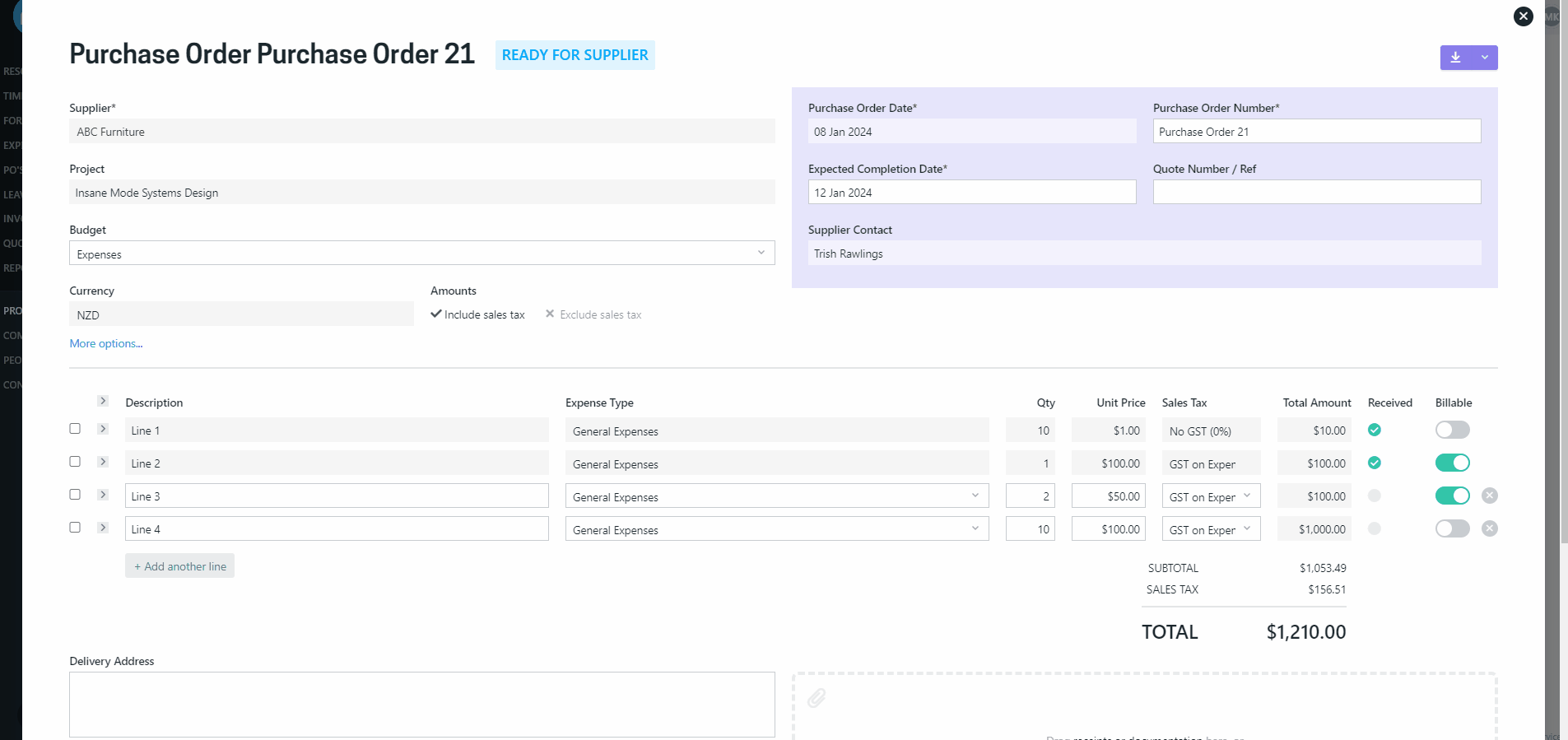
Keeping tabs on where your Purchase Orders are at
Since Purchase Orders can be critical for project delivery it is important to be able to see where specific POs are at in terms of expected delivery date & percentage delivered. We have a number of additional columns to the PO directory page to help you manage your POs, as well as the ability to group by number of a parameters.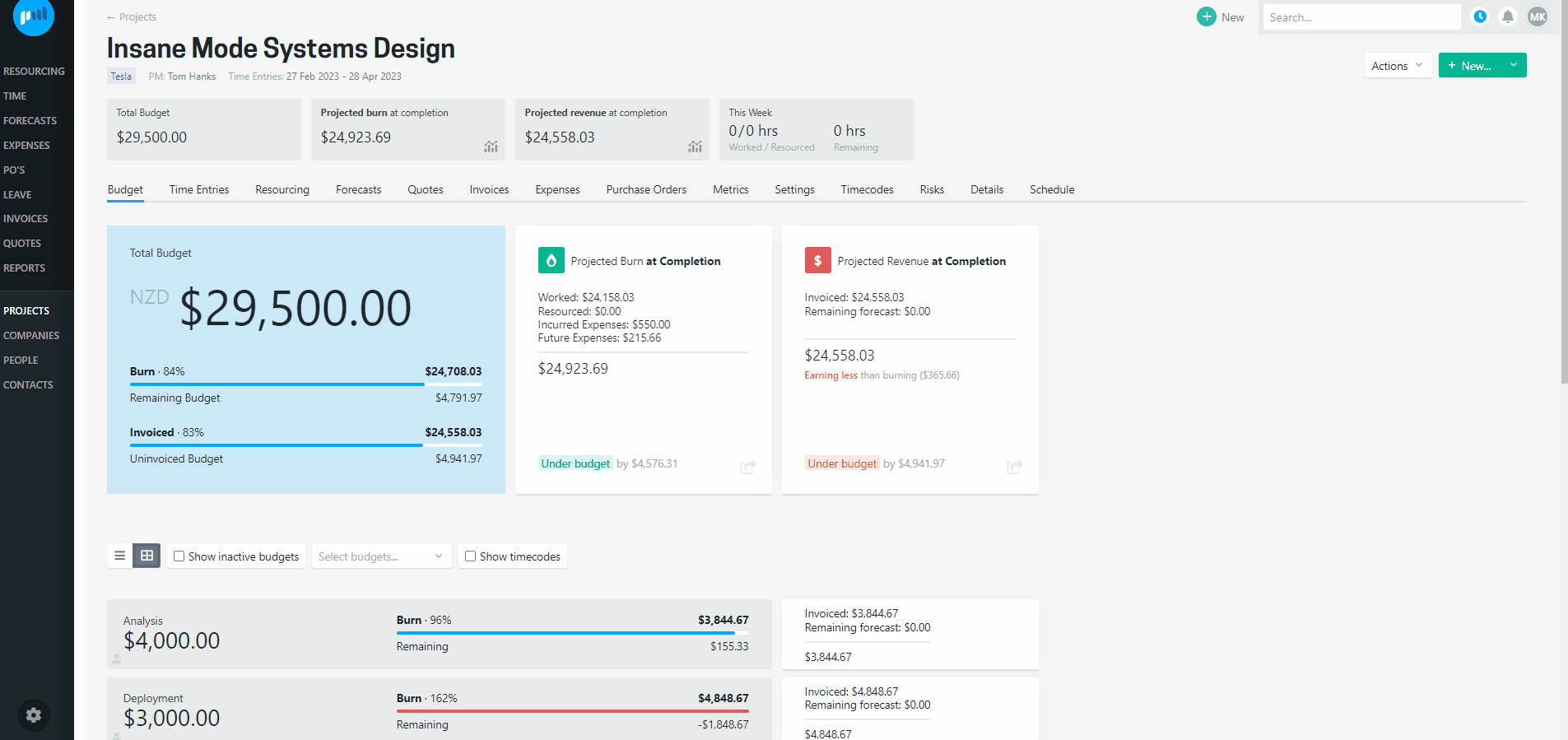
You can see individual PO line items in your Expense directory where you can identify them through the ID referring to the PO ID. If you want to see the details of any of these PO related Expenses, clicking the ID will take you to the PO itself.
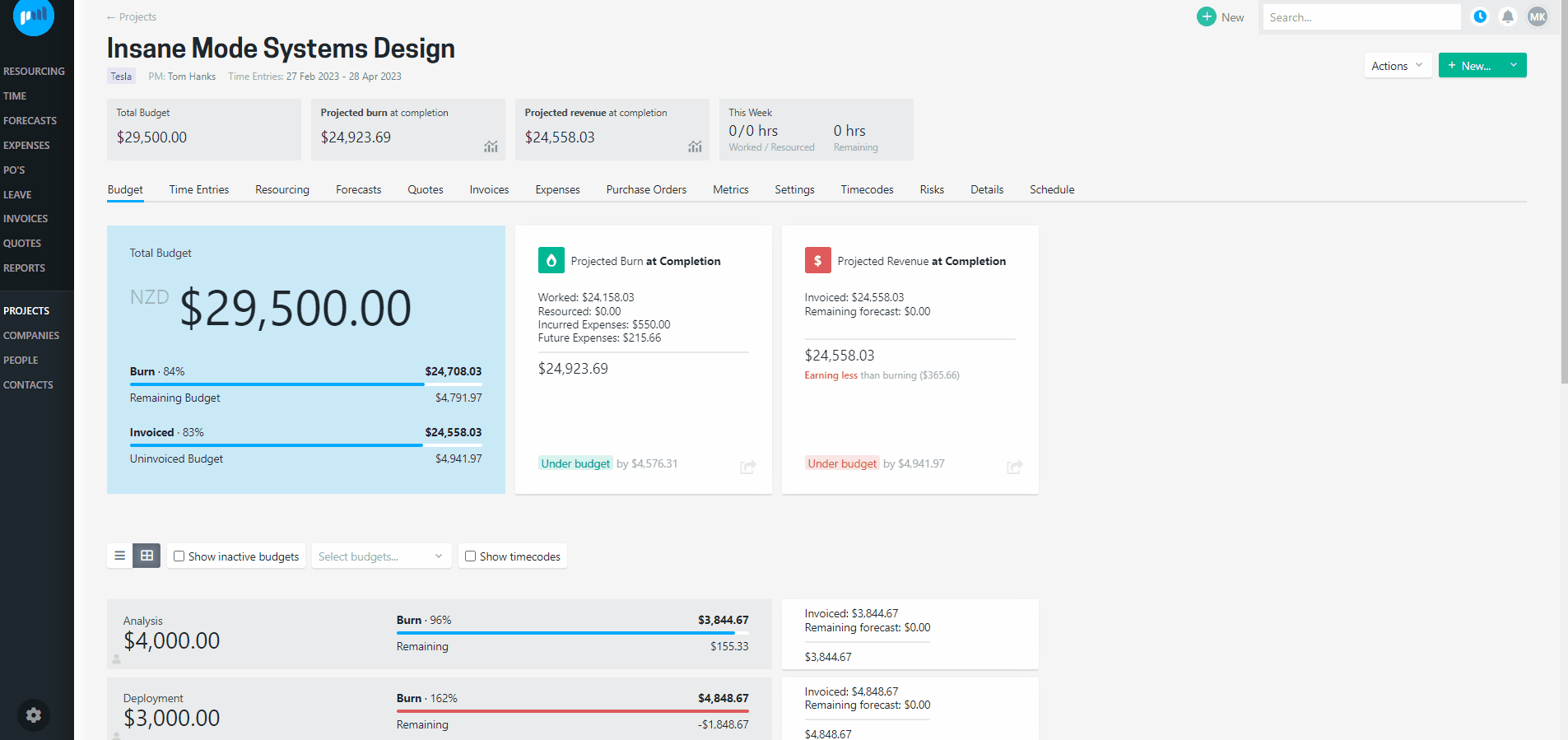
Purchase Order audit logging and internal comments
There is an extensive audit logging for Purchase Orders. Any saved change on a PO can be viewed by navigating to the ‘See full history’ link. The page that opens contains details of saved changes, when it was actioned and by whom. You will also be able to see all the internal notes entered against the PO.