Setting up DevOps or Jira integration
Projectworks can be integrated with DevOps or Jira, allowing people to log time to their Projectworks timesheet from within your software development system, so that they don’t have to input time in both places.
Learn about:
- Installing the Time tracking app
- Enabling the DevOps or Jira integration
- Complete DevOps or Jira integration setup
- Editing DevOps or Jira permissions
- Disabling the DevOps or Jira integration
Installing the Projectworks time tracking app
The app needs to be installed from:
- the Visual Studio Marketplace by a user with admin credentials for DevOps; or
-
the Atlassian Marketplace by an Atlassian user account with sufficient access privileges (admin user) for Jira.
Read more about how to install the app for DevOps →
Read more about how to install the app for Jira →
Enabling the DevOps or Jira integration
Activate the DevOps integration from within the admin section of Projectworks.
Settings > Integration > Enable Integration

We recommend that you check your DevOps or Jira settings when you enable the integration. If the integration has been previously enabled, the previous settings will be retained.
Go to: Settings > Integration > DevOps
Complete DevOps or Jira integration setup
You can complete setup of your software development system integration in the DevOps or Jira tab to enable all new projects created to have integration enabled by default.
If you don’t complete this setup, it just means that if it is required, the Projectworks project administrator will need to allow the integration on a project by project basis,
Go to:
-
Settings > Integration > DevOps; or
-
Settings > Integration > Jira.
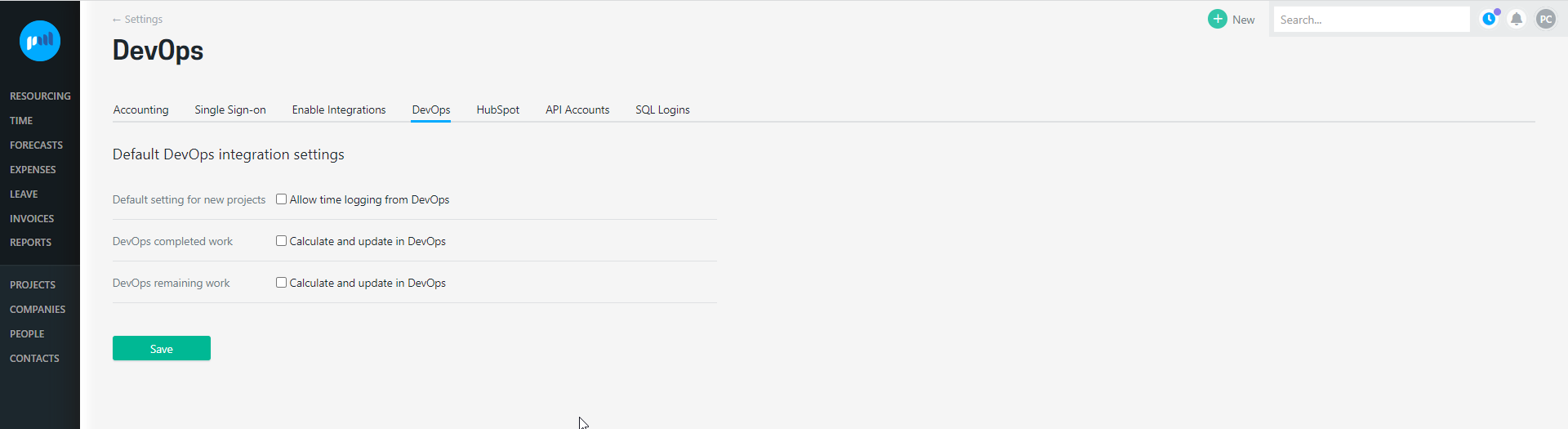
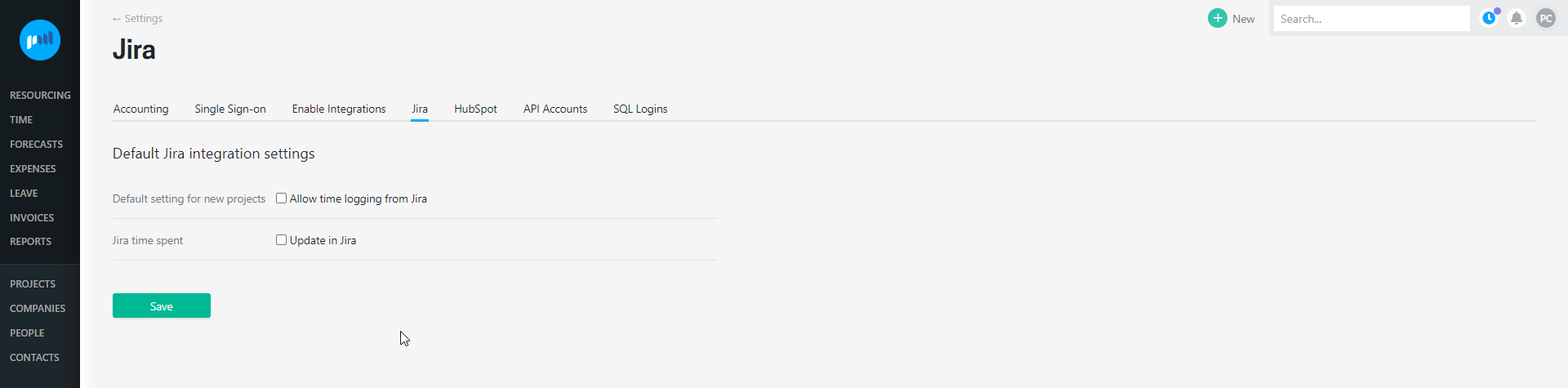
Selecting to automatically calculate and update:
-
completed work; and
-
remaining work;
in DevOps to enable tracking and burndown in DevOps can also be set up as a project default if desired, simply “tick” the two options, and “Save”.
Selecting to automatically calculate and update time spent in Jira to enable tracking and burndown in Jira can also be set up as a project default if desired, simply “tick” the option, and “Save”.
If you don't want time to automatically be able to be logged from DevOps or Jira to all Projectworks projects:
- Ensure that you leave the Default setting for new projects "Allow time logging from DevOps" checkbox unticked.

You can edit permissions for individual Projectworks projects in the project time setting.
Editing DevOps or Jira permissions for individual Projectworks projects
The ability to log time from DevOps or Jira can be edited on a project by project basis within Projectworks.
Go to: Project > Settings > Time
To link the project to DevOps or Jira, simply tick the Allow time logging from DevOps or Allow time logging from Jira option.
The DevOps completed work, DevOps remaining work or Jira time spent admin settings will be defaulted to the settings selected in when completing admin setup, but can be changed.
Control which DevOps or Jira projects can log time
There are two options to control which DevOps or Jira projects can log time into the Projectworks project.
-
Allow time logging from any DevOps/ Jira project: Use this option if you want to allow time from any DevOps/ Jira project to be able to be logged against the Projectworks project.
-
Restrict time logging to a single DevOps/ Jira project: Use this option if you only want time from a specific DevOps/ Jira project to be logged to the Projectworks project.
When using the restrict time logging to a single DevOps/ Jira project option you will need to enter the DevOps/ Jira project name to establish the relationship.
Link to existing timecodes, or create new ones from DevOps/ Jira tickets
There are two option for how time logged from DevOps or Jira will be recorded into the project in Projectworks.
- Log DevOps/ Jira time against existing timecodes: People can log time, but can only choose existing timecodes in the project.
- New timecode per DevOps/ Jira item: Each DevOps item will be created as a timecode in Projectworks allowing you to easily see how much time is being logged per ticket.
When using the new timecode per DevOps or Jira item option you will need to select the budget line that timecodes will be created in.
The DevOps or Jira item number and name will be used for the timecode name.
If a budget has not been set up, you cannot select to create a new timecode per DevOps or Jira item, as there will be no budget to create a timecode in.
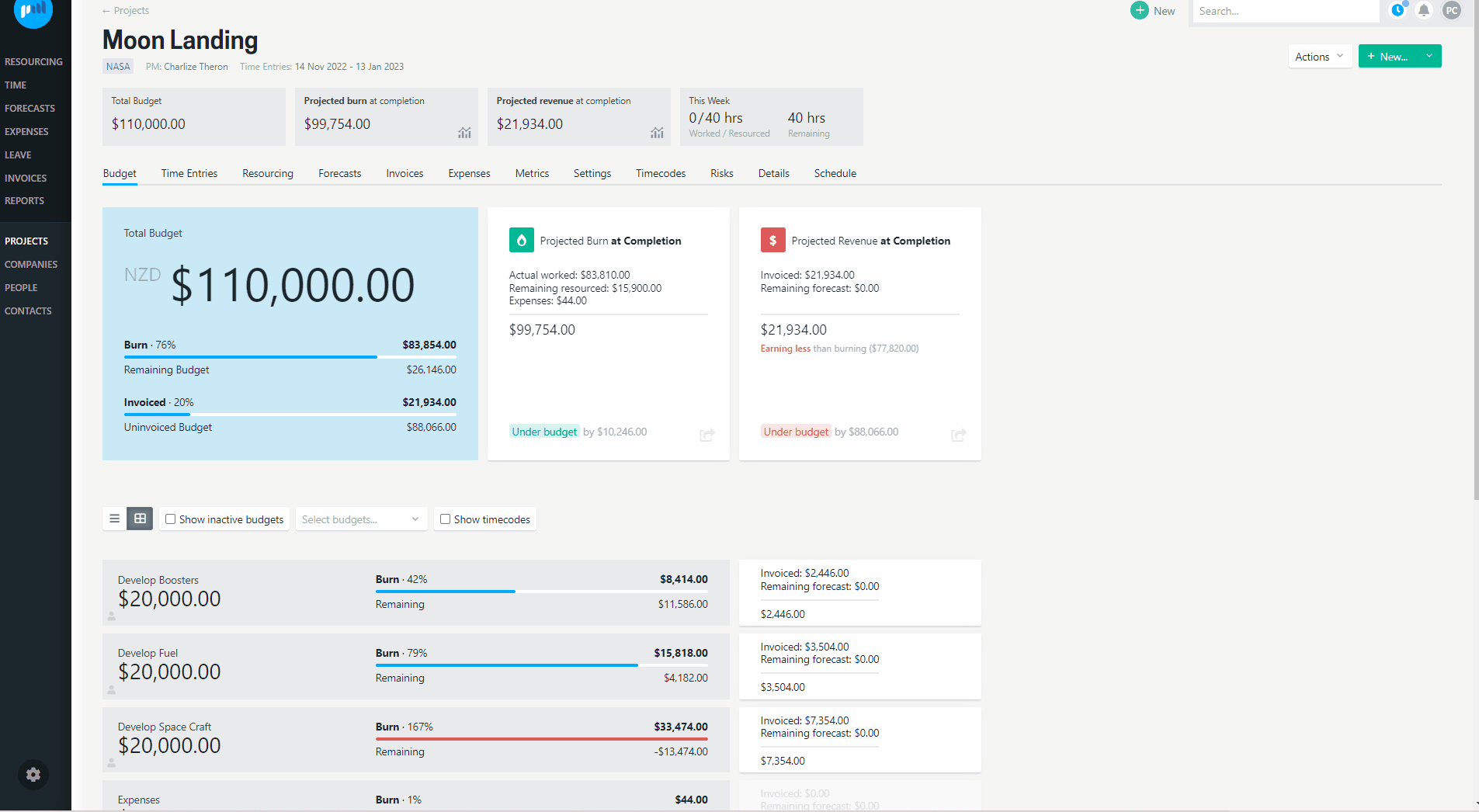
Read more about how to log time from DevOps or Jira to Projectworks →
Disabling the DevOps or Jira integration
Deactivate the DevOps or Jira integration from within the admin section of Projectworks, by simply sliding the switch to the disabled position.
Settings > Integrations > Enable Integration
You cannot integrate Proejctworks to DevOps and Jira at the same time.