The following only applies to users accessing Projectworks using single sign-on via Microsoft.
Check the troubleshooting tips for users and administrators
How to login
- You can login to Projectworks from www.projectworksapp.com
- If your user account is set up for SSO you can only use the Login with Microsoft option, entering the credentials you use to access Microsoft Online
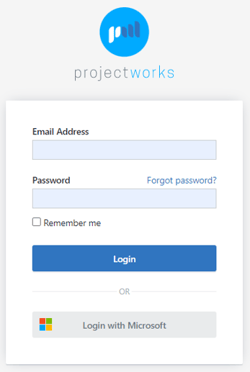
Entering an email address and password and clicking Login will not work.
Once your user is set to SSO enabled you can only use the Login with Microsoft option.
Resetting your password
- You password can not be reset by Projectworks
- You must reset your password through M365 https://passwordreset.microsoftonline.com/
- Talk to your system administrator as they may be able to reset your password for you in Azure Active Directory
Multi-SSO Browser Sessions
Each user can only be logged into one Microsoft account per browser session. This means if you are logged into Projectworks with SSO, you can not log into another website with a different Microsoft account.
The most common ways to solve this problem are:
- Use a different browser for the other M365 account
- Use a different Chrome profile if using Chrome/Edge
- Use an incognito session to login using the other account
Troubleshooting
Below are a few things to check and try if you are experiencing issues,
Users
Please contact your Projectworks administrator If you are unable to successfully access Projectworks using the Login with Microsoft option. They will be able to check your user account has been set up for SSO.
Projectworks Administrators
Check your environment has been enabled for Single sign-on
Go to the Integrations > Single Sign-on screen in the admin section
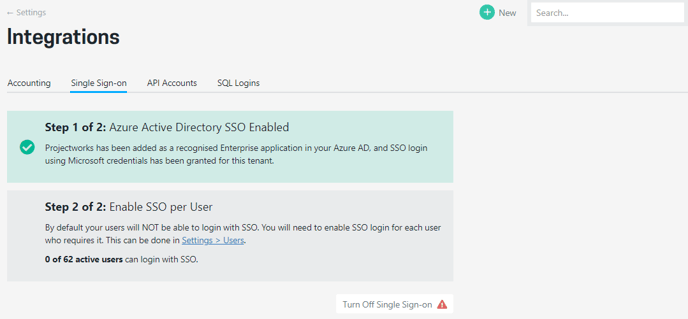
Ensure the user has been been enabled for SSO
Go to the users screen in the admin section. Make sure you have turned on the SSO Enabled column so you can see the details on the screen. If they are not enabled, select Enable SSO from the action button to the right of the user.
Check their SSO username matches their Projectworks username
Verify their Projectworks email address is a valid option for them in Azure AD.
Reset the SSO setting for a user
You can reset the SSO setting for a user by disabling SSO then reenabling it.
