Access levels are used in Projectworks to dictate what access your people have to the different parts of your environment. This page outlines creating custom access levels, assigning, and changing levels.
Default access levels
When your Projectworks environment is created there are default access levels to act as a starting point for your organisation. You can alter these as required, delete the ones you don't want, or create new ones.
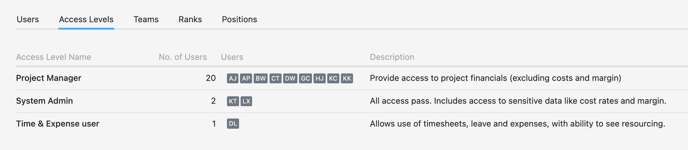
Editing access levels
Projectworks administrators are able to go to Settings > Users > Access Levels to edit access levels. There are two parts to access levels that can be edited:
-
To turn edit permissions within an access level, click on the access level name
-
To update the name and description, hover over the access level row action menu (3 dots on the right) and select “Edit name & desc”
Adding access levels
To add a new access level we recommend cloning an existing access level first. In this way, you will have a good foundation of settings to adjust for the new access level. For example, you can clone the “Time & Expense user” access level to create a “Time only user” where you can then simply turn off expense permission on the new level.
-
Find the most similar access level to the one you want to create - hover over the access level row action menu (3 dots on the right) and select “Clone Access Level”
-
Enter a new name and description, click “Create Access Level”
-
Open the new access level by clicking on it’s name
-
Adjust the permissions to suit and click “Save”
Once you’re happy with the new access level you can assign people to it. This can be done in a few ways - see below.
Changing a user’s access level
Projectworks administrators are able to change the access level of a person in two places:
-
People list screens (All People, People by Access)
-
Find the person you want to change access level for and hover over the action menu (3 dots on the right) and select “Change Access Level”.
-
-
Person > Settings > General
-
Navigate to, or search for the person and go to their Settings tab where you can update the access level selection.
-
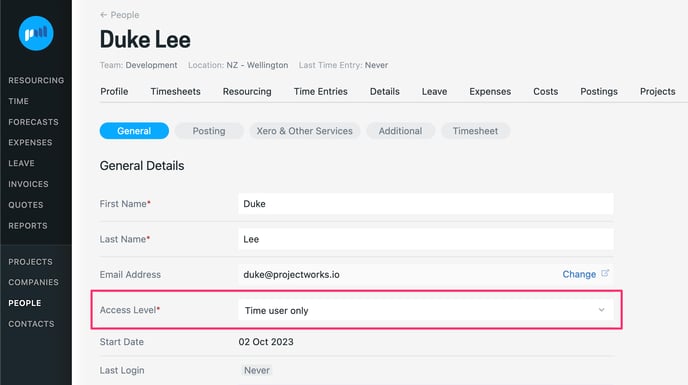
.png?height=120&name=projectworks-horizlogo-darkBG-HiRes%20(1).png)