Positions are a key attribute when setting up people and are used in various ways in Projectworks. A position can be different to a person’s job title and is often more general and role based.
You can choose to supplement positions with ranks as another way to categorise your staff. For example if ranks are important to your organisation you could set up L1, L2, L3 etc or Junior, Intermediate, Senior etc) as ranks.
The use of ranks can add additional complexity to setting up your people. You may find it easier to include a rank in the name of a position.
-
Consultant, Junior
-
Consultant, Intermediate
-
Consultant, Senior
It isn’t essential to use ranks, in fact you may find it more simple to include the ranks in the name of position. For example:
-
Junior Consultant
-
Consultant
-
Senior Consultant
Both scenarios will allow you to set role based billable rates and monitor and report on resourcing and utilisation for the different roles within your organisation.
What will positions and ranks be used for
The role (position and ranks if used) is a key attribute on a person’s posting. They are used throughout Projectworks with key areas being:
-
Global billable rates (if you set default billable rates based on roles rather than individual people)
-
For filtering on resourcing screens (eg so you can see all “Engineers” who have availability)
-
For utilisation reporting (group by position to compare results for different roles within your organisation)
-
When building a project budget using the hours x rate method (where hours and rates are allocated to a role)
-
Time and materials invoices can be created with a line for each role that has charges to be invoiced
-
Many screens/reports can be filtered or grouped by role
Maintaining positions
Click the blue + button to add a new position. A position can be edited by clicking the three dots to the right. Positions will be presented alphabetically in filters or you can set a specified sort order if you would prefer to have them displayed in a specific order.
If a position is no longer needed it can be deactivated. A position can only be deleted if not being used on any postings, global billable rates, custom billable rates cards, project pricing or timecode.
Using ranks with positions
If you have ranks set up you can specify whether a position will use ranks, and choose the ranks that will be available to each position.
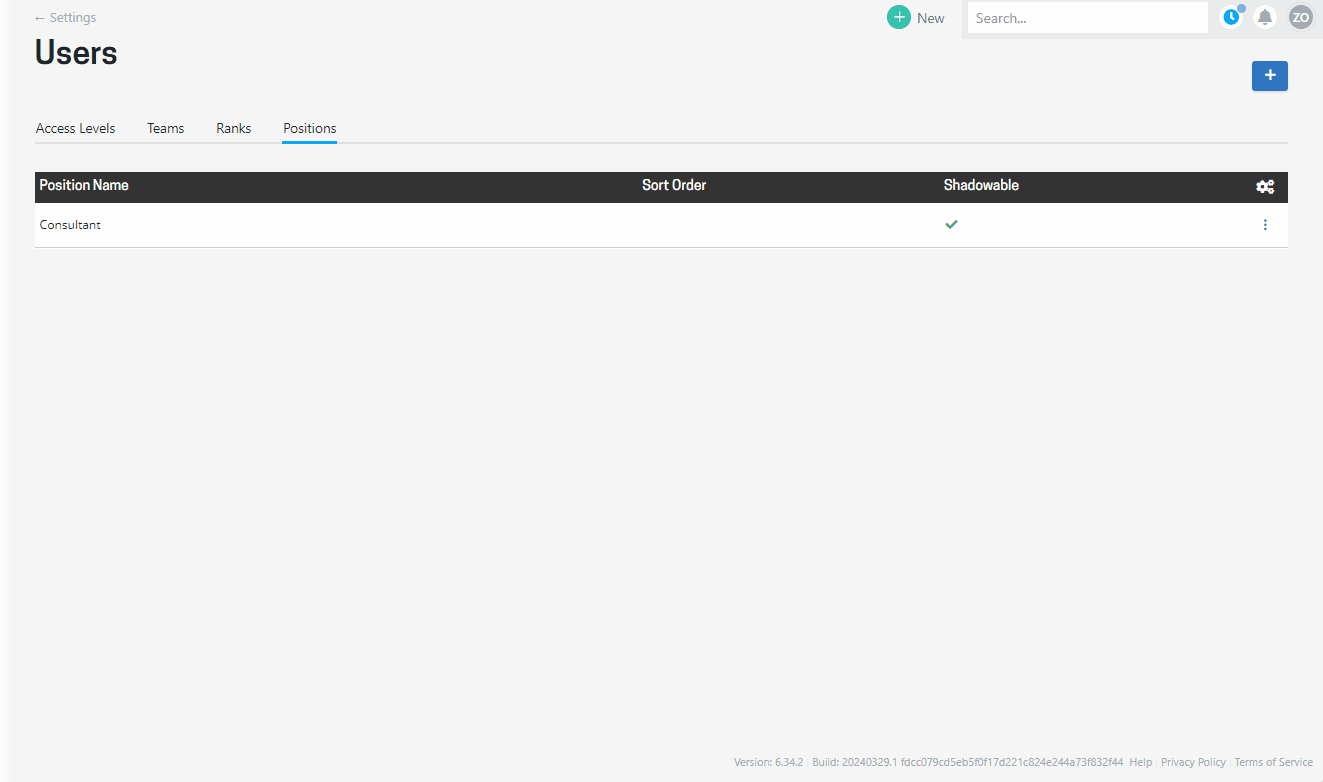
The global billable rates screen will display each role (position, rank combination) that has been set up.
Maintaining ranks
Click the blue + button to add a new rank. A rank can be edited by clicking the three dots to the right. Ranks will be presented alphabetically in filters or you can set a specified sort order if you would prefer to have them displayed in a specific order.
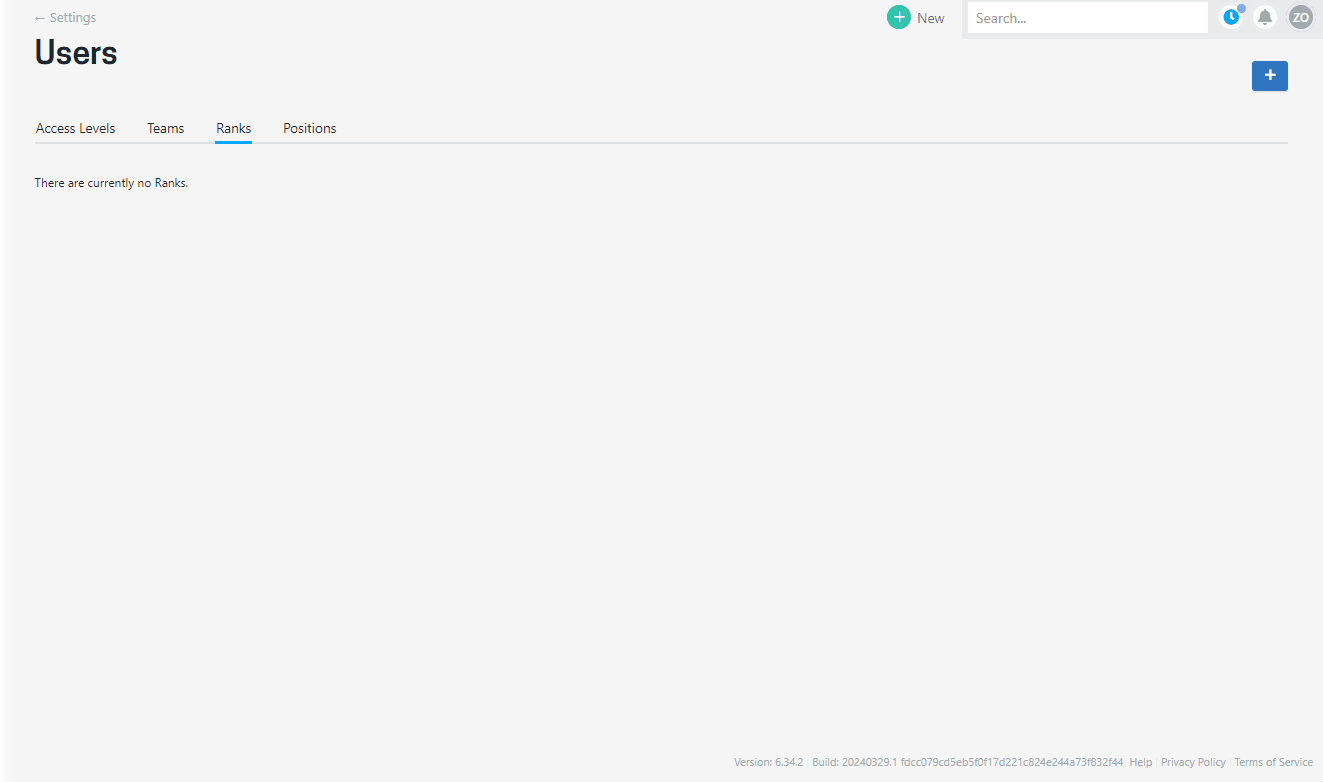
If a rank is no longer needed it can be deactivated. A rank can only be deleted if not being used on any position, postings, global billable rates, custom billable rates cards, project pricing or timecode.
It isn’t essential to use ranks - often including a rank in the Position name is a simpler approach.
.png?height=120&name=Projectworks-Logo-White%20(1).png)