If you use tracking categories in Xero, you can include those on your Projectworks expenses and have them flow through to Xero.
Tracking categories can be set up in Xero and be used as a way to categorise (or tag) invoices and expenses. They allow another level of reporting such as identifying which geographic region or division the revenue or expenses are reported against.
You are able to allow the use of tracking categories on expenses within Projectworks, letting you do the categorising at the point of creating your expense.
How to activate tracking categories
Once you have successfully connected Projectworks and Xero you can activate the use of tracking categories for the organisations that require it.
You do this in the Settings > Integration > Accounting > Expenses
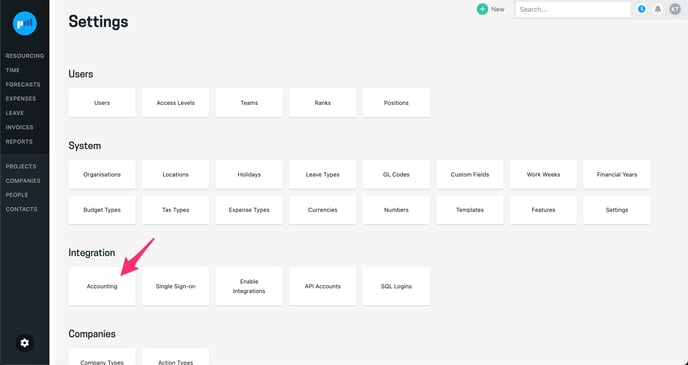
.gif?width=688&height=365&name=2023-01-10_14-38-35%20(1).gif)
Maintaining Category Mappings
Once enabled, you can see the tracking category names listed as part of your integration mappings. Changes to the tracking categories in Xero aren't automatically pulled through to Projectworks. If you add a new option in Xero you need to go back into Settings > Integration > Accounting and click “Refresh Tracking categories”. Note this update will also apply to invoices if you have tracking categories enabled for invoicing.
.gif?width=688&height=365&name=2023-01-10_14-52-24%20(1).gif)
Granting permissions to view & edit tracking categories
You'll need to grant access to the people who you want to see and edit these tracking categories on expenses. It’s likely you’ll want to restrict this somewhat as tracking categories are more of an accounting function that you don’t want anyone to be able to change.
Go to Settings > Access Levels and open the access level of the groups who you want to be able to see/edit tracking categories on expenses. Click on Expenses where you can see a summary of all the project level permissions plus some new settings to view and edit tracking categories. These settings are not project specific and will be applied to any expense this group of people can access - if you can see an expense you can see it’s tracking categories.
Note: there is no such restriction on invoices. Any person that can raise and edit invoices can see and edit the tracking categories here.
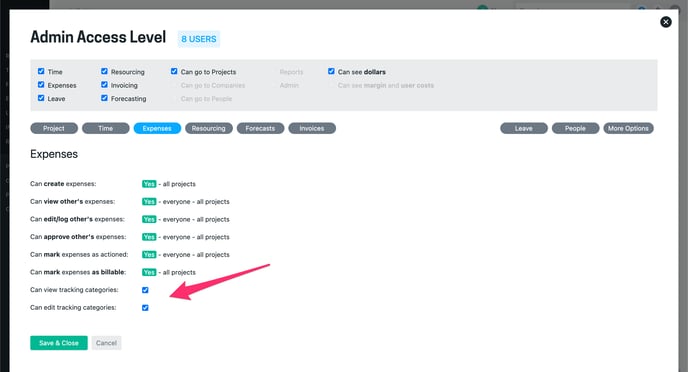
Setting tracking categories on expenses
For users who have permission to view or edit tracking categories, these fields will be available when creating and editing expenses. The integration settings are organisation specific, and the tracking category fields will only appear on expenses raised for people belonging to affected organisations.
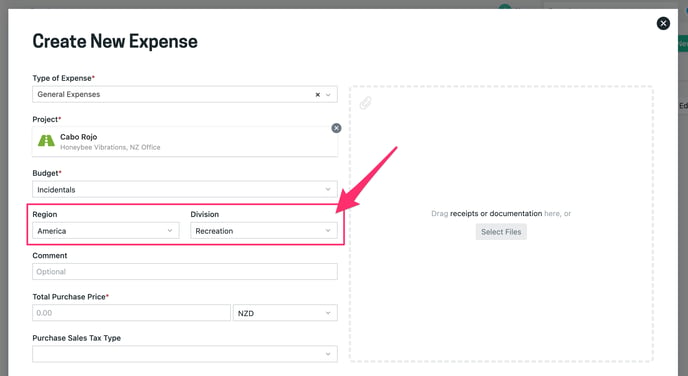
Tracking categories are optional and become locked (non-editable) in the following states:
-
Exported to Xero (reimbursable expenses)
-
Manually reconciled (company paid expenses)
The selected tracking categories are included as part of the expense export process removing the need to manually set these within Xero.
