If you use tracking categories in Xero, you can include those on your Projectworks invoices and have them flow through to Xero.
Tracking categories can be set up in Xero and be used as a way to categorise (or tag) invoices and expenses. They allow another level of reporting such as identifying which geographic region or division the revenue or expenses are reported against.
You are able to allow the use of tracking categories on invoices within Projectworks, letting you do the categorising at the point of creating your invoice.
How to activate tracking categories
Once you have successfully connected Projectworks and Xero you can simply activate the use of tracking categories for the organisations that require it.
You do this in the Settings > Integration > Accounting > Invoices
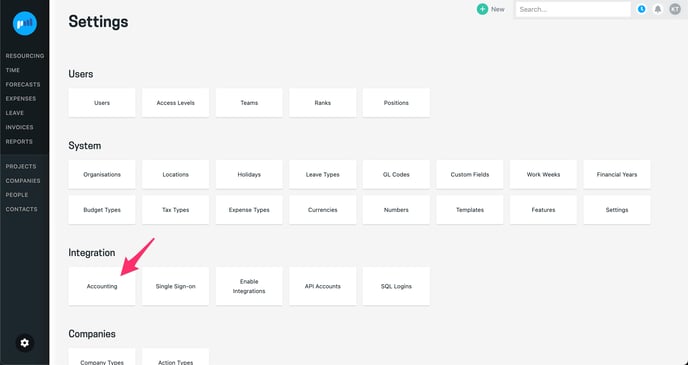
.gif?width=688&height=365&name=2023-01-10_15-44-53%20(1).gif)
Maintaining Category Mappings
Once enabled, you can see the tracking category names listed as part of your integration mappings. Changes to the tracking categories in Xero aren't automatically pulled through to Projectworks. If you add a new option in Xero you need to go back into Settings > Integration > Accounting and click “Refresh Tracking categories”. Note this update will also apply to expenses if you have tracking categories enabled for expenses.
.gif?width=688&height=365&name=2023-01-10_15-47-03%20(1).gif)
Setting tracking categories on projects
Once tracking categories have been activated you are able to set default selections for each project on the Project >Settings > Invoicing screen. This sets the default tracking category for any new budgets that are added to the project.
![]()
You can set default tracking categories for each budget you have. These selections will appear as the default on invoices for the invoice lines that are associated with each specific budget.
If tracking categories have not been set for a budget prior to the Default Tracking Categories being set for the Project, no tracking categories will be selected for the budget when you create an invoice
Project Default tracking categories are inherited whenever a new budget is created. If the project default tracking categories are left empty, all new budgets created will also have empty tracking categories.
Budget level tracking categories are used as defaults for invoice lines raised against that budget.
You can change the tracking category at an Invoice level if you want to. This will override the tracking categories set on Budget Level.
If you update the project Default Tracking Categories, this will not update the budget level settings as well!
If the project is non-billable, tracking category settings will not be visible.
Setting tracking categories on invoices
When raising an invoice for the project the default tracking categories set for the project will be used for each invoice line.
You are also able to change the tracking category on invoice lines as required.
![]()
Tracking categories are optional and become locked (non-editable) in the following state:
-
Manager Approved
-
Finance Approved
The selected tracking categories are included as part of the invoice export process removing the need to manually set these within Xero.

