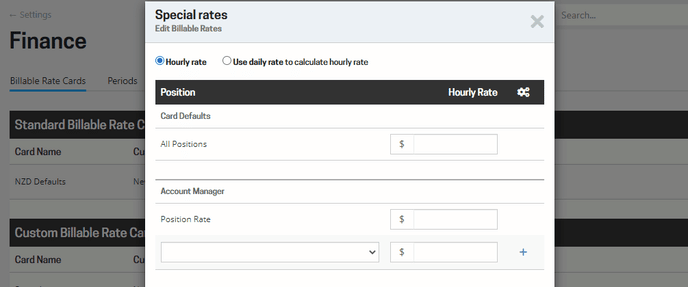New option to prevent users from seeing dollar values of some screens, extra precision for billable rates, new options for tax types and timecode screen updated.
Included in this release
- Set up Billable Rate Cards using a day rate to calculate the hourly charge rate
- Check out the precision calculation for billable time
- New security option - restrict ability to see dollars on screens
- It is now mandatory to link a tax type to a currency
- Upgraded timecodes screen with show/hide and resize columns
- Project directory doesn't show uninvoiced hours or work for non-billable projects
- Project budget screen includes the percentage burned
- Minor changes to SQL Views
- No changes to the API
If you have any feedback or questions please let us know - send an email to support@projectworks.io and one of the team will get back to you quick smart.
Billable rate cards - convert a day rate to an hourly rate
Billable rates can now be entered up to 4 decimal places, and you have a new option of calculating an hourly rate based on a day rate (divided by number of hours in a day).
Administrators
The Settings page in the admin section has a new option where you can specify the "Default hours per day on rate cards" which will be used to convert the day rate to an hourly rate.
This value has been set to be the same as what is set for "Capacity working days per week" but you can change as rquired.
The day rate conversion will be stored to a maximum precision of 6 decimal places, and shown to 4 decimal places.
Example
Day rate: $1100
Hours per billable day: 7.5
===
Billable hourly rate stored as: $146.666667
Billable hourly rate displayed as: $146.6667
High precision calculation for billable time
What rate is used when calculating the billable value of a time entry?
The hourly billable rate (to 6 decimal places) is multiplied by the time worked, with the result being rounded to 2 decimal places.
How is the time component of that calculation calculated?
Every time entry is actually stored as minutes, although on a timesheet it is presented as time (hh:mm) and on the time entries screens as hours converted to decimals, rounded to 2 decimal places.
eg: A time entry for 70 minutes will be converted to hours as decimals as follows...
70 / 60 = 1.16666666666667
Example
Hourly rate: $162.158638
Time entry: 1.16666666666667
===
Billable value: $189.19
Restrict ability to see dollars
A new permission level has been added which allows you to prevent people (based on user roles) from being able to see dollar values.
This is more accurately described as "Hide dollar amounts" and by default is left unchecked, so regardless of a user's role they will be able to see things like project budgets and billable rates. It's possible you don't want your users seeing anything money related, and you can specify this in their role by checking:
- Global.HideDollars
This means any dollar figures will be hashed from view (excluding their own expenses, or expenses they can approve).
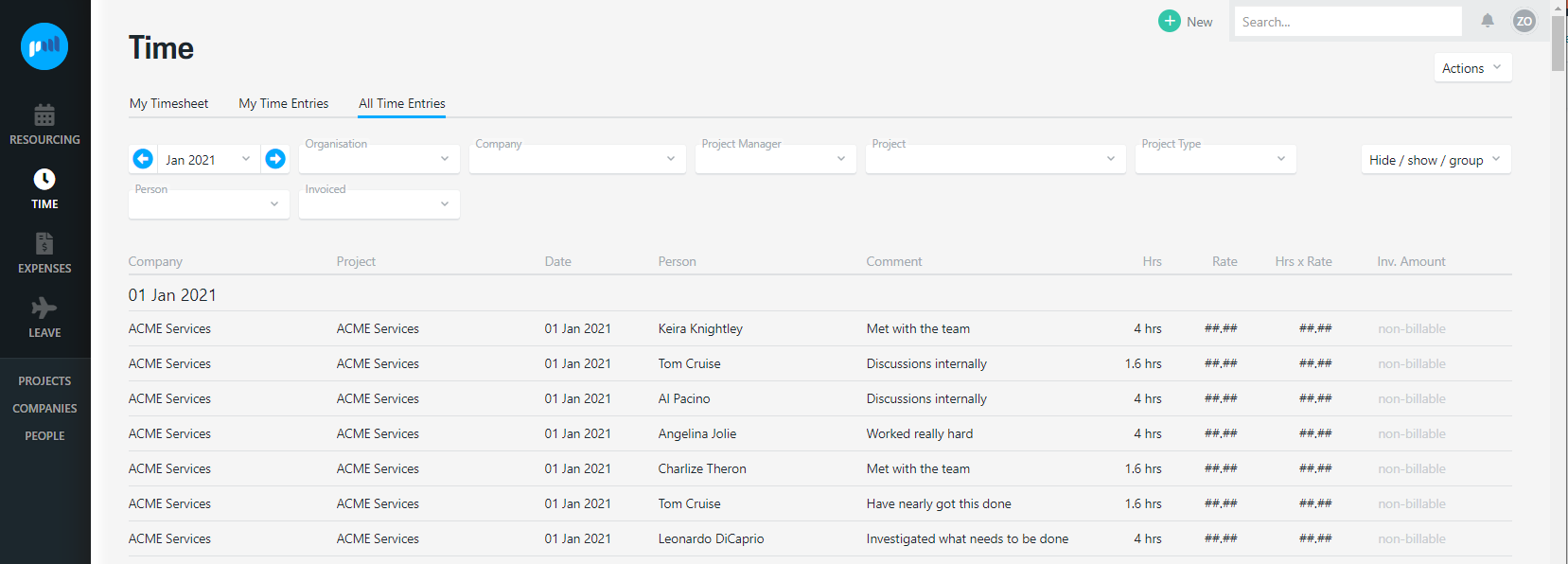
Important: this setting is independent of any particular page access, so you will still need to specify which pages the role can/can't access... whatever they can access they just won't see dollars! Exceptions to this are some pages that are completely blocked with this setting turned on:
- Forecasts
- Individual invoices (including ability to download & email PDFs)
- Rates on billable rate cards
- All charts that contain dollar amounts
Administrators
To set up a user access role to restrict people from seeing "dollars" you need to tick the Global.HideDollars option under Global Service Points.
Get in touch with the team at support@projectworks.io if you want any help with creating or maintaining any user access roles.
Tax types have new options
As part of the work we have done on project expenses, tax types had two new options added to them: currency and expense claimable. In this release we are making it mandatory for a tax type to be associated with a currency.
Tax type associated with a currency
When setting up a tax type it needs to be associated with a currency. Linking the tax type to a currency helps make the right taxes available when logging an expense or raising an invoice.
Set whether a tax type is claimable
This setting falls squarely in the domain of your organisations finance team. Depending on the taxation rules that apply, your organisation may be able to claim the tax component on expenses incurred.
Each tax type allows you to specify whether "This tax is claimable and should be excluded from project cost calculations for projects in that currency"
This is a system wide setting that will determine whether the cost price of an expense will include or exclude the tax component. It doesn’t impact the billable amounts that are tracked in the project budget (the project and expenses settings control that)
We recommend your Projectworks administrator talks with your finance team to determine whether any amendments are required.
Timecode screen upgrade
A minor upgrade to the Project Timecodes screen with the ability to show/hide and resize columns, and re-order the list.
- Customise columns to suit the way you work: whether that be managing by hours, or dollars, and/or tracking allocations to users.
- By default the allocated and delta columns will be hidden, so if you typically allocate hours to users you will need to turn these on if you want to still see them.
Other updates that you might notice:
- A new button at the top of the screen for creating a timecode
- Adding a new timecode directly to a budget can now be done from the three dots to the right of the budget name
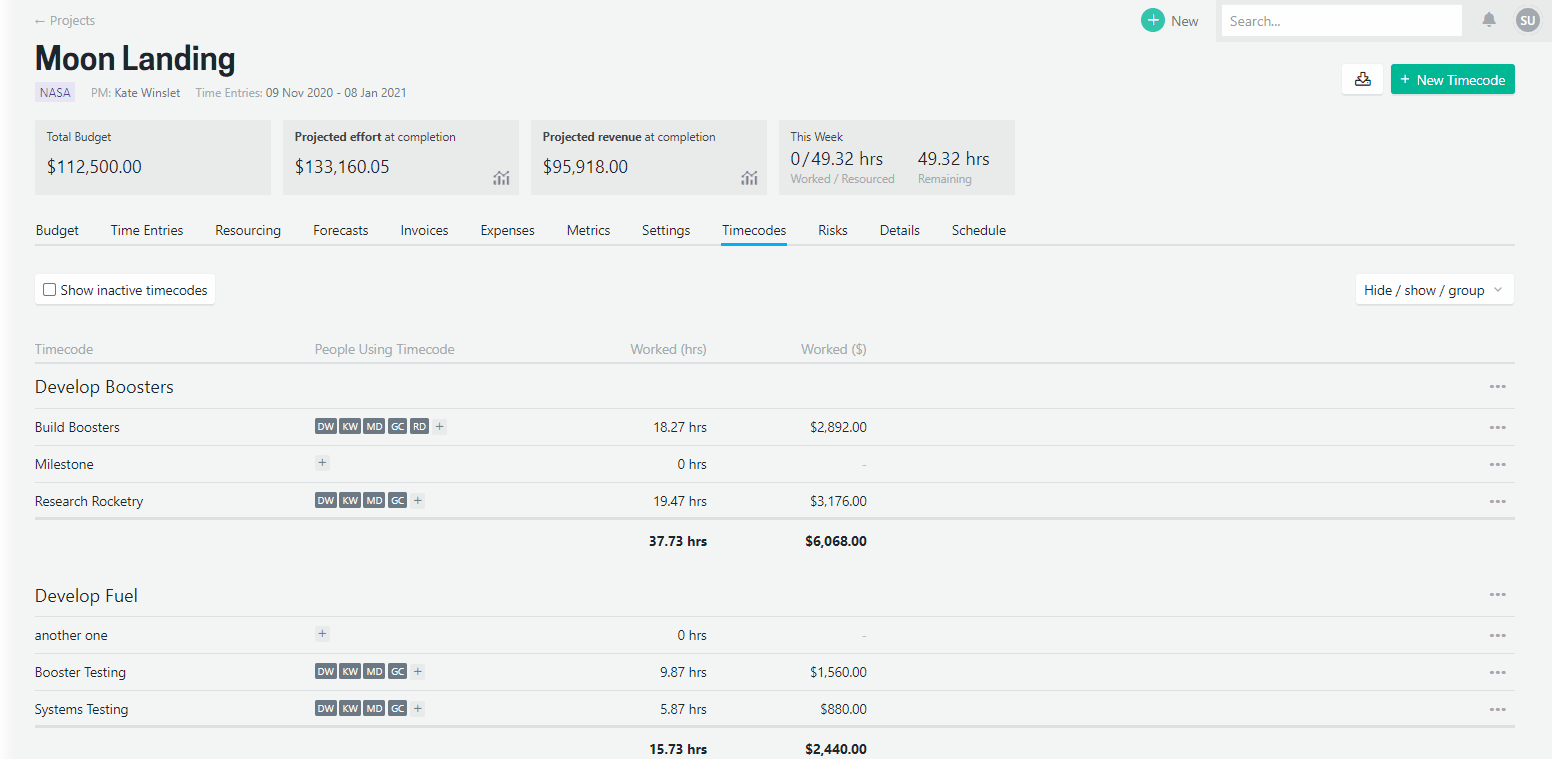
SQL Views
The change to use more decimal places for billable rates has required changes to the following views.
- vRateCardRate.Rate to decimal 19,6
- DimUserTask.Rate to decimal 19,6
- vAssignedTaskRates.Rate view from 2dp to 6dp