Step-by-step on how to add a user's posting to update their location, team, charge rate, employment agreement, etc.
It is likely that people will have multiple postings over time. If someone's posting details change, a new posting is created to "take over" from the existing one.
We don't recommend editing a person's current posting as we need the historical information intact to allow for accurate reporting.
Don't worry! You won't need to add in all the information again, when you create a new posting the old information is auto-filled, and you can edit it as required.
If a person's organisation is changed, their work week will be updated to the organisation standard work week, so may need to be changed if their capacity differs from the standard work week.
Step 1:
Click on "People" on the left-hand bar.
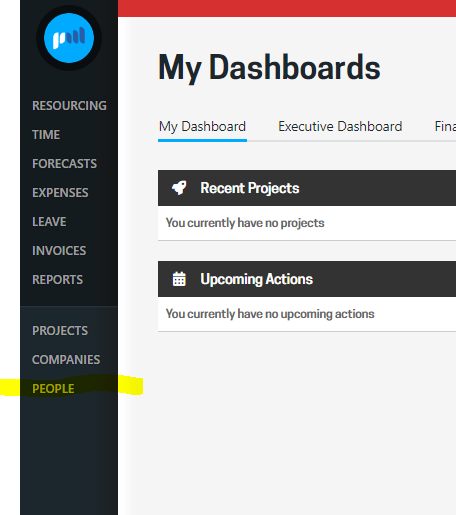
Step 2:
Click on the person's name you wish to edit to bring up their profile.
Step 3:
Click on Postings.

Step 4:
Click the green + New Posting button in the top right to add a new posting.
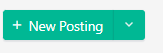
You can also add a new posting from any of the person's tabs. Just click on the green + New button on the top right and select New Posting. 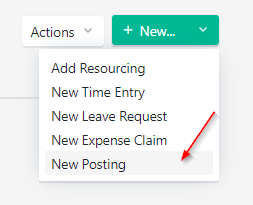
Step 5:
Edit the relevant information to reflect the update to the person's posting and click "Save".
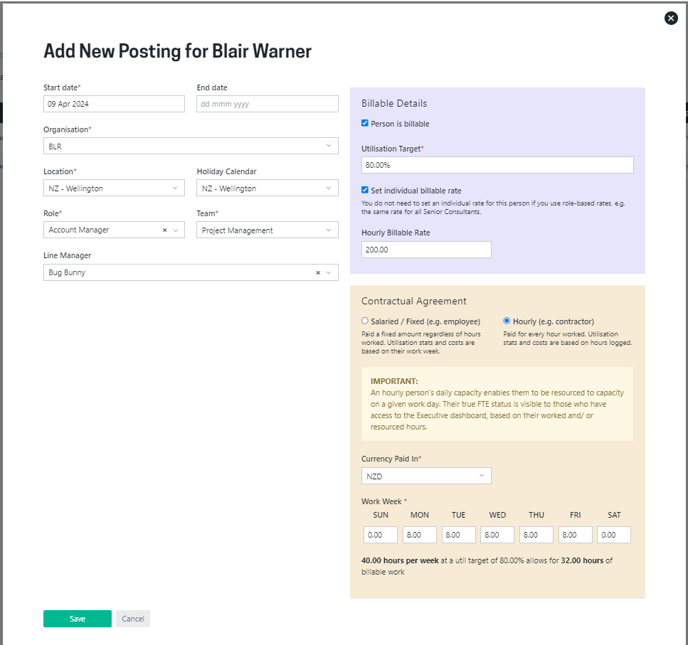
Tips and rules for adding a new posting:
- Only one posting can be active at any time
- Postings can be queued up to start in the future and will automatically become active on the posting start date (the previous posting will automatically be end dated). This is not common practice, but can be helpful in a number of scenarios, e.g.:
- a new employee who may have a utilisation target changing over the initial period of employment as they are upskilled;
- Bob is moving from the New Zealand organisation to the Australian organisation next month;
- you can set up new postings to reflect a change to your organisation structure ahead of the change over date
- In most cases, a person's posting will be ongoing (no end date)
- A posting should only be edited if something was entered incorrectly
- it would be very rare to need to delete a posting and should be done so carefully (deleting a posting could change the start/end dates of other postings)
It is very rare to need to delete a posting and should be done so carefully (deleting a posting will not automatically change the start/end dates of other postings)
Editing a posting
If a posting has been created with the incorrect details, or a person’s employment has ended/ is ending, you can edit the Person’s posting:
-
Follow steps 1 to 3 for adding a new posting above
-
Select the three vertical dots and select “Edit this posting”

-
Edit the relevant information to reflect the update to the person's posting and click "Save"
Deleting a posting
If a posting has been erroneously added, e.g. a contractor has had a new posting added for a renewed contract starting next month, but has decided not to renew their contract, you can delete their posting:
-
Follow steps 1 to 3 for adding a new posting above
-
Select the three vertical dots and select “Delete this posting”
-
Confirm deletion of posting
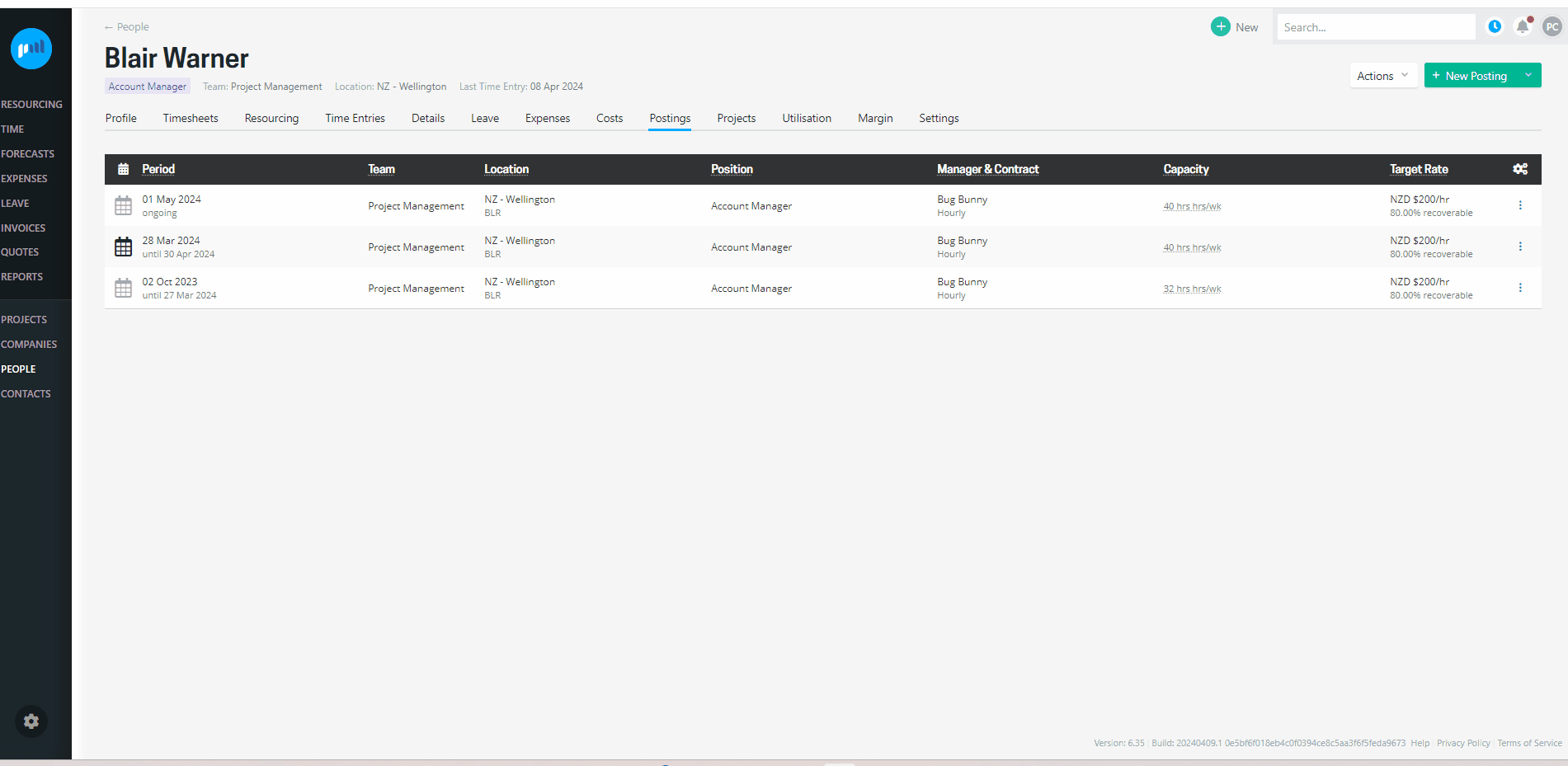
If you are wanting to edit a user's account details (name, email address, access level etc), read more about editing a person’s profile →
Troubleshooting
The person’s work week has been incorrectly saved to their posting
There are a number of reasons that a person’s work week may be incorrectly saved to their posting:
-
The organisation was updated in the posting:
-
If the person’s posting has been edited or a new posting was added for that person, and their organisation was updated, the posting work week daily capacity will be updated to the organisation standard work week
-
If this was not changed before saving, then the organisation standard work week will have been saved for that person’s posting
-
-
The person’s previous posting work week is inherited
-
If a new posting has been added for the person, and the organisation remained the same, then the work week from the most recent posting will be inherited
-
If this was not changed before saving, then that work week will have been saved for that person’s posting
-
-
The posting was edited or added via the CreatePosting API without CapacityDays (array)
-
The https://api.projectworksapp.com/swagger/ui/index#!/Users/Users_CreatePosting endpoint now accepts an array of days of capacity:
{
CapacityDays:
[
{
"DayOfWeekID": 0,
"Hours": 8
},
{
"DayOfWeekID": 1,
"Hours": 8
}
]
}
-
Update the person’s posting directly via the webapp, or include the CapacityDays (array) in the CreatePosting API request.
⚠️The WorkWeekID (int) will be accepted in the CreatePosting API request until the end of May 2024, after which time WorkWeekID will be deprecated, and a breaking change will be introduced.
To avoid this breaking change impacting your integrations, the CreatePosting API request should be updated to exclude the WorkWeekID.
GetUserPostings API endpoint response no longer returns the WorkWeekID causing a breaking change
The recent change in the way work week capacity is saved to a person’s posting has changed the GetUserPostings API endpoint response:
-
https://api.projectworksapp.com/swagger/ui/index#!/Users/Users_GetUserPostings
-
WorkWeekID (int) has been removed from the response
-
CapacityDays (array) has been added to the response:
{
CapacityDays:
[
{
"DayOfWeekID": 0,
"Hours": 8
},
{
"DayOfWeekID": 1,
"Hours": 8
}
]
}
-
The WorkWeekID can be used to call the https://api.projectworksapp.com/swagger/ui/index#!/Common/Common_GetWorkWeeks endpoint to get the days of capacity, so if you have any integrations utilising this API endpoint from the GetUserPostings API endpoint response. After May 2024, these calls will fail.
⚠️ The GetWorkWeeks API endpoint will be deprecated at the end of May 2024, after which the GetWorkWeeks API endpoint request will fail.
.png?height=120&name=Projectworks-Logo-White%20(1).png)