All people are able to have costs associated with them within their profile. These costs are set up with start and end dates, and will apply to all time entries and resourcing during that period.
Learn about setting up the cost rates for your people →
Additionally, cost rate cards can be created and made available to people set up as "Hourly" in their employment details. This will allow different cost rates to be used for the same person, on different timecodes or projects at the same time.
Usage example: A contractor may be charging a premium rate for a short term, urgent assignment, while also working on a project where they are charging their standard rate. A cost rate card can be used to set their higher rate for the applicable project.
Maintaining cost rate cards
Cost rate cards are not complicated to setup but making changes to them should be done with caution as they could impact the reported costs for people on projects.
Creating a cost rate card
Click the blue + button to create a new cost rate card. A cost needs to have a name and be associated with a category.
-
Card name: Should be something descriptive as this is what people can choose from when selecting a cost rate card for a person
-
Description: This is only displayed on the Cost Rate Card screen and can be used to provide context to how the cost rate card has been set up
-
Currency: The currency must be set (if the cost rate is in a different currency to the project currency, costs will be converted to the project currency for indicative margin reporting)
-
Hourly Rate: Enter the hourly rate or use a daily rate to calculate the hourly rate (all calculations will use the hourly rate figure)
-
Choose which people the cost rate card can be used by (only active people who are set as hourly can be chosen)
-
A cost rate card must be active to be used within a project.
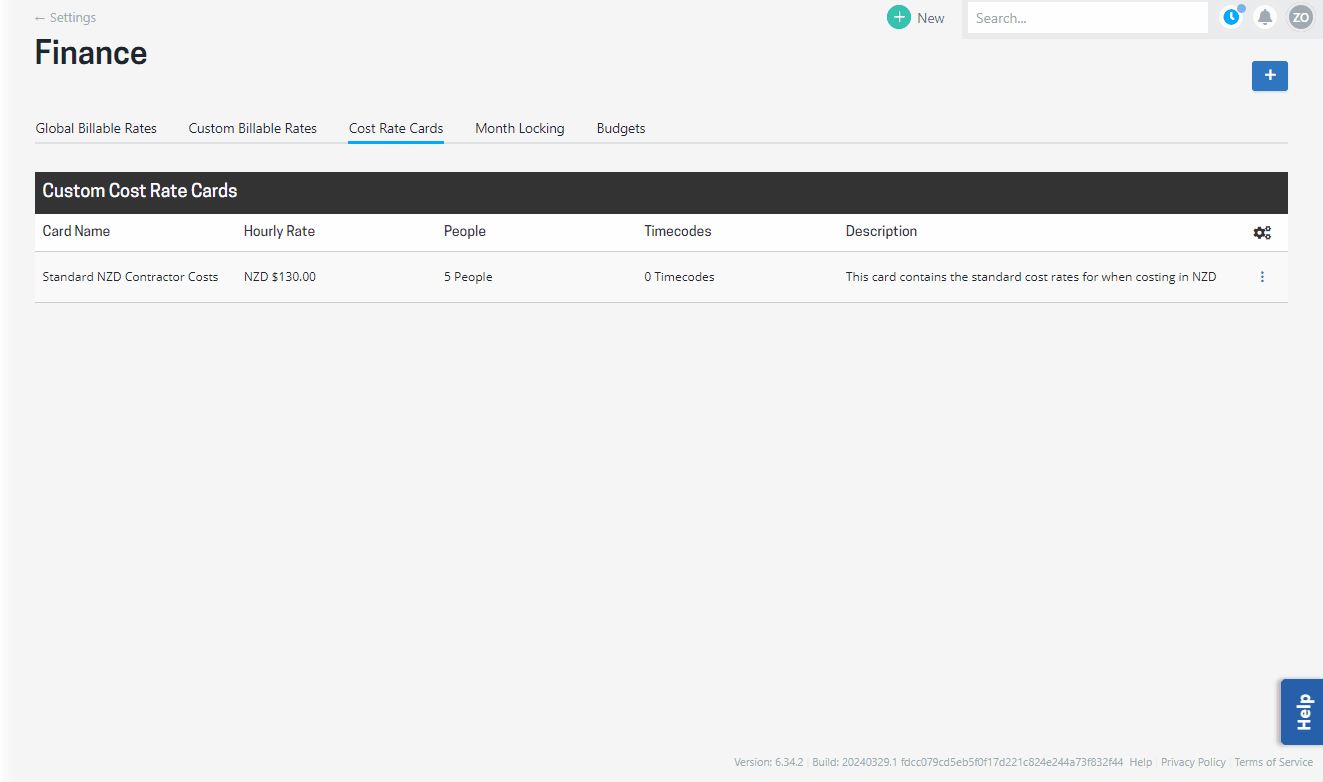
A cost rate card can be made available to multiple people if required
Editing cost rate cards
Cost rate cards can be edited by clicking the three dots to the right of a cost rate card. The card can be made available to additional people. Be aware that changing the rate will not change the cost rate for a person that has already been added to a project or timecode. To refresh the rates for a person for work that is already in flight you will need to reselect the cost rate card and the new rate will be applied. The new rate will be used when adding a person to something for the first time.
Note: It is recommended to create a new Cost Rate Card if the rate changes, making the original one inactive if it will no longer be used.
Deleting cost rate cards
Cost rate cards can be deleted by clicking the three dots to the right of a cost rate card. Note that a cost rate card can only be deleted if it hasn’t been applied to people or used within a project.
Cost rate cards that are no longer required can be made inactive unticking the “Active” option Making a cost rate card inactive means it can no longer be selected as a cost for a person. Any time that has already been entered in timesheets will retain the cost rate that applied for margin reporting.
.png?height=120&name=Projectworks-Logo-White%20(1).png)