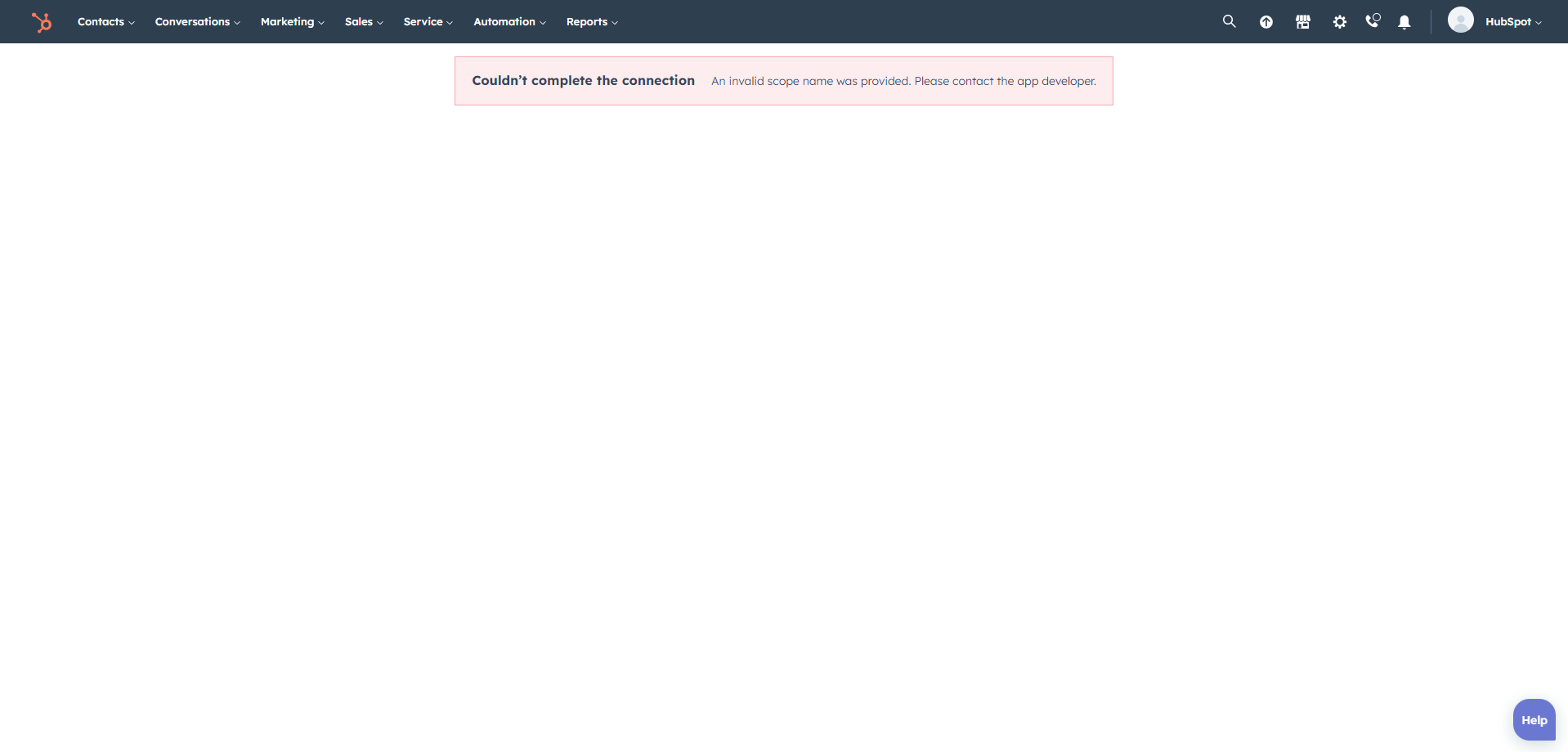Connect Projectworks and HubSpot and pull data from HubSpot to create and update Projectworks Companies, Projects and Contacts.
Projectworks offers three methods of integrating with HubSpot to pull in HubSpot Deals into Projectworks as projects, automatically.
Use Projectworks Native Integration
Use HubSpot Workflows
Use Zapier to Connect Projectworks to HubSpot
Troubleshooting
Connect Projectworks to HubSpot
To get started with either Projectworks native integration or HubSpot workflows, connect your Projectworks instance to your HubSpot account by navigating to Settings > CRM, select to ‘Connect’ in the HubSpot tile and follow the prompts in HubSpot. This step is not required if you use Zapier.

With the HubSpot integration enabled you will be able to complete the setup on the HubSpot tab.
You will need to have HubSpot administrator access to establish the connection.
Projectworks Native Integration
Integration Defaults Configuration
Project Defaults Configuration
Troubleshooting
Integration Defaults Configuration
After successfully connecting to HubSpot, you can configure how you want to the Projectworks native integration to operate by selecting the ‘Configure Sync’ button back in Projectworks.
The configuration allows you select up to two HubSpot pipelines to pull deals from. Use the drop downs to select the pipeline and the deal stage you want the system to turn HubSpot deals into Projectworks.
The integration pulls in and creates new projects and companies, but not contacts!
You must also select sync frequency to tell the system whether:
-
Projectworks should automatically retrieve new deals from HubSpot
-
you wish to manually retrieve new deals

Project Defaults configuration
Additionally, you need to select your project defaults. These determine how the new deals are created as projects in Projectworks.
Organisation - the default organisation all new projects from HubSpot are created under.
Currently we only support one organisation as the default. If you are operating a multi-organisation Projectworks instance, you can re-parent the projects to the appropriate organisation at later stage.
Account Manager - The default Account Manager for all new deals, unless you’ve selected the tickbox to use HubSpot Company Owner instead.
If you have made this selection, the system will use HubSpot Company Owner as the Account Manager, unless the person does not exist in Projectworks. In that case, the default Account Manager will be used as the fallback.
Project Manager - The default Project Manager for all new deals, unless you’ve selected the tickbox to use HubSpot Deal Owner instead.
If you have made this selection, the system will use HubSpot Deal Owner as the Project Manager, unless the person does not exist in Projectworks. In that case, the default Project Manager will be used as the fallback.
Project Status - The default status for any new projects created from HubSpot deals.
You will also see two selection boxes;
Use HubSpot Deal Currency as Project Currency - If this is selected, then the system will create the new projects using HubSpot currency. If the currency is not enabled in Projectworks, the system will use the organisation default currency instead, same as if this is left unticked, the system will use the organisation default currency instead.
Use HubSpot Deal Amount As Budget Amount - If this is selected, the system will create a single budget for the project for the HubSpot deal amount. You will also need to select an appropriate default GL Code for the budgets.
Once you have configured the HubSpot Integration, you will see a Sync Status panel that gives you key information about the sync, such as when the last successful sync ran, the sync frequency and if you have selected to automatically sync, when the next scheduled sync is due.
If you want to update any of the details, e.g. change the default Account Manager upon staff change, you can do so by selecting ‘Configure Sync’ button.
A panel below will show you the latest five projects created by the sync, along with information when they were created. You can easily navigate to the project using the Project ID or Project Name links. There is always the option to manually trigger the sync as well.
The system will use the HubSpot Deal Name as the Project Name
Troubleshooting
HubSpot Connection Error
If you are attempting to connect Projectworks to HubSpot and encounter the “HubSpot Connection Error”, login to HubSpot in another browser tab, and then try and connect again.