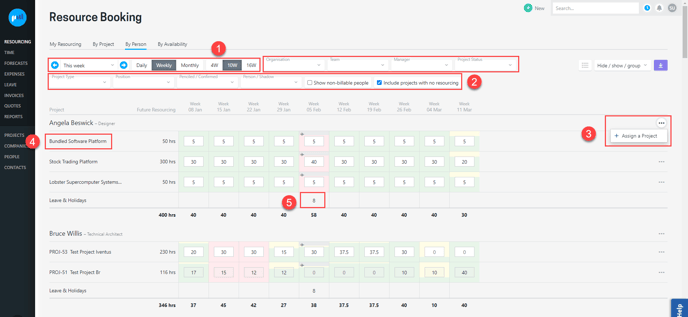The Resourcing by Person report provides a view of resourcing for all people, a great tool for team leaders and managers.
There is a lot of information available on this screen so using filters to narrow it down to an Organisation, Manager or Position level makes it more manageable. Resourcing is grouped by person with projects they have been resourced to listed underneath. Resourcing at a Project level can be edited, but resourcing at a budget-level must be edited within the project. Additional projects can be resourced to a person from here, rather than diving into the relevant project to do so.
Use cases include:
- A Team Lead/Manager can check what projects their team members are resourced on
- Input into a resourcing meeting (especially when teamed with the Resourcing By Project page)
You can access the By Person screen from the Resourcing menu.
The following is an overview of the screen:
- Select whether you'd like to view resourcing in the Daily, Weekly, or Monthly mode and then use the date picker to jump either forward or backward. You can also choose how far in advance you'd like to view resourcing on this screen.
- Filter by Organisation, Team, Manager, Project Status, Project Type, Position, Penciled/Confirmed, Person/Shadow, billable/non-billable, and Projects with, Account Manager, Company, Project Status, Project Type, Penciled/Confirmed, and Person/Shadow.
- You can assign a project to a person by clicking + Assign a Project
- Click the project name to open resourcing for that project, where further details and options are available.
- Upcoming leave and public holidays are included in resourcing to provide the full picture of activity.
Assign a Project
Projects can be added to people by clicking "+ Assign a Project". Simply search for a project by name, and either add it and update resourcing later, or choose to allocate hours at the time of adding it.
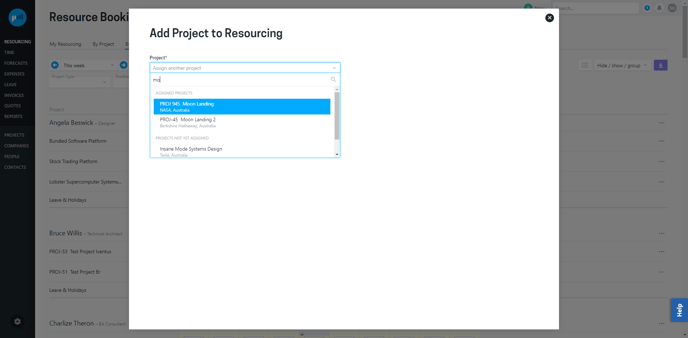
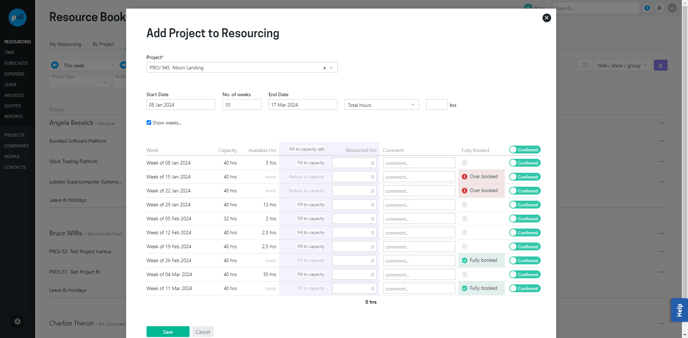
.png?height=120&name=Projectworks-Logo-White%20(1).png)