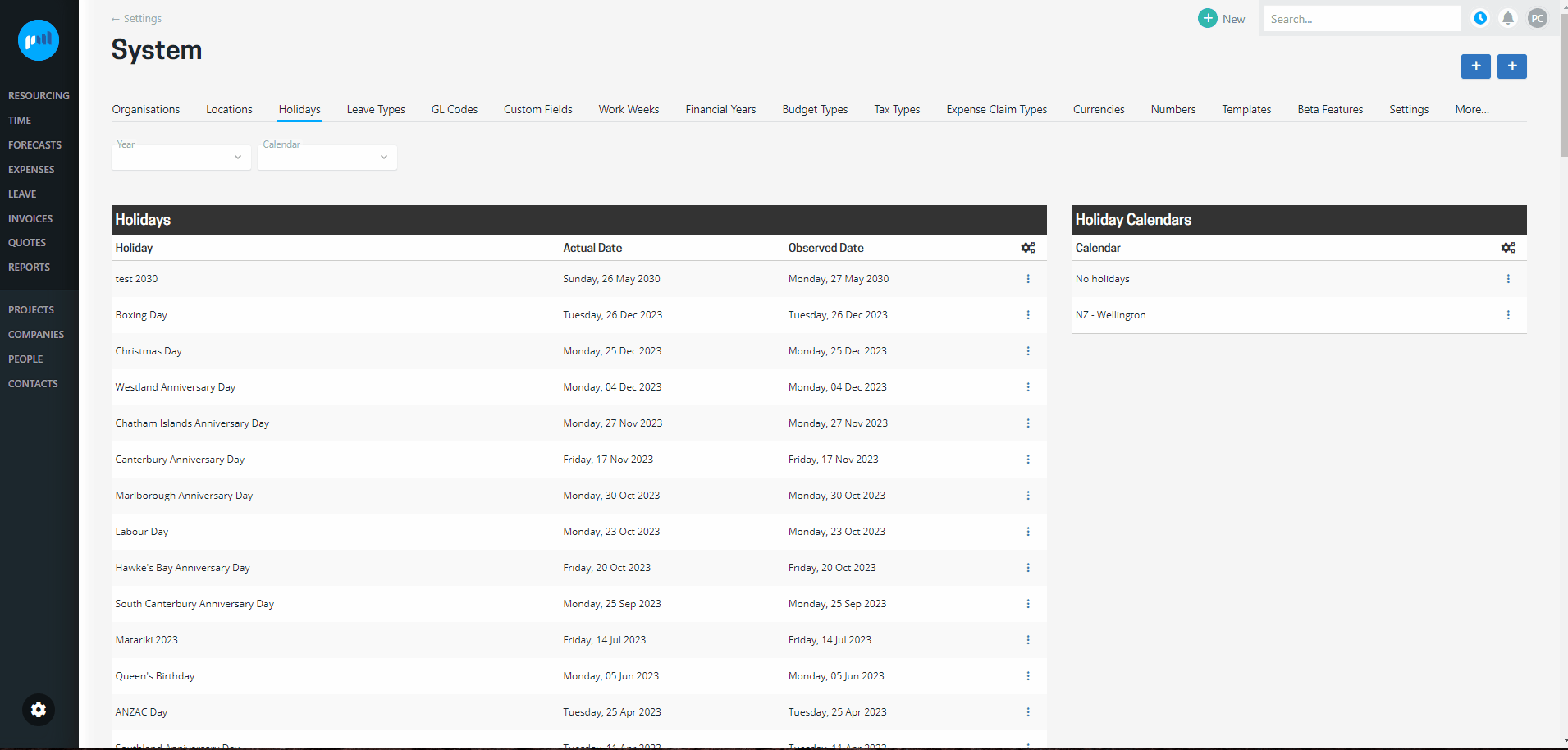Holiday calendars are used to manage holidays that are recognised in specific regions or countries. The holiday calendars are assigned to people, so that their holidays are accurately reflected in leave calendars and available resourcing.
A holiday calendar contains holidays spanning across multiple years.
Projectworks administrators can manage holiday calendars in the holidays settings. Go to: Settings > System> Holidays
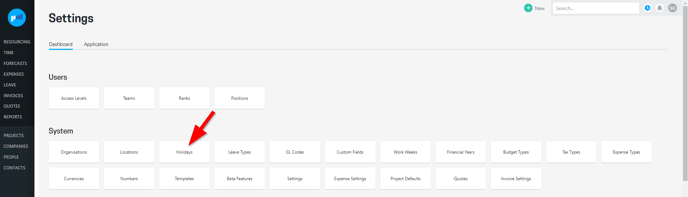
When a new year is approaching it's important to update the holidays in your existing holiday calendars, so that people aren’t erroneously resourced and their leave balance isn’t negatively impacted if they request leave across a holiday period.
Updating holiday calendars
There are a number of ways to update an existing holiday calendar:
When a new year is approaching, or if a new holiday has been added to the year, it's important to update the holidays in the applicable holiday calendar, so that people aren’t erroneously resourced and their leave balance isn’t negatively impacted if they request leave across a holiday period.
Apply an existing holiday to existing holiday calendars
PRO TIP: If you have a long list of holidays, you can filter the holidays by “Year” or “Calendar”.
If a holiday already exists, but is not included in a holiday calendar, you can apply that holiday to an existing holiday calendar:
-
Click on the three horizontal dots on the far right-hand side of a holiday;
-
Select the option to “Edit this Holiday”, and the Edit Holiday modal will be displayed;
-
Select the holiday calendar, or calendars, you want to apply the holiday to, and “Update Holiday”
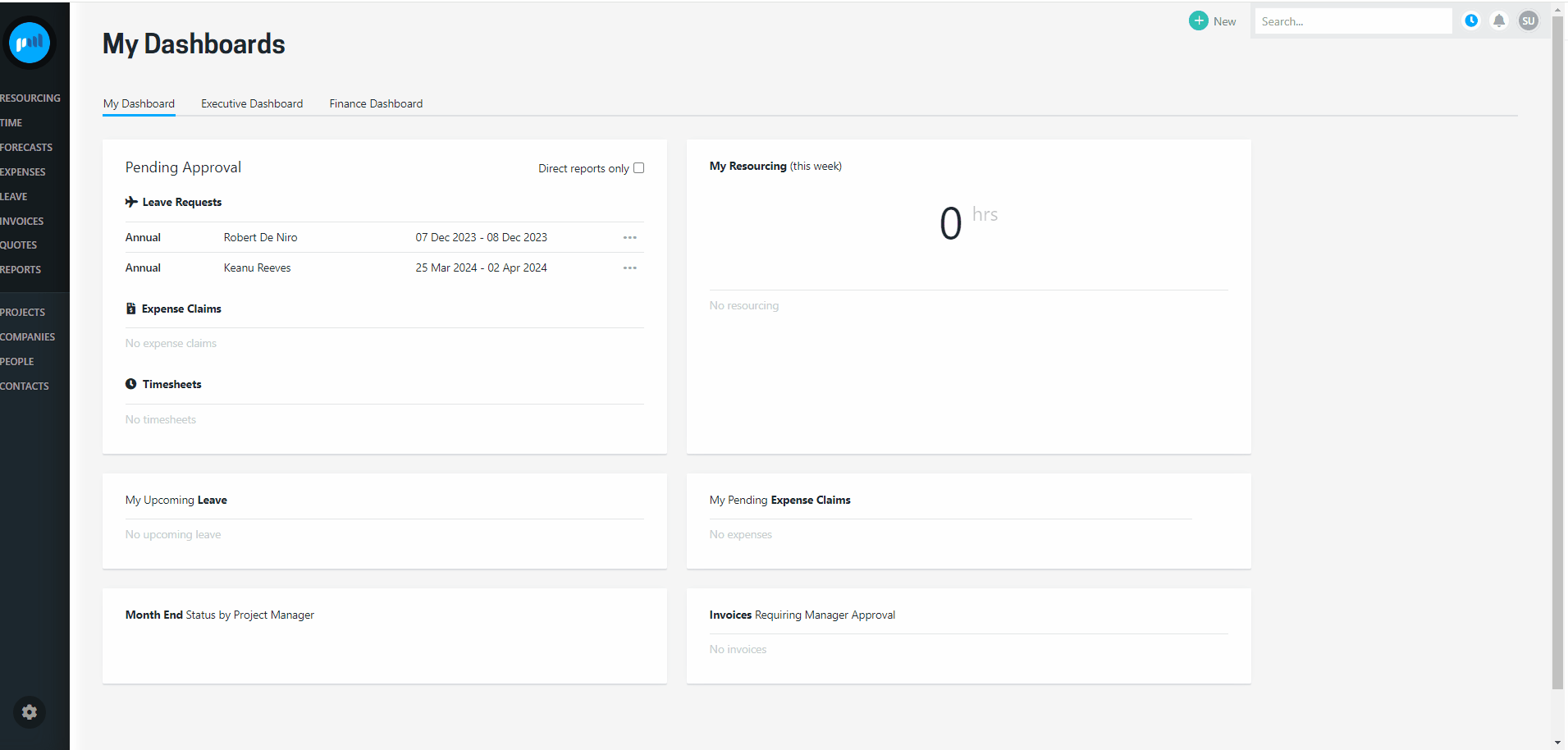
Add a new holiday and apply it to one or more holiday calendars
Create a new holiday, and apply it to one or more holiday calendars:
-
Click on the far right-hand “+” button at the top of the screen;
-
The New Holiday modal will be displayed;
-
Create the holiday;
-
Select the holiday calendars you want to apply the holiday to, and “Create Holiday”
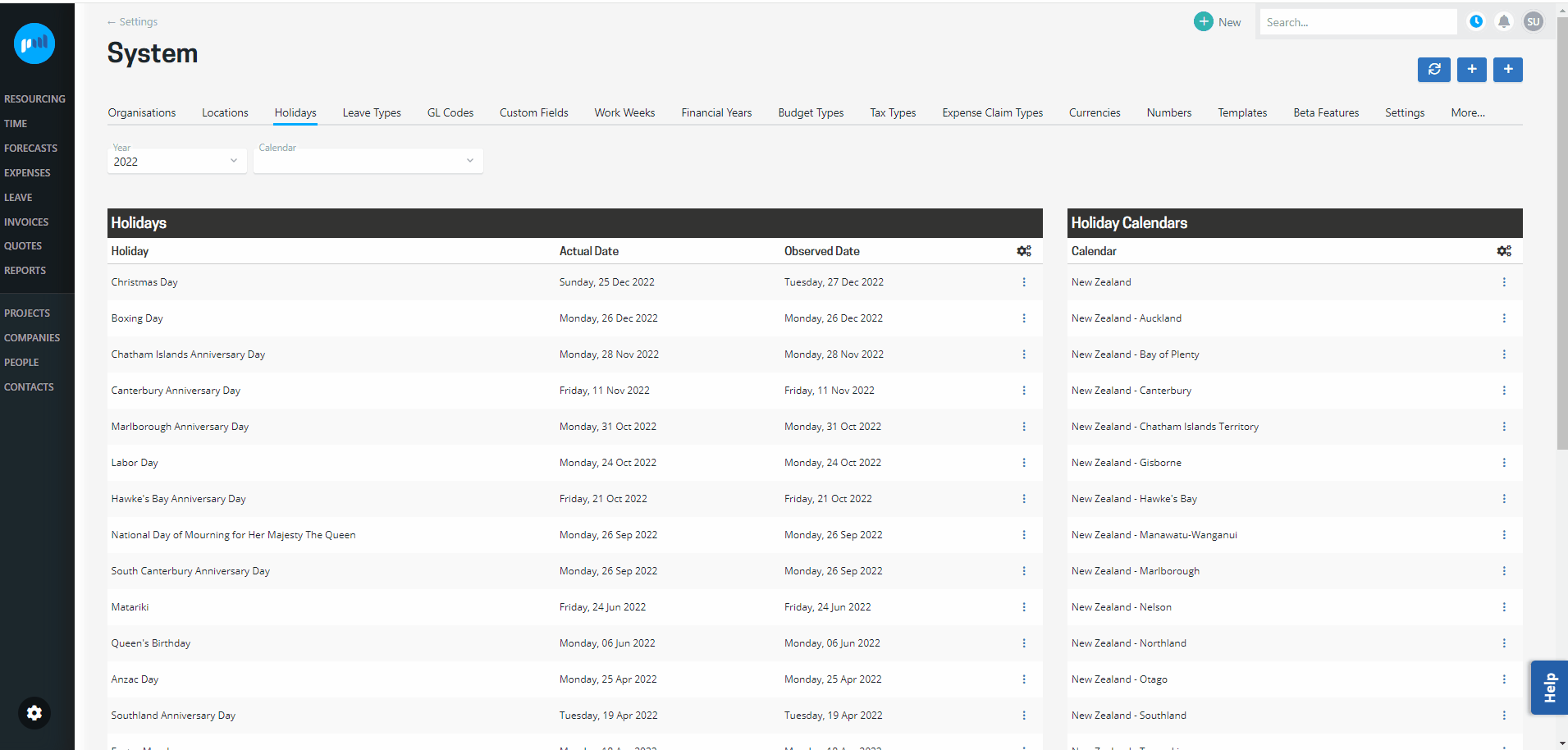
Edit an existing holiday calendar
Edit an existing holiday calendar, and add one or more holidays:
-
Click on the three horizontal dots on the far right-hand side of a holiday calendar;
-
Select the option to “Edit this Holiday Calendar”, and the Edit Holiday modal will be displayed;
-
Edit the holiday calendar, and “Update Holiday Calendar”
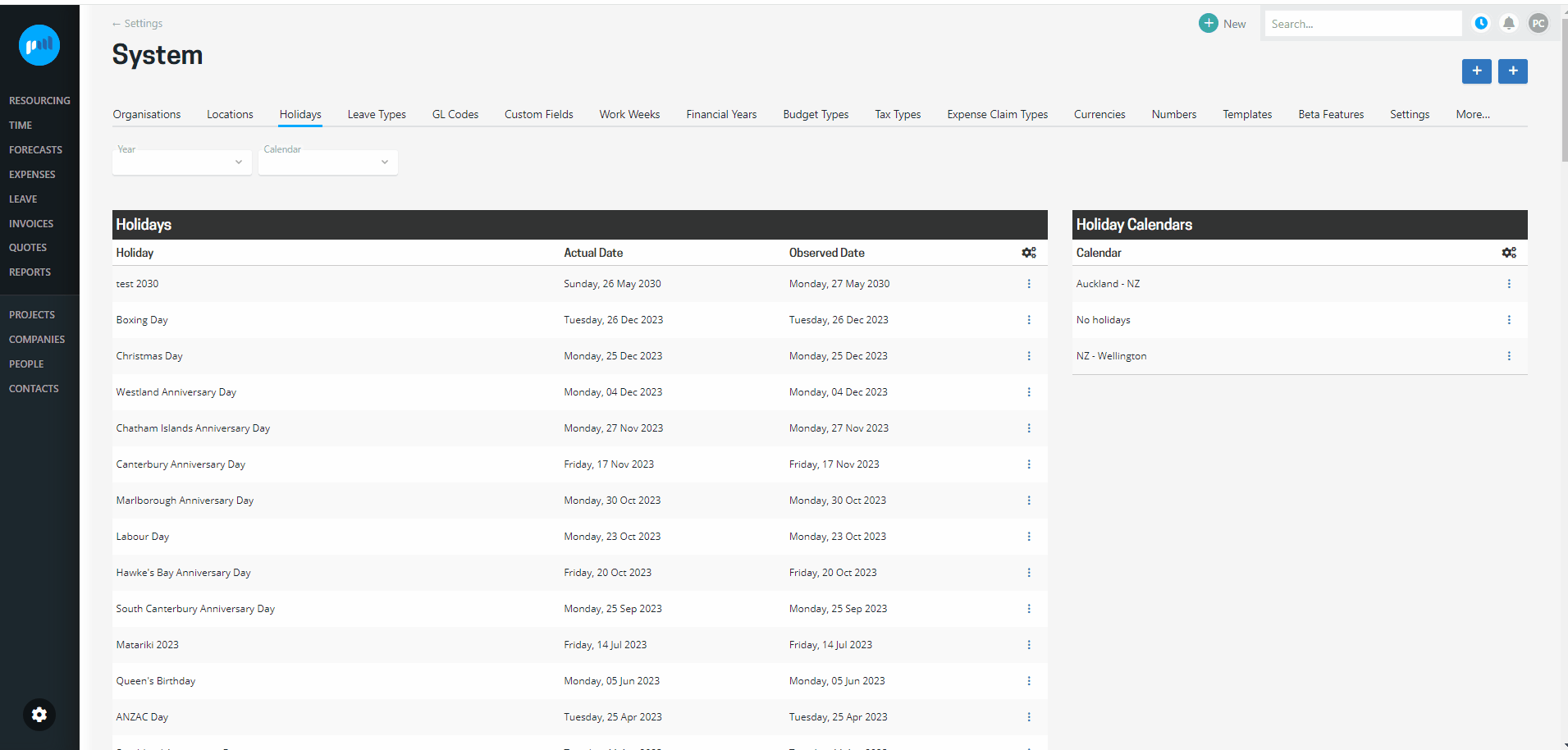
Automatically refresh a country’s holidays
If you have automatically retrieved a country’s holiday calendars and have added a new financial year, you can automatically refresh the country’s holiday calendars.
Read more about adding a new financial year →
If any country’s holiday calendars have been automatically retrieved, you will see a “refresh” button at the top of the screen
-
Click on the “refresh” button at the top of the screen;
-
The Country’s holidays will be retrieved and automatically applied to the relevant holiday calendar for the added financial year (or years).
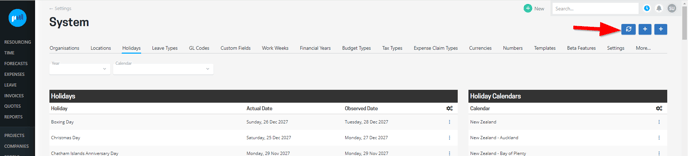
Adding a new holiday calendar
If a person is working in a region or country that observes different holidays, you may need to add a new holiday calendar that applies to them.
-
Click on the middle right-hand “+” button at the top of the screen;
-
The New Holiday Calendar modal will be displayed;
-
Create the holiday calendar;
-
Select the holidays you want to add to the holiday calendar, and “Create Holiday Calendar”