Set up your preferences to customise the way you use certain features.
Each person has their own setting page where they can set their preferences for how some features work.
Timesheets settings
When on your timesheet you are able to switch between the day and week view and choose which columns you want to see.
Refer to the using your timesheet article for customisation options
In addition, there are three settings available to customise the behaviour of your timesheet.
Time auto formatting
All time entered into timesheets is displayed as time (h:mm) but you can choose whether "1" is treated as one hour or one minute when you enter it.
|
Whole numbers as hours
|
Whole numbers as minutes
|
|
Use decimals for partial hours
|
Enter as time (h:mm)
|
Display of the comments field
If you like to enter a comment with your time entry select show optional comment to always display the comment field when entering time.
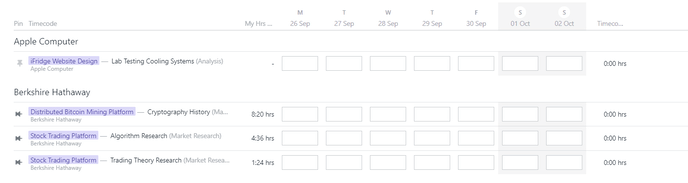
The comment field will always show for timecodes that require comments.
If not shown by default, you can click the speech bubble icon or or press 'c' to see the comment field.
Use of the enter key in the comments field
When entering a comment there are two options available for how the enter key will work.
- Save the comment
- New line in the comment
When typing a comment shift + enter will start a new line in the comment.
