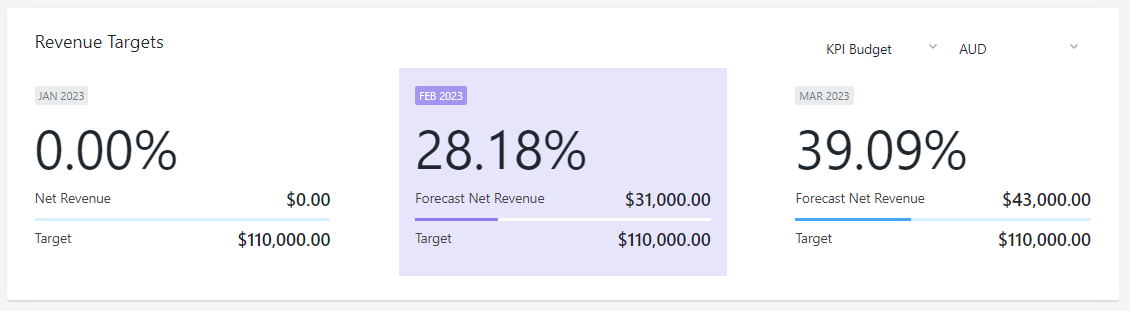This article shows you how to setup and use organisation wide budgets which revenue forecasts can then be compared against.
Introduction to organisation budgets
Most businesses undertake an organisation wide budgeting exercise on a yearly basis. This is where the business sets their high level budgets for the upcoming financial year, so they can track both revenue and costs as the year progresses. This process generally involves setting a dollar amount of cost or revenue against a specific accounting code (GL Code) for a given month. These budgets are then typically loaded into the organisations accounting system.
Projectworks allows you to load the revenue part of these budgets directly into the Projectworks platform, where revenue forecasts and amount invoiced can then be compared to the set budgets.
Budget Types
The first step to setting up your organisation wide budgets in Projectworks is through creating a Budget Type. This can be found under Admin > System > Budget Types.
Typically you only need one Budget Type for each Organisation you have in Projectworks, so if you only run a single Organisation then that's easy. You can just create a Budget Type called "Budget".
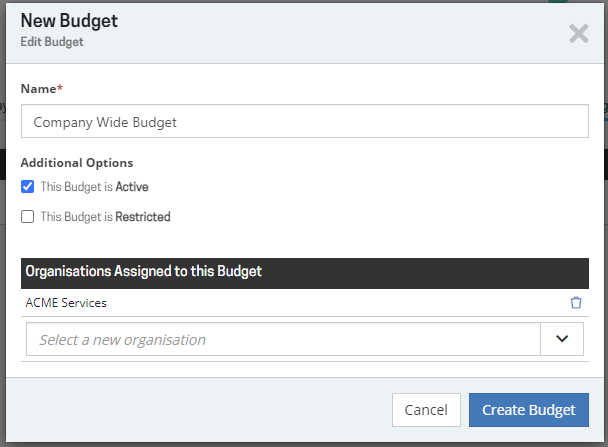
There are however some scenarios where you might want to create more than one budget per Organisation:
- You might want to look at multiple organisations together because they form a specific region. For example; you have both a US and and Canadian organisation which you manage and report on separately. However, you would also like to view how North America is performing in a rolled up view. In this case you can create a budget type called "North America" and include both US and Canadian organisations.
- You might want to set a budget in your finance system which is your bare minimum budget, but you don't want to report those "raw" numbers to your sales team, and instead want to add some additional buffer.
Setting Budgets
Once you have your Budget Type(s) setup you can then head to Admin > Finance > Budgets to set the actual numerical amounts. This is as simple as selecting which Financial Year you are looking at, the Budget Type you created previously, and then also which currency you are working in. You can set distinct budget amounts for different currencies within a single Budget Type if you choose.

Once you have selected the Financial Year, Budget Type, and Currency; you will then see a list of all Revenue GL Codes listed where you can set the budget line amount for each GL Code / Month combination
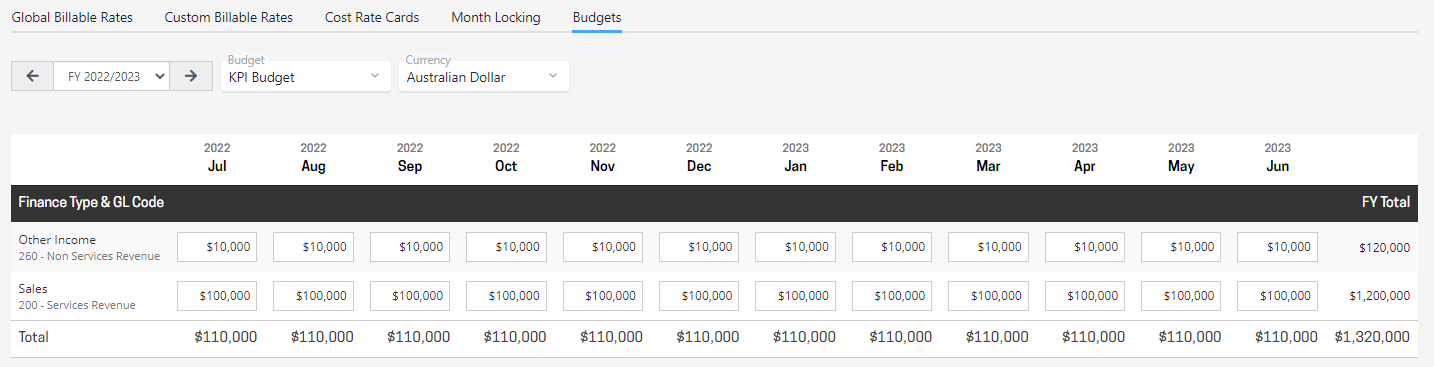
Note: There is currently no way to bulk import these from your finance system and they will need to be setup manually.
Reporting on Budgets
Once budgets are set, revenue forecasts that have been entered into Projectworks can be compared against them in real time. This can be done in the following places:
- The Forecasts vs. Budgets report. More information can be found on exactly how this report works here: Finance Forecasting.
- The Finance Dashboard. This will show invoiced amounts rather than forecast amounts for previous months.