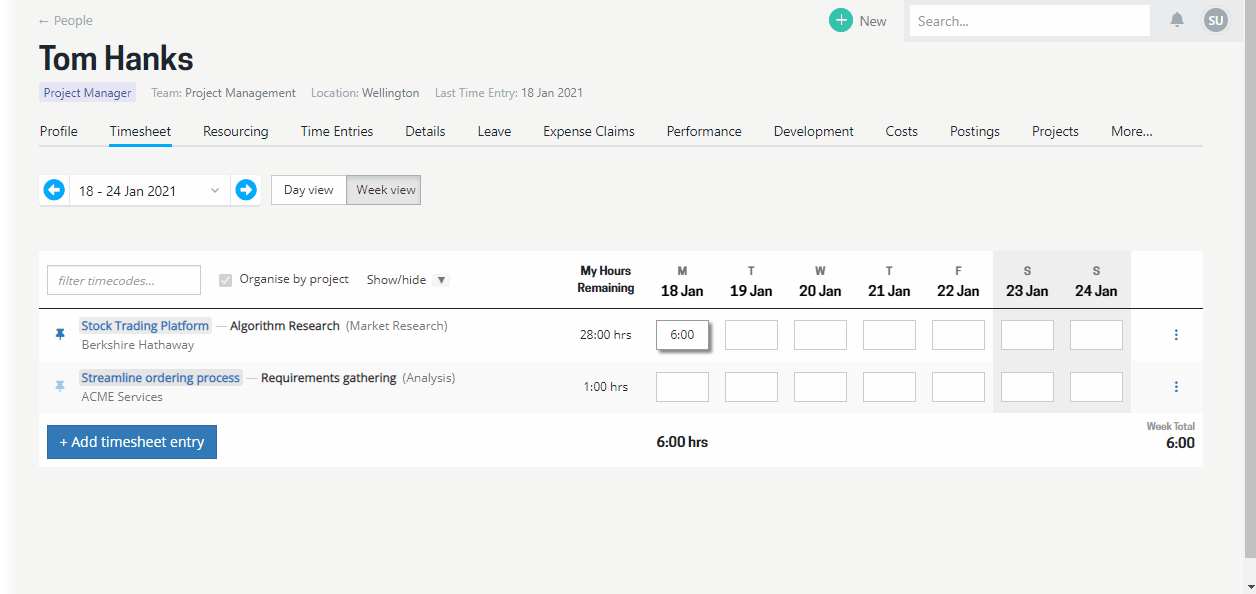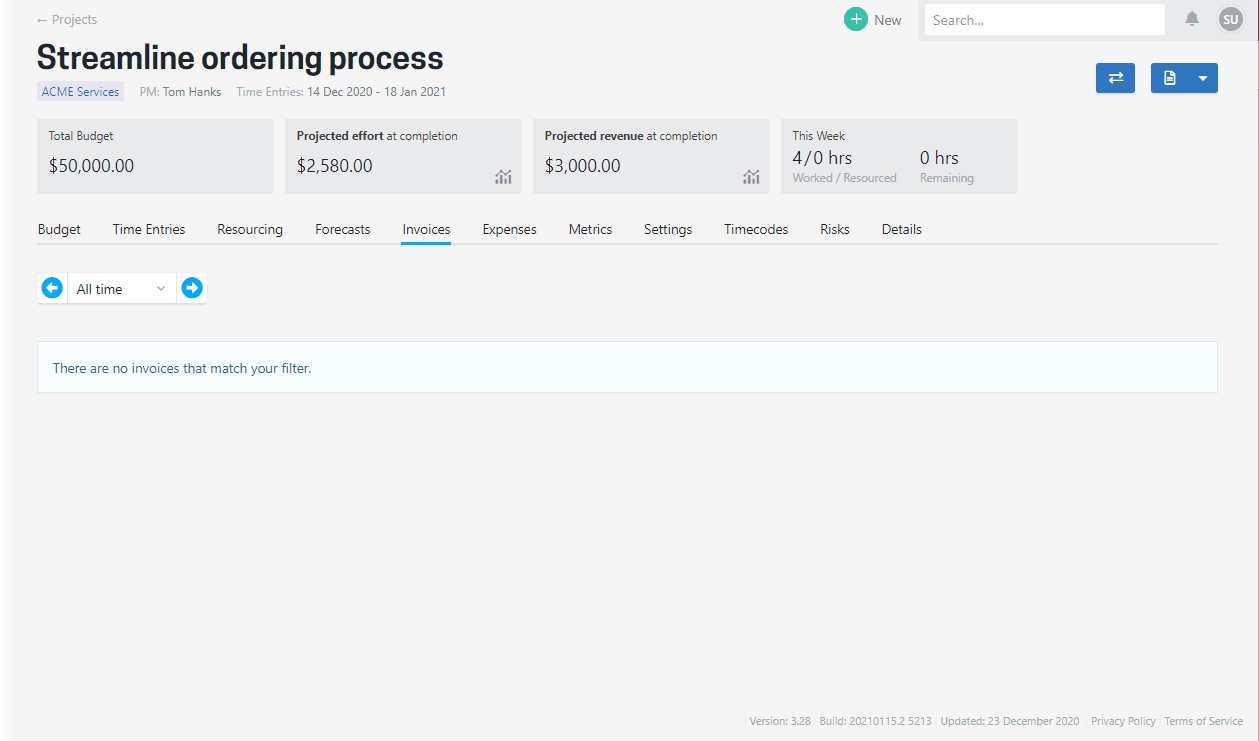New setting to restrict the number of hours a person records against a timecode. Improvements to how changing an invoice date retains/refreshes the data.
Included in this release
- A new system setting is available to restrict people entering more time than they have been allocated for a timecode
- When creating/editing an invoice a warning is shown if you change the invoice date which will refresh the amounts on the invoice
- There are no changes to the API or SQL Views
If you have any feedback or questions please let us know - send an email to support@projectworks.io and one of the team will get back to you quick smart.
Restrict hours on timecodes
A new system setting has been added which will prevent people from entering more than the number of hours they've been allocated into their timesheet. People will be prevented from entering more than the total hours allocated against a timecode.
The restriction only applies when a number of hours has been allocated to a person on a timecode. So, if you don't use the timecode allocation, people will be free to enter any number of hours against the timecode.
Tip: This might be a good opportunity to remind people they can turn on the "my hours remaining" column on their timesheet to easily see how many hours they still have available
Activate the feature
The feature can be activated by your Projectworks administrator by going to the settings screen in the admin section and turning on the "Restrict timesheet hours to allocated amount" option.
Note the setting will apply to all timecodes on all projects.
Changing the date when creating/editing an invoice
The default amount for an invoice is based on either the revenue forecasts or the time entries /expense amounts for the month an invoice is for. The appropriate values are pulled through by default when an invoice is created.
Often the date of the invoice needs to be changed and changing the month of the invoice caused the invoice to refresh and pull through a fresh set of numbers. While this is essential, it could also be frustrating as you could "lose" some of the details you'd already entered.
A warning message is shown if you change the month of the invoice date explaining what will happen. In short, any edits you had already made to the invoice will be retained.
More details on the how changing an invoice date works can be found in the creating an invoice help article.