Work In Progress (WIP) gives you visibility of the financial health of your projects and budgets relative to their progress. WIP is often identified as an asset on the balance sheet.
You can view your WIP in Projectworks via the Project WIP or Budget WIP screen. Both screens contain similar information, however:
-
The Project WIP gives you an overview at a project level; and
-
The Budget WIP enables you to slice and dice the information at different levels, depending on what information you need.
WIP reporting includes billable projects only.
Project and Budget WIP screens
The Project and Budget WIP screens can be found in the main Projects section. If you have access to either screen you can see them in the main navigation flyout, and the tab in the Projects section.
Read more about getting access to the Project and Budget WIP screens →
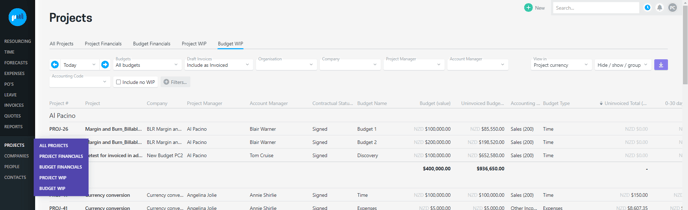
When you navigate to the Project or Budget WIP, it will show today's WIP by default, however the date can be changed, so that you can view WIP from an earlier point in time.
The WIP is based on actual billable time worked (and billable expenses incurred if applicable) up to and including the day that the Projects by WIP is generated for. The WIP Total is for that date and includes the time worked (and expenses incurred if applicable) that has not been included in an invoice dated up to and including the end of the month that the WIP is being generated for.
There are a number of filters available to slice and dice the WIP screens and gain visibility across company, account manager, project type etc.
WIP Filters
Like most screens and reports in Projectworks, WIP can be filtered in a number of ways.
There are two filters that are unique to the Project and Budget WIP screens and fundamentally report a different WIP position:
-
Budgets
-
Draft invoices
By default, WIP filters will revert back to their default values unless you select to “remember selection”.
Budgets filter
You can select to view either:
-
Time budgets only; or
-
All budgets
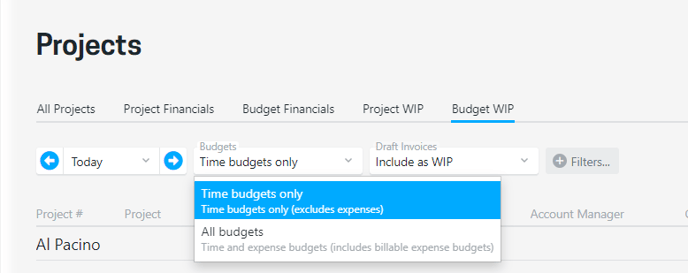
WIP has traditionally tracked outstanding time, so “Time budgets only” will be selected by default, but can be changed to include expense budgets (“All budgets”) if required. If “Time budgets only” is selected the expense budgets will be excluded from the reporting.
If you are viewing Project WIP, there are a number of columns that are expense specific, so if expense budgets are excluded, the values will be n/a.
If you switch between the Budget selector and have time and expense budgets set up for your projects, you will notice that the values in the WIP screens will change.
e.g. Boeing 797 Management System project has:
-
One expense budget
-
Six time budgets
If Budgets = Time budgets only, the expense budget will be excluded from the calculated values.
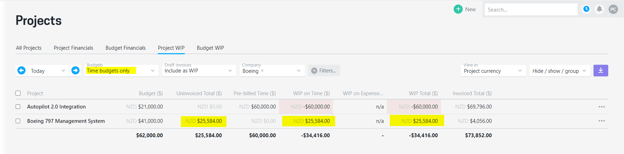
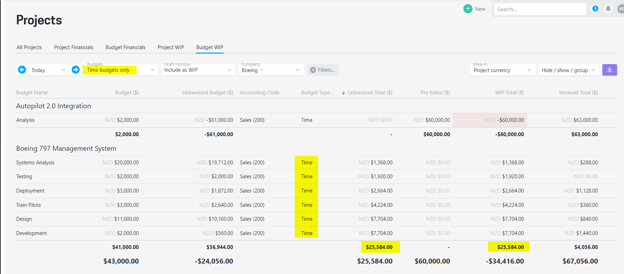
If Budgets = All budgets, the expense budget will be included in the calculated values. 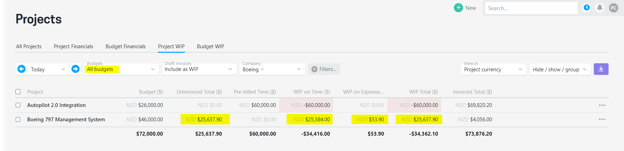
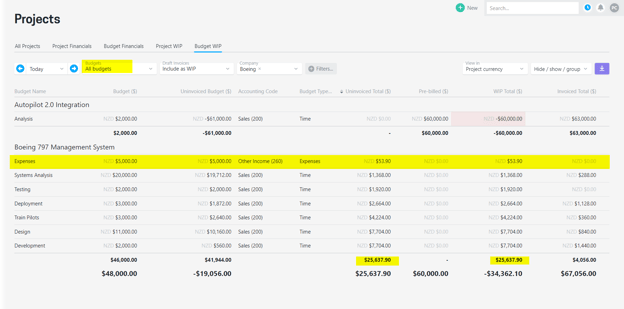
This is more obvious when viewing the Budget WIP screen grouped by Project, as the budget lines will simply be excluded, but if you are viewing the Project WIP screen, this is not as evident.
Columns that are impacted by the Budgets filter
The inherited or calculated values will only be impacted if a billable project has one or more expense budgets.
|
Column |
Project WIP screen |
Budget WIP screen |
|---|---|---|
|
Budget |
|
|
|
Uninvoiced Budget |
|
|
|
Uninvoiced Expenses |
|
|
|
Uninvoiced Total (inc. aged) |
|
|
|
Pre-billed expenses |
|
|
|
Pre-billed |
|
|
|
WIP on Expenses |
|
|
|
WIP Total |
|
|
|
Invoiced Expenses |
|
|
|
Invoiced Total |
|
|
|
Value of Invoiced Expenses |
|
|
|
Value of Invoiced Time or Expenses |
|
|
|
Invoiced Delta |
|
|
|
Invoiced this Month |
|
|
Read more about WIP definitions →
Draft invoices filter
You can select to treat draft invoices as either:
-
WIP; or
-
Invoiced

This differs from most instances in Projectworks, where draft invoiced amounts aren’t usually identified as “invoiced”, with the view that draft invoices require review and approval prior to being issued to clients, so the amounts aren’t confirmed revenue.
TIP: If you create invoices from the Project WIP screen, we recommend that you select to include draft invoices as invoiced, so that the projects “fall off” the Project WIP, and it does not appear that there is outstanding WIP to invoice when a draft invoice has been raised.
If you switch between the Draft Invoices selector and have one or more draft invoices dated up to and including the end of the month of the selected date, you will notice that the values in the Project or Budget WIP will change.
e.g. Draft Invoices have been raised for the Boeing 797 Management System project have been raised for all outstanding time and expenses
If Draft Invoices = Include as WIP, the Uninvoiced Total for Boeing 797 Management System will include the draft invoice amounts.
If Draft Invoices = Include as Invoiced, Boeing 797 Management System will have a 0.00 Uninvoiced Total value
Columns that are impacted by the Draft Invoices filter
The calculated values will only be impacted if a billable project has one or more draft invoices.
|
Column |
Project WIP screen |
Budget WIP screen |
|---|---|---|
|
Uninvoiced Budget |
|
|
|
Uninvoiced Time |
|
|
|
Uninvoiced Expenses |
|
|
|
Uninvoiced Total (inc. aged) |
|
|
|
Pre-billed time |
|
|
|
Pre-billed expenses |
|
|
|
Pre-billed |
|
|
|
WIP on Time |
|
|
|
WIP on Expenses |
|
|
|
WIP Total |
|
|
|
Invoiced Time |
|
|
|
Invoiced Expenses |
|
|
|
Invoiced Total |
|
|
|
Value of Invoiced Time |
|
|
|
Value of Invoiced Expenses |
|
|
|
Value of Invoiced Time or Expenses |
|
|
|
Invoiced Delta |
|
|
|
Invoiced this Month |
|
|
Read more about WIP definitions →
Include no WIP filter
As WIP is often identified as an asset on the balance sheet, by default only budgets and projects where the WIP Total does not equal 0.00 are displayed.
WIP Total = Uninvoiced Total MINUS Pre-billed Time and/ or Expenses
If required, you can include the projects and budgets with no WIP, but if you don’t include these, T&M projects and budgets will “fall off” the WIP screens as soon as the monthly invoicing has been done.
Access control
Controlling access to the Project and Budget WIP screens
All people with an access level that allows visibility of projects and ability to see dollars (financial information) can be granted access to the Projects by WIP screen.
Projectworks administrators
To set up the access levels to allow access to this screen you will need to tick:
-
Can go to projects
-
Can see dollars
-
Can view budget is enabled
Some people may require different access levels across the Project and Budget WIP screens:
-
To access the Project WIP screen, ‘Can view Project WIP’ must also be enabled
-
To access the Budget WIP screen, ‘Can view Budget WIP’ must also be enabled
Only projects a person is allowed to see will be be included in the Project or Budget WIP, when setting up access levels there are options to allow access to:
-
all projects;
-
all projects you are the Project Manager for;
-
only projects in that person's organisation;
-
only projects you are assigned to.

