Set up defaults for expenses to save time and reduce double-handling due to incorrectly filled in fields.
Default sales tax
Projectworks administrators are able to specify the default sales tax for expenses. Once set, the sales tax field (labelled either “Sales Tax Included” or “Add Sales Tax“) will be preselected with the default. If you have multiple currencies set up you must specify a default sales tax for each currency.
To update this setting, go to:
-
Settings > System > Expense Settings > Default Sales Tax selection
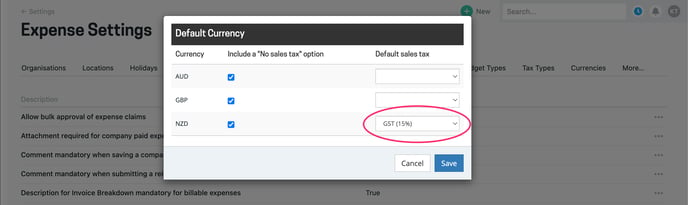
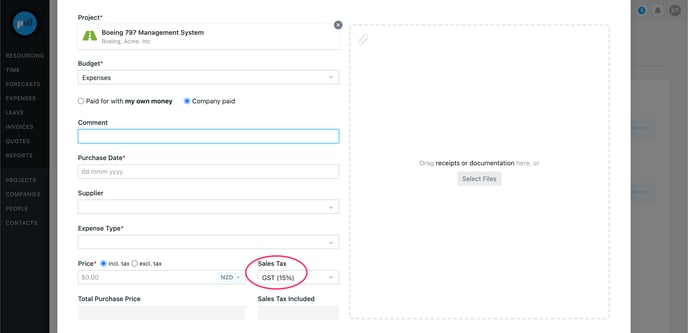
Note: unchecking the 'Include a “No sales tax” option' will remove this item from the dropdown (this is separate to the blank option, and separate to any specific zero sales tax types that have been created).
If no sales tax types have been set up in Projectworks this setting will not be available.
Default sales tax per expense type
In addition to a general default sales tax, Projectworks administrators are able to specify a default sales tax for certain expense types.
If you have a general default sales tax set up this will be overridden by the expense type sales tax default. If you have multiple currencies set up you must specify a default sales tax per expense type for each currency.
To update this setting, go to:
-
Settings > System > Expense Settings > Default settings per expense type
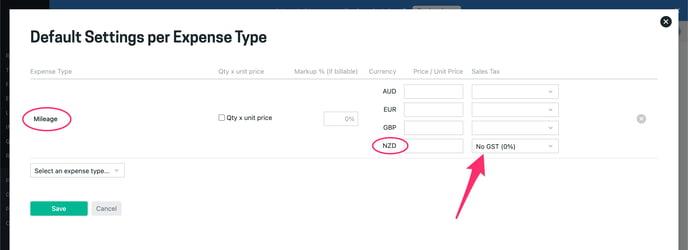
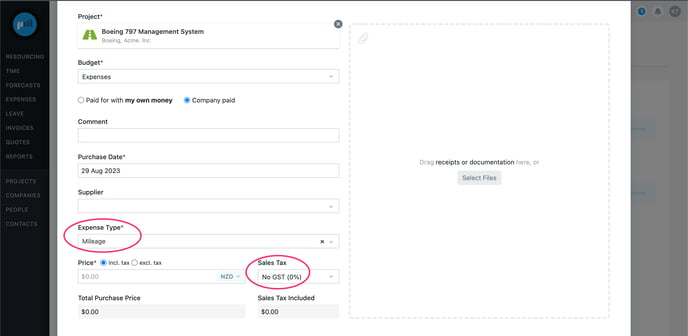
Note: If the 'Include a “No sales tax” option' has been unchecked in the general default sales tax setting, this item will not be available in the dropdown (this is separate to the blank option, and separate to any specific zero sales tax types that have been created).
If no sales tax types have been set up in Projectworks this setting will not be available.
Default unit pricing per expense type
If your Projectworks administrator has enabled unit pricing on expenses they will be able to set an expense type to use qty x unit pricing by default, e.g. a mileage expense can be logged as 100 x $0.80 instead of typing in a single amount of $80.00. The qty and unit price fields will automatically display if a user selects that expense type when creating a new expense, or prompted to use these values when editing an existing expense. The total will be auto-calculated depending on what is entered.
It may also be useful to specify a default unit price for certain expense types if it is known. This means users will only need to enter the quantity when creating these kinds of expenses.
To update these settings, go to:
-
Settings > System > Expense Settings > Default settings per expense type
In the example below the expense type ‘Mileage’ has been set up to use qty x unit pricing at $0.80 per unit:
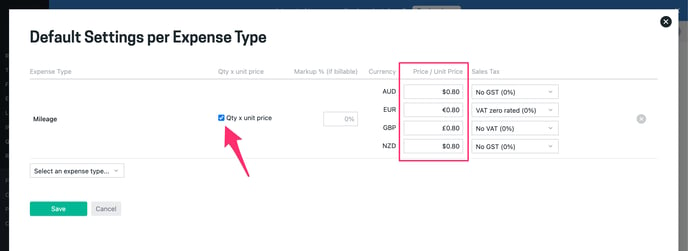
When creating an expense for ‘Mileage’ the unit price is pre-populated and only a quantity needs to be entered:
.gif?width=688&height=244&name=2023-08-29_14-30-50%20(1).gif)
Default markup per expense type
Projectworks administrators are able to specify a default margin for billable expenses of a certain expense type. There are a few important things to note:
-
An expense type with a default margin does not automatically make an expense billable. There is no change to the rules about how an expense becomes billable or not.
-
The default margin is entered as a percentage.
To update these settings, go to:
-
Settings > System > Expense Settings > Default settings per expense type
In the example below the expense type ‘Supplier Invoice’ has been set up with a default margin of 5%:
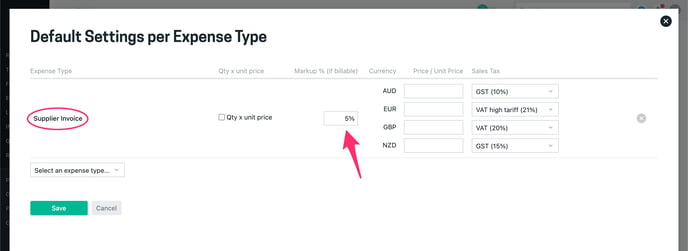
When creating an expense for ‘Supplier Invoice’ the default margin is populated when the expense becomes billable. This could happen in a few ways:
-
Expenses on a project may be set up to become billable upon creation, and in this scenario the 5% margin can be seen after saving a new expense
-
Reimbursable expense claims on a project may be set up to become billable once approved, and in this scenario the 5% margin can be seen after approving
-
Expenses can be manually set to billable, and in this scenario the 5% margin can be seen once the “Billable to customer“ checkbox is ticked
Below is an example of an expense having a default margin applied upon creation:
.gif?width=688&height=376&name=2023-11-09_13-06-19%20(1).gif)
