Taking the time to configure expense settings correctly can save time for people entering expenses and reduce double handling due to details being filled in incorrectly on an expense.
There are some general settings that will apply to how expenses will behave across the board, as well as the ability to set defaults for specific expense types. For example you could configure a mileage expense type to have a preset unit price and no sales tax applied.
Also refer to the articles covering general settings, invoice settings and project defaults.
General expense settings
The following options can be set to establish default behaviours that apply to all expenses.
Allow bulk approval of expense claims
You can choose to allow expense claims to be approved in bulk. Multiple expenses can be selected in bulk within the need to click into each expense.
-
Enabled by default (set to true)
-
Can be disabled by setting to false
If you want to encourage approvers to always check the document (receipt) attached to the expense you may be best to leave the bulk approval option disabled.
Attachment required for company paid expenses
Set rules to determine whether an attachment is required for company paid expenses that have certain statuses. For example you can require an attachment for a planned expense with the status of “supplier invoice received”, but not for one that is draft.
-
By default attachments are required for all statuses (draft, approved to spend, supplier invoice received and paid)
- Expenses that are already paid for company expenses are considered to have the status of “paid”. All other statuses only apply for planned or unpaid expenses.
- Receipts/attachments are mandatory for all "paid with own money" expenses.
Comment mandatory when saving a company paid expense
Choose whether it is mandatory to enter a comment when entering a company paid expense.
-
Disabled by default (set to false) so comments are optional
Comment mandatory when submitting a reimbursable expense claim
Choose whether it is mandatory to enter a comment when entering a reimbursable expense (paid with own money).
-
Disabled by default (set to false) so comments are optional
Description for Invoice Breakdown mandatory for billable expenses
If you will be sending customers a breakdown report of expenses being invoiced you can enforce a description for invoice breakdown to be entered for billable expenses.
-
Disabled by default (set to false) so optional to enter a description for invoice breakdown
Enable qty x unit pricing
If you want to use standard unit rates for any expenses (eg mileage at $0.80 per km/mile) you need to have this option enabled. If you don’t need to record quantity and rate on any expenses you can disable this.
-
Enabled by default (set to true) meaning quantity and unit price are available for use
Planned expenses cannot progress to 'Supplier invoice received' or 'Paid' if not 'Approved to spend'
Set rules to require a planned expense to be specifically marked as “approved to spend” to be able to have a status of supplier invoice received or paid. Configure access levels to determine whether a person has the ability to set a planned expense to “approved to spend”
-
By default the need to be set as approved to spend to advance to supplier invoice received or paid is disabled
Access levels can be configured to control which people are able to set planned expenses to “approved to spend”
Sales Tax selection mandatory
Control whether it is mandatory for a sales tax option to be selected when entering an expense.
-
Disabled by default (set to false) meaning expense claims can be added with out selecting a sales tax option
Updating this setting will not impact the validity of any existing expenses that have been entered
Show supplier field on company paid expenses
For company paid expenses it is possible to include a supplier field on an expense. When exporting the expense to your accounting system the expense will be associated to the supplier record.
Learn about using suppliers on expenses →
The supplier field option is only available if connected to Xero or QuickBooks and the expenses integration has been enabled
Default sales tax selection
If tax types have been set up you will have the option to specify a default sales tax type to be applied to expenses. Once set, the sales tax field (labelled either “Sales Tax Included” or “Add Sales Tax“) will be preselected with the default tax type when entering an expense.
If you have multiple currencies set up you must specify a default sales tax for each currency.
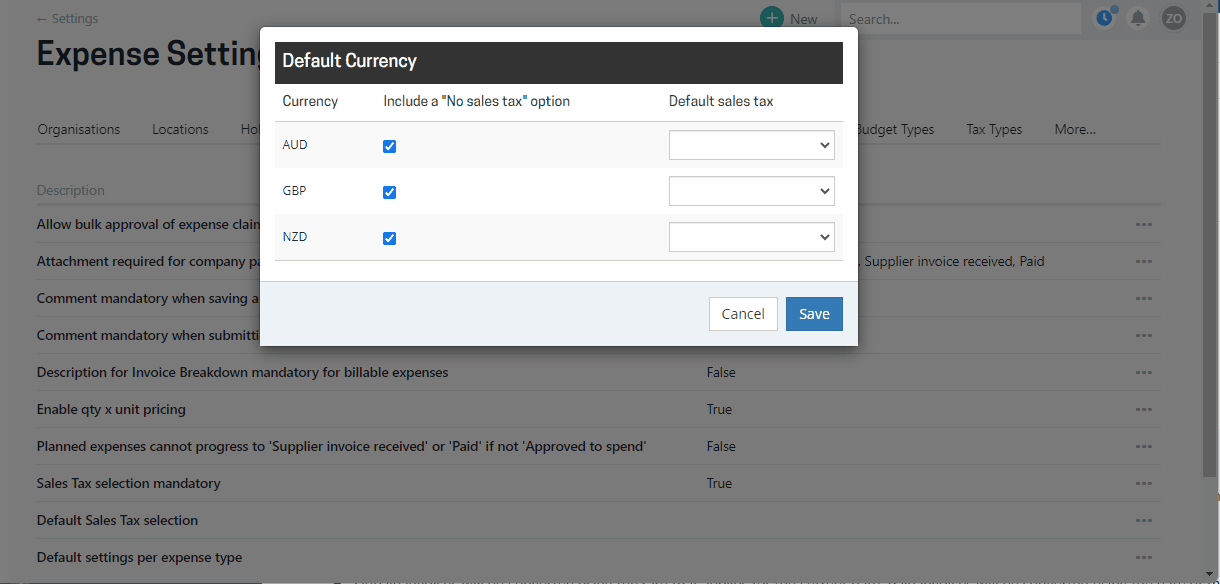
Unchecking the 'Include a “No sales tax” option' will remove this item from the dropdown.
This is separate to the blank option, and separate to any specific zero % sales tax types that have been created.
Default settings per expense type
In addition to the general expense settings it is possible to define some settings for specific expense types.
Click “Default settings per expense type” and then select the expense type that you wish to configure. The following options can be specified and will be used as defaults based on the expense type a person is entering.
Qty x unit price
If selected the option to enter a quantity and unit price will be available (note Enable qty x unit pricing must be activated first)
Markup % (if billable)
Set a markup % which will be used to set the billable amount to be the price x mark up %
Price/Unit Price
Set a unit price to be used (eg you can set $0.80 for mileage)
Sales Tax
If an expense type requires a different sales tax to the default you can set it here (for example mileage expenses may not attract sales tax)
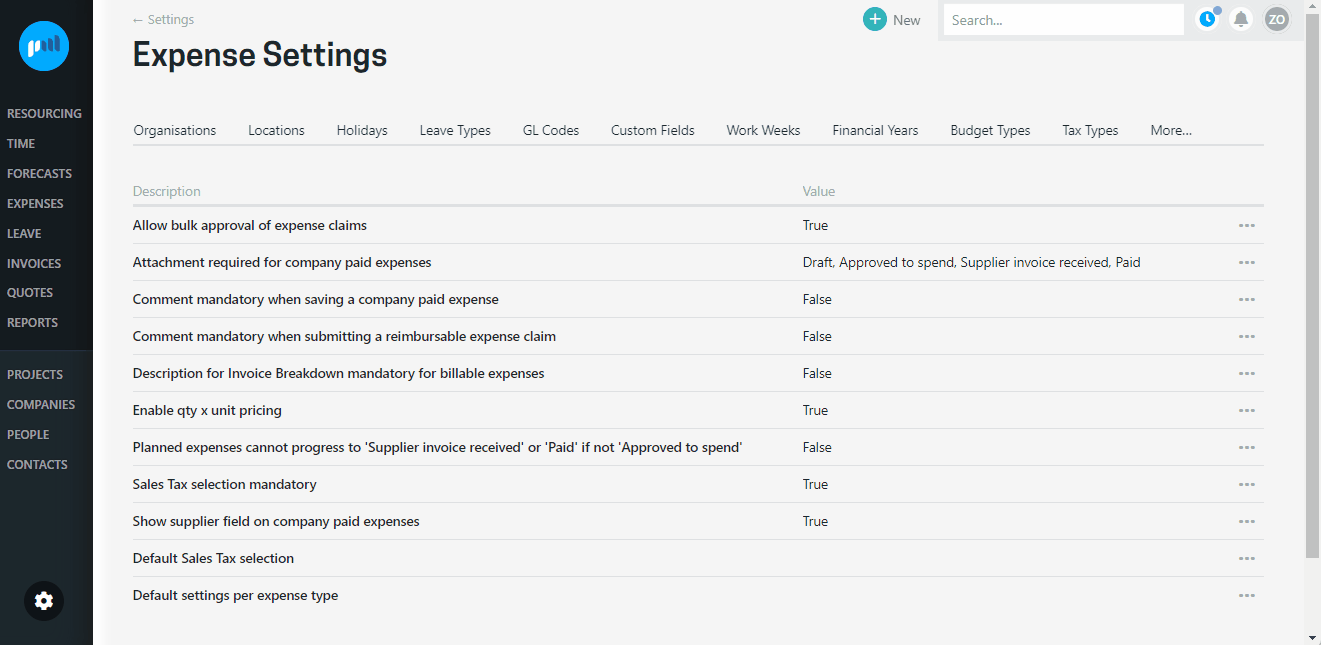
.png?height=120&name=Projectworks-Logo-White%20(1).png)