This feature is currently available for Xero and QuickBooks integrated customers only
Plan expenses against your projects and export them as bills to pay suppliers in your accounting system.
If you have the expense integration with Xero or QuickBooks set up you can export planned expenses as bills to pay suppliers. For an expense to be exportable:
- The organisation of the project that the expense is for is integrated to your accounting system
- Permissions to see and edit the “Ready to be exported” must then be enabled
-
The expense is a planned expense with a status of “Supplier invoice received”
-
The expense's checkbox “Ready to export as a bill to pay” is ticked (permissions required, see below)

Permissions
First ensure that the supplier field is enabled. Permissions to see and edit the “Ready be export” checkbox must then be enabled on the relevant Access Levels by the Projectworks Administrator in Settings > Access Levels > Access Level > Expenses. By default the setting is turned off for every access level. Permissions to be enabled:
-
Can view ready to export setting for company paid
-
Can edit ready to export setting for company paid

If you don't see these settings check that the supplier field is enabled.
Exporting an expense as a bill to pay
All expenses that are ready to be exported can be viewed together in the Expenses > Ready for Export tab, as well as all the other places you would expect to see them. Expenses in this tab are:
-
Planned expenses to be paid by the company directly that are “Ready to export as a bill to pay”, and not yet exported.
-
Reimbursable expense claims that are approved, and not yet exported.
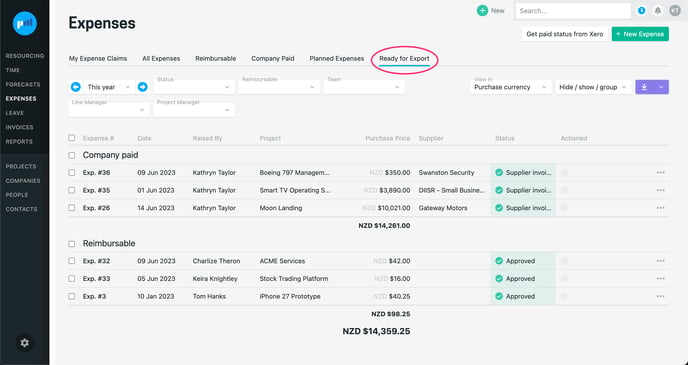
You can either export these individually by using the three dots at the end of each row, or select multiple expenses using the bulk action checkboxes to export in bulk.
Exporting individually
.gif?width=688&height=365&name=2023-06-09_12-41-37%20(1).gif)
Exporting in bulk
.gif?width=688&height=365&name=2023-06-09_12-44-16%20(1).gif)
Expenses will land in Xero as a draft bill to pay, with the following details:
-
Xero Date = Projectworks expense ”Date”
-
Xero Due Date = Projectworks expense “Payment Due Date”
-
Xero Reference = Projectworks “Supplier Invoice Reference”
-
Xero Description = Projectworks expense number, comment (if one entered), followed by the project number and name

Expenses will land in QuickBooks as a draft bill to pay, with the following details:
-
Quickbooks Bill date = Projectworks expense ”Date”
-
Quickbooks Due Date = Projectworks expense “Payment Due Date”
-
Quickbooks Bill no = Projectworks “Supplier Invoice Reference”
-
Quickbooks Description = Projectworks expense number, comment (if one entered), followed by the project number and name
Pulling back the paid status
Once the bill has been paid in Xero or QuickBooks you can pull back this paid status to the expense in Projectworks. The expense will be marked as paid and no longer be a ‘planned expense’. To pull back the paid status:
-
If you have permissions to export expenses you will also see a button ‘Get paid status from Xero / QuickBooks’ in the top right of all screens in the Expenses section
-
Click this to get the latest paid status from Xero or QuickBooks

.gif?width=688&height=365&name=2023-06-09_13-05-30%20(1).gif)
If you have more than one organisation set up, the “Get paid status” button will have a dropdown option where you can update one organisation at a time if you prefer.

Once the paid status is updated, any expenses that were planned and the exported to Xero or QuickBooks as a bill to pay will no longer be considered a ‘planned expense’ and will be mark as paid.
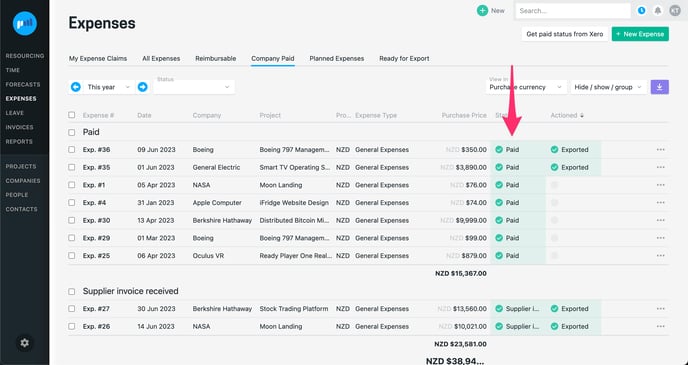
Please note that reimbursable expenses that were exported to Xero prior to Sunday 11 June 2023 (9:30pm NZST), or QuickBooks prior to Sunday 16 July 2023, will not be able to have their paid status updated in this way.
Editing or deleting exported expenses
Once exported an expense will be locked. If an expense has been exported in error, or it’s details need changing, it is possible to make amendments after the fact.
