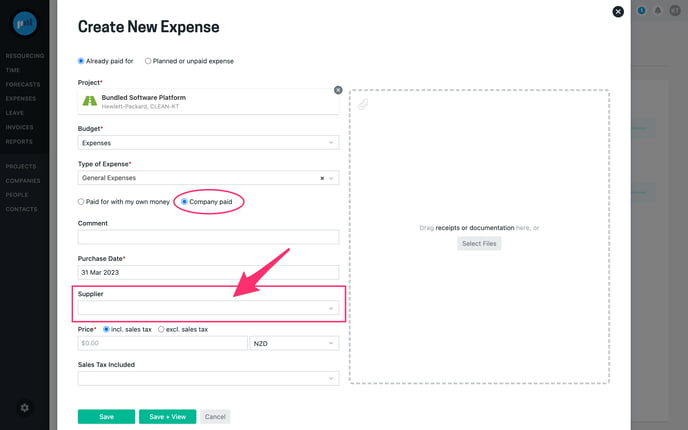It’s possible to use planned expenses for purchase orders, and as a lightweight PO approval process.
If you already have a purchase order system
If you already have a purchase order number from an existing PO system, you can set the expense status to Approved to spend and replace the generated expense number number with you PO number:
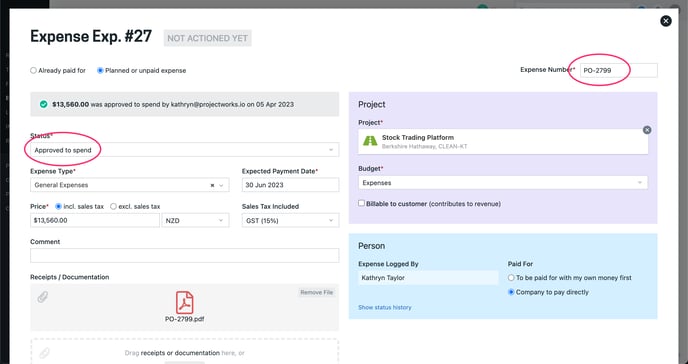
If you don’t have a purchase order system
If you don’t have a purchase order system you can use planned expenses as a way to control approval to spend, and turn on the expense PDF beta to create PO documents.
- Show the supplier (Xero & Quickbooks customers only)
- Restrict approval to spend
- Use expense numbers a PO numbers
- Generate PO documents
Show the supplier (Xero & Quickbooks customers only)
If your Projectworks is integrated Xero or Quickbooks and the expense integration is enabled you can show the supplier on company paid expenses. Suppliers will be pulled from your accounting system, Xero supplier contacts, or Quickbooks vendors or suppliers. By default this field is off so will need to be enabled by the Projectworks administrator to show.
Read more about adding a supplier field to expenses →
Restrict approval to spend
Place restrictions on how planned expenses can become ‘Approved to spend’. For example, you may configure the ability for anyone to create a draft planned expense but only your finance team can set them as approved to spend. You can also restrict expenses from progressing through the statuses unless it’s been approved to spend.
Read more about planned expenses and approval to spend →
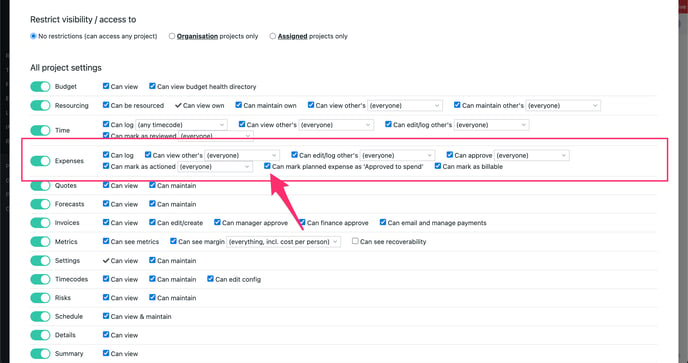
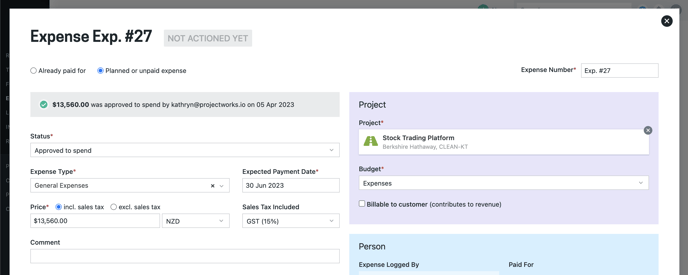
Use expense numbers a PO numbers
Expenses have a numbering system, similar to invoices and quotes. Numbers are editable, so you can change the expense number from “Exp. 27” to “PO-27” for example.
-
The expense numbering system can be configured by the Projectworks administrator in Settings > Numbers > Expenses
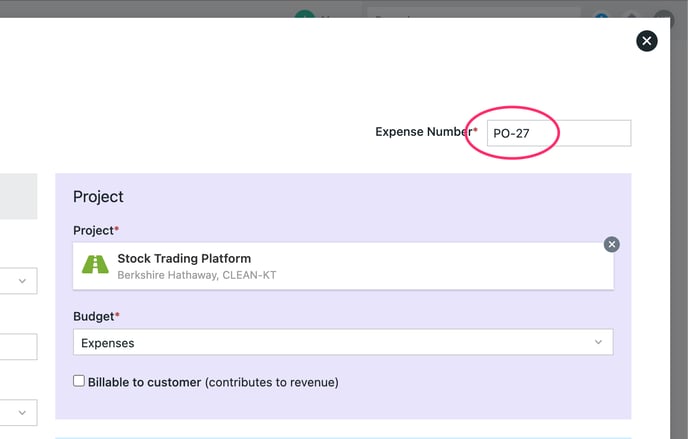
Generate PO documents
Generate PO documents by using the Expense PDF (beta). Once enabled you can download the details of an expense, like the expense number, supplier and price on to a PDF that can be used as a purchase order agreement to email to suppliers. Note: you can use the expense comment as the line item description in your PDF.
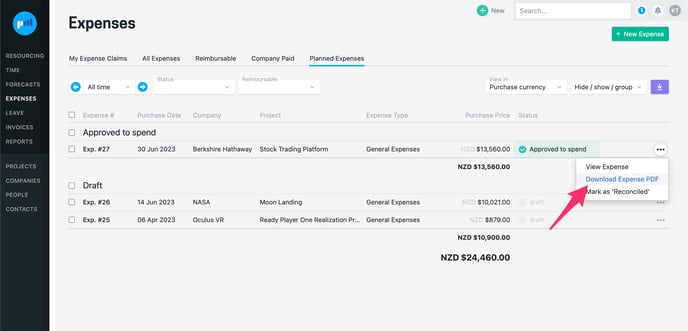
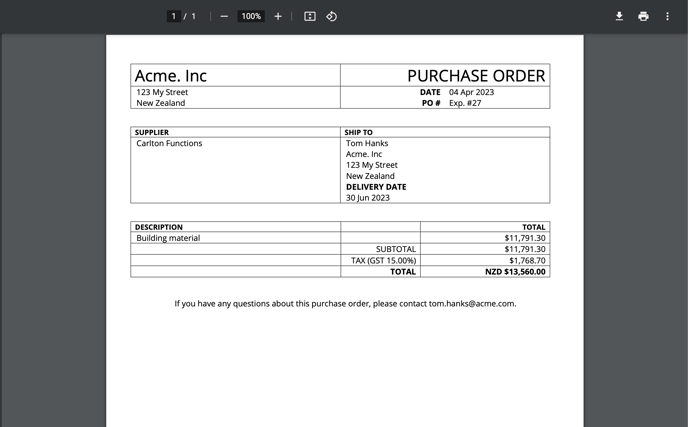
-
The Projectworks administrator can an in Settings > System> Feature > Expense PDF (beta)
-
The expense PDF is customisable, read more about using PDF templates →